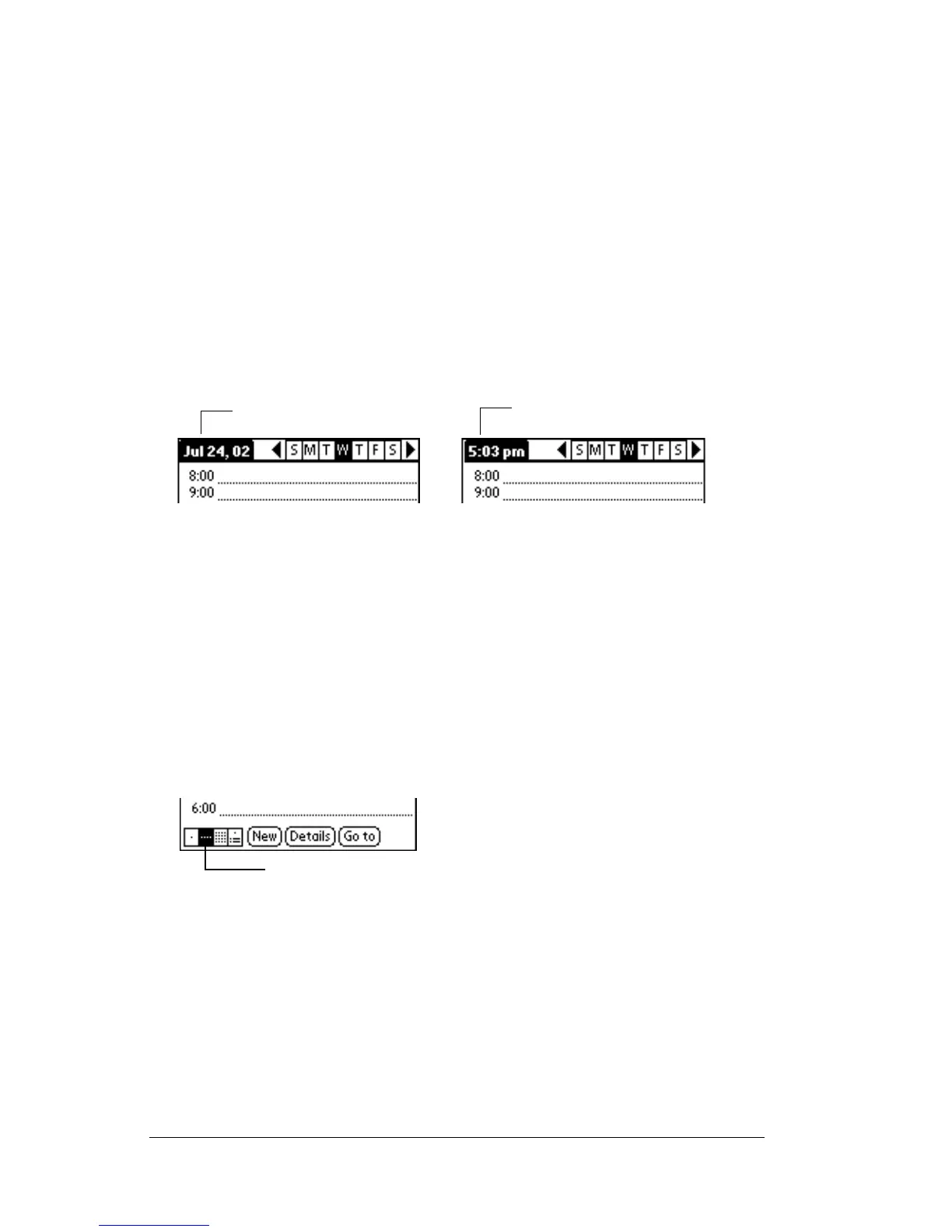Page 82 Using Your Basic Applications
Changing the Date Book view
In addition to displaying the time list for a specific day, you can also
display a whole week, a month, or an agenda. You can also display the
current time.
To cycle through Day, Week, Month, and Agenda views:
■
Press the Date Book application button repeatedly to display the
next view.
■
Tap on the appropriate view icon in the lower-left corner of Date
Book.
To display the current time:
1. Tap and hold the stylus on the date bar to display the current time.
2. Drag the stylus below the title area and then lift it to redisplay the
date.
Working in Week View
Week View shows the calendar of your events for an entire week. This
view lets you quickly review your appointments and available time
slots. In addition, the graphical display helps you spot overlaps and
conflicts in your schedule.
To display the Week View:
1. Tap the Week View button.
2. Tap the navigation controls to move forward or backward a week
at a time, or tap on a column to display details of an event.
Note:
The Week View also shows untimed events and events
that are before and after the range of times shown.
Tap and hold the date
Current time displays
Week View