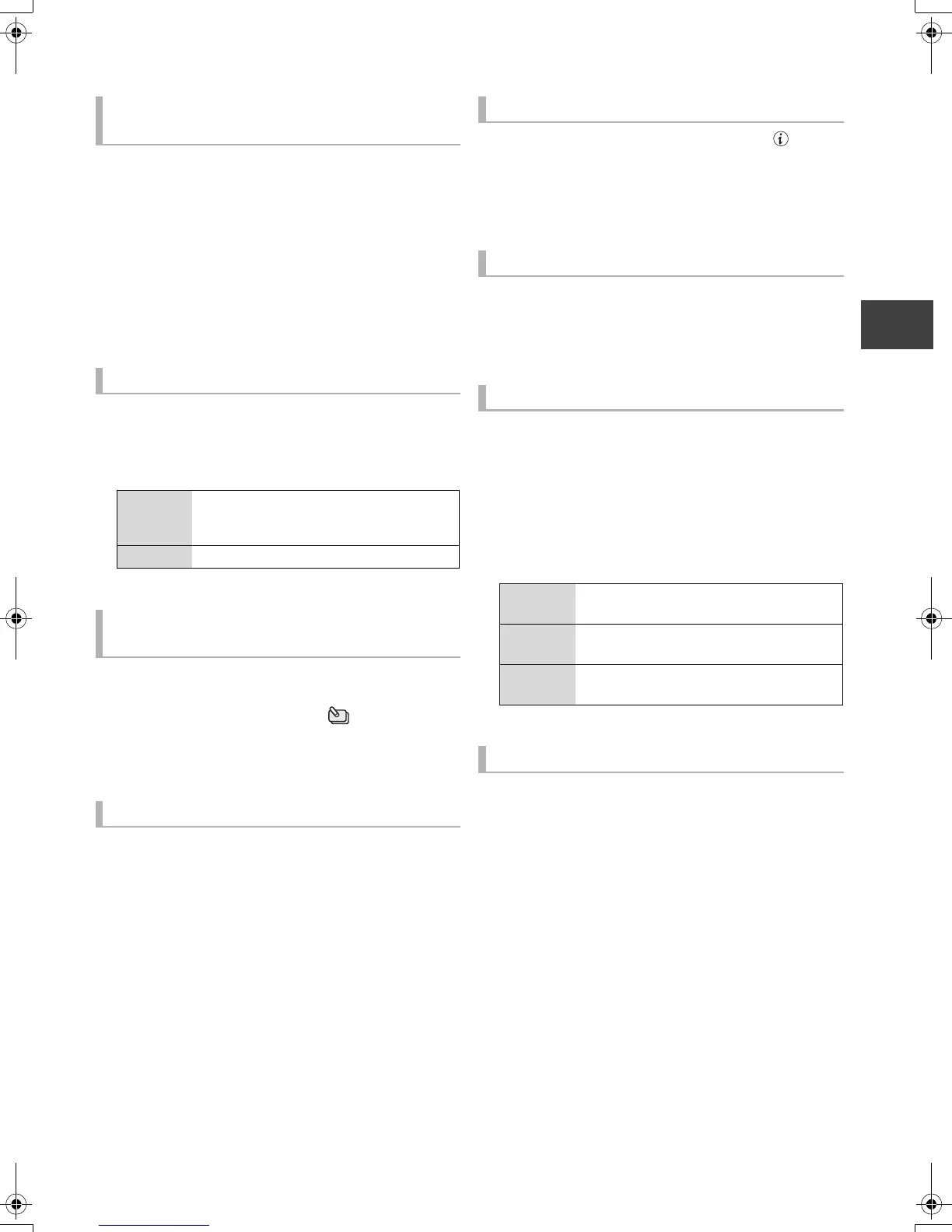Playing back video
VQT3C84
39
∫ [HDD]
1 Press the “Red” button.
2 Select “PHOTO” or “MUSIC”, then
press [OK].
∫ [BD-RE]
Press the “Red” button.
The screen switches from “VIDEO” to “PHOTO”.
[HDD]
1 Press [OPTION].
2 Select “Grouped Titles” or “All Titles”,
then press [OK].
[HDD]
While displaying Grouped Titles screen:
Select the item marked with , then press
[OK].
[HDD]
Programme type displayed in the label can be changed.
1 Select the programme type, then press the
“Green” button.
2 Select the item, then press [OK].
≥ “All”, “Not Viewed” and “Video ( AVCHD )” cannot be changed.
Select the title, then press [STATUS ].
≥ Information of a recording title cannot be displayed.
[HDD]
The titles will be played continuously.
Select the group, then press [PLAY/a1.3 1].
[HDD]
1 Select the title or the group, then press the
“Yellow” button.
A check mark is displayed. Repeat this step.
≥Press the “Yellow” button again to cancel.
≥If you perform “Remove”, select the title in the group.
2 Press [OPTION].
3 Select the item, then press [OK].
[HDD]
1 Select the group, then press [OPTION].
2 Select “Edit”, then press [OK].
3 Select “Enter Title Name”, then press
[OK].
(> 66, Entering text)
≥Even if the group name is changed, the title names in the
group will not be changed.
Switching to the PHOTO or MUSIC
screen
Switching the appearance
Grouped
Titles
Two or more titles recorded in the
Daily/weekly timer recording mode are
bundled and displayed as one item.
All Titles Displays all titles.
To view the individual titles in
grouped titles
Changing the programme type
Showing Information
Playback grouped titles
Editing the grouped titles
Create
Group
Selected titles are bundled to form a group.
Select “Create”, then press [OK].
Release
Grouping
All the titles in the group are released.
Select “Release”, then press [OK].
Remove Selected titles are removed from the group.
Select “Remove”, then press [OK].
Changing the group name
DMRPWT500GL_eng.book 39 ページ 2011年2月17日 木曜日 午後1時17分
