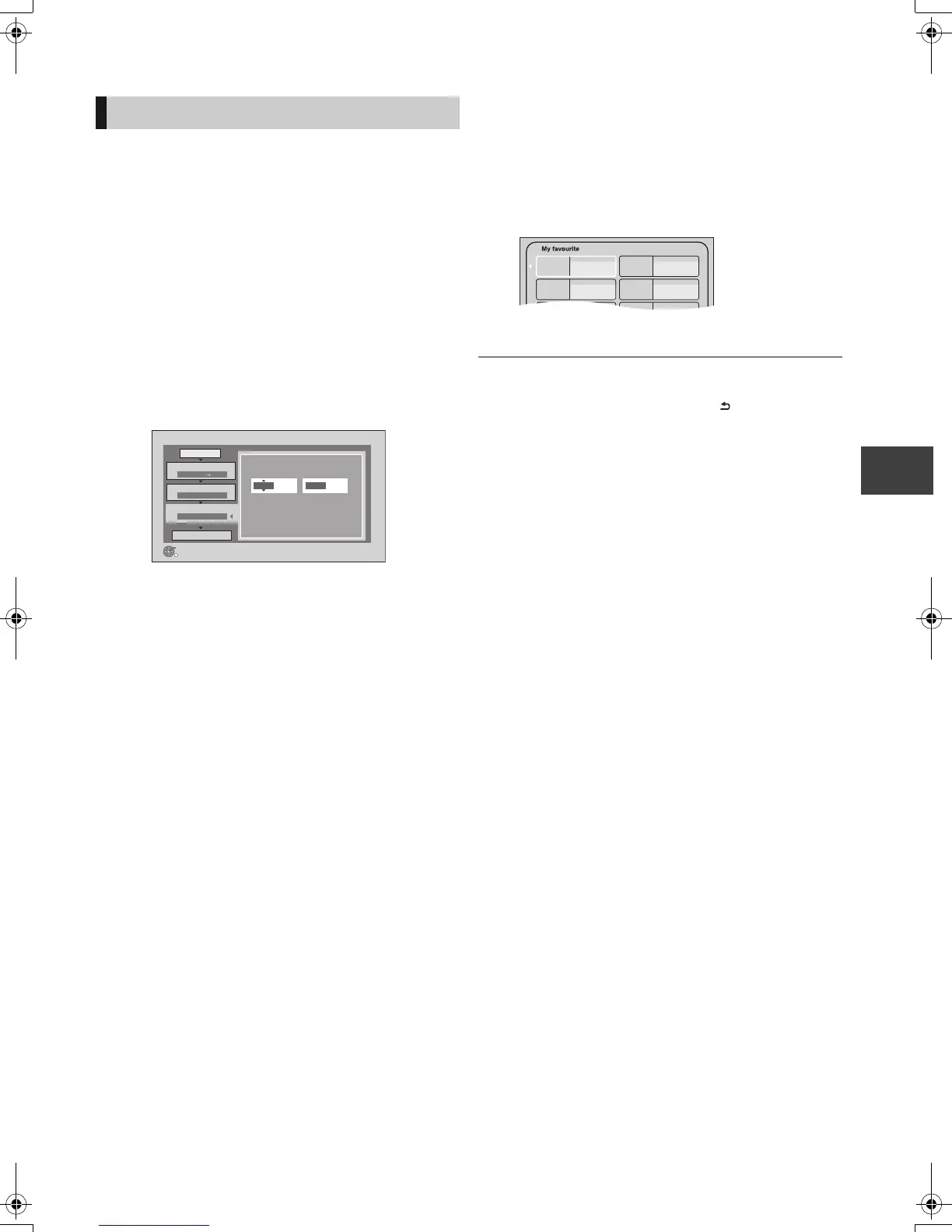Copying video
VQT3C84
53
[DVD-V] > [HDD]
While playing a disc, the content being played is copied to
the HDD according to the set time.
1 Press [FUNCTION MENU].
2 Select “Copy”, then press [OK].
3 Set “Copy Time”.
1 Select “Copy Time”, then press [1].
2 Select “Time Setting”, then press [OK].
3 Select “On”, then set the copying time.
≥When copying all the content on the disc select
“Off”.
4 Press [OK].
5 Press [2] to confirm.
≥Set a few minutes longer than the source title, in
order to include the operation time before play
begins.
4 Select “Start Copying”, then press [OK].
5 Select “Yes”, then press [OK] to start
copying.
6 When the Top Menu is displayed
Select the title you want to start
copying, then press [OK].
After the last title on the disc has finished playing the
Top Menu is recorded until the set time is reached.
To stop copying
Press [STOP ∫].
You can also press and hold [RETURN ] for 3 seconds.
≥If stopped partway, copying will be up to that point.
≥ Operations and on-screen displays during copy are also recorded.
≥ Almost all DVD-Video on sale have been treated to prevent illegal
copying, and cannot be copied.
≥ The content is recorded as 1 title from the start of copy to the end.
≥ If play does not begin automatically press [PLAY/a1.3 1] to start.
Copying a finalised disc
Copy
1
2
3
Cancel All
Copy Direction
Copy Mode
Copy Time
Start Copying
BD / DVD HDD
SP
Press OK to change the setting.
2:00
OK
RETURN
Hour2 Min.00
Set the time a few minutes longer.
01/02
01
Mouse
03
05
02
04
06
Cattle
Tiger Rabbit
DMRPWT500GL_eng.book 53 ページ 2011年2月17日 木曜日 午後1時17分
