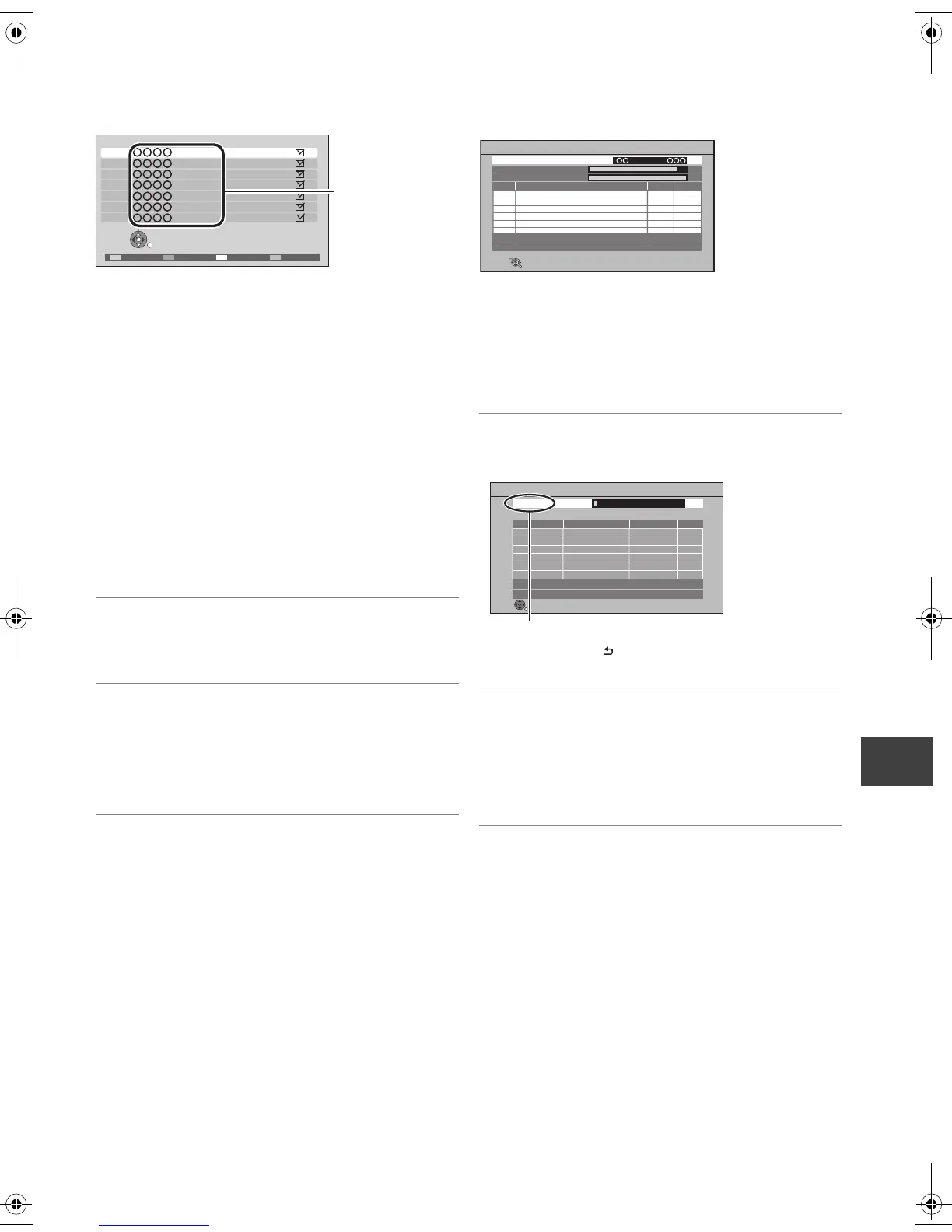Convenient functions
VQT3C84
75
∫ Channel List
You can edit the Channel List.
≥To skip unwanted channels
1 Select the channel.
2 Press [OK].
The check mark is removed.
≥“Yellow” : Clear the all skip setting.
≥To change the channel number assignment
1 Select the channel, then press the “Green” button.
2 Enter the channel number to reassign with the number
buttons.
3 Press [OK].
≥If another channel is already assigned to the channel
number, the two channels will be switched.
≥To set the channel manually
Press the “Red” button.
“Digital TV Manual Tuning” screen appears. (> right,
Manual Tuning)
∫ Auto Setup
You can restart the Auto Setup. (> 20)
Select “Yes”, then press [OK].
∫ Download from TV
Select “Download from TV” when you connect the unit to a
VIERA Link (HDAVI Control 3 or later) compatible TV with
an HDMI cable.
Select “Yes”, then press [OK].
∫ Manual Tuning
You can set each channel manually.
1 Select the channel.
2 Adjust the frequency.
≥Adjust the frequency by checking the signal strength
and signal quality displays.
3 Press [OK] to start scan.
The set channel is displayed in the table.
∫ Update Channel List
You can update channels to the latest one.
≥This takes about 3 minutes.
“Finished” is displayed when the search is finished.
Press [RETURN ].
∫ Child Lock ( Parental Rating )
You can restrict the viewing and recording of channels
unsuitable to children.
Set a ratings level to limit broadcast viewing and playback.
≥Follow the on-screen instructions.
≥PIN is required to change. (> 74)
Digital TV Channel List
1
2
3
4
5
6
7
RETURN
Hide
Select
Swap Reveal allTune
Digital TV Manual Tuning
Physical Channel
No. NewChannel Name Type
010
010
[ ]
Signal Quality
Signal Strength
RETURN
Select offset
Select physical channel
Start tuning
MHz
Digital TV:0
Scan
CH 6 69
RF Ch
Digital TV:0
Searching
QualityType
Channel Name
RETURN
This will take about 3 minutes.
Digital TV Update Channel List
DMRPWT500GL_eng.book 75 ページ 2011年2月17日 木曜日 午後1時17分
