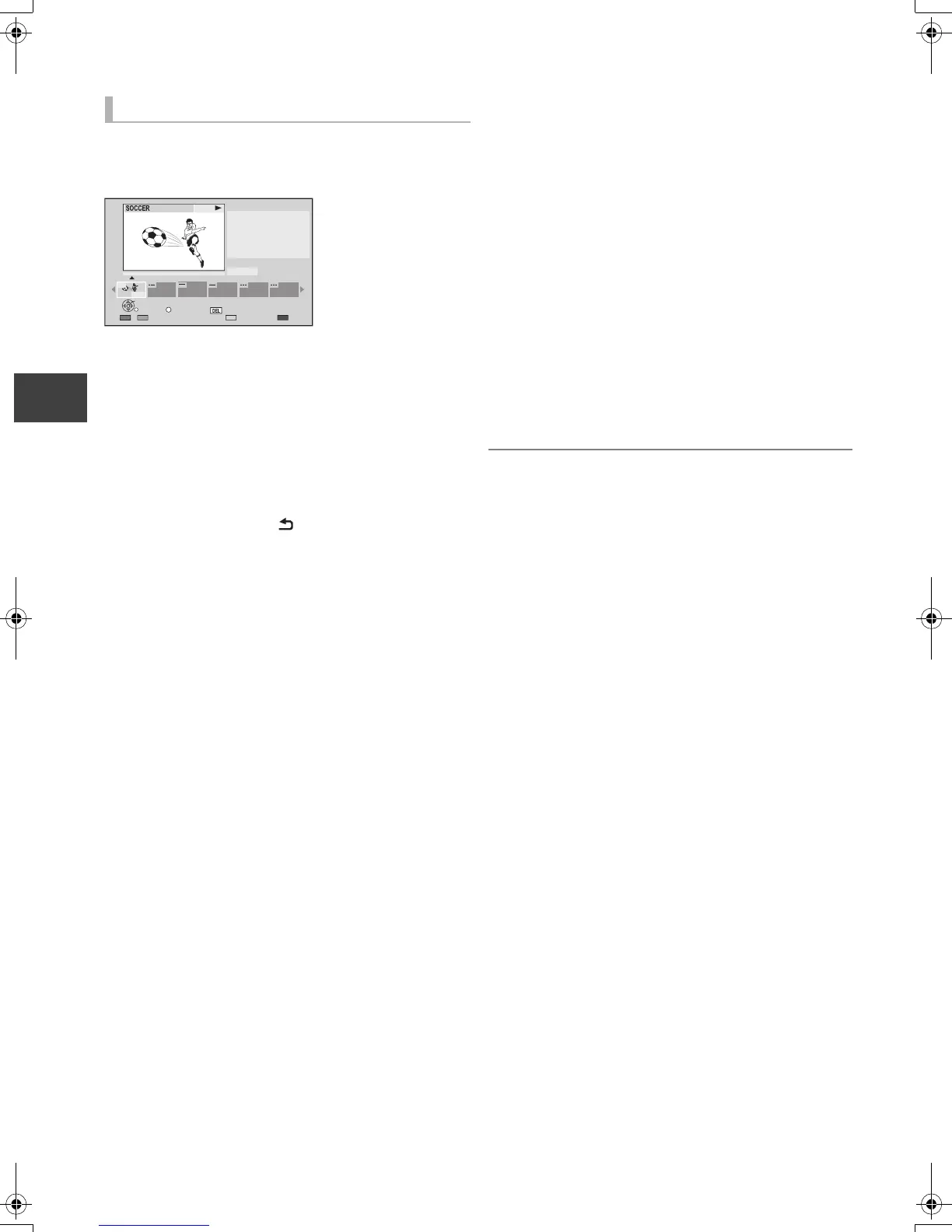Editing video
VQT3C84
48
Editing recorded titles
Select “Chapter View”, then press [OK].
∫ Edit Chapter Mark:
Select the point where you want to start a new chapter
while viewing the title.
1 Press the “Green” button.
2 Press [OK] at the point you want to
divide.
≥Repeat this step.
3 Press [RETURN ] to go to Chapter
View screen.
∫ To delete the chapter:
1 Select the chapter, then press [DEL].
≥Multiple editing
Select the chapter, then press the “Yellow” button.
A check mark is displayed. Repeat this step until
you select the chapters to be deleted.
≥Press the “Yellow” button again to cancel.
2 Select “Delete”, then press [OK].
∫ To combine chapters (Delete chapter mark):
1 Select the chapter, then press
[OPTION].
2 Select “Combine Chapters”, then press
[OK].
3 Select “Combine”, then press [OK].
The selected chapter is combined to the next chapter.
¾ Playback from Chapter View (> 40)
Editing chapters
Press OK to start playing from
the selected chapter.
Selected chapter can be edited
via OPTION.
Press RETURN to go back to
previous menu.
Page 001/001
0:00.00
001
0:12.29
PLAY
SelectEdit Chapter Mark
OK
RETURN
OPTION
Delete
DMRPWT500GL_eng.book 48 ページ 2011年2月17日 木曜日 午後1時17分
