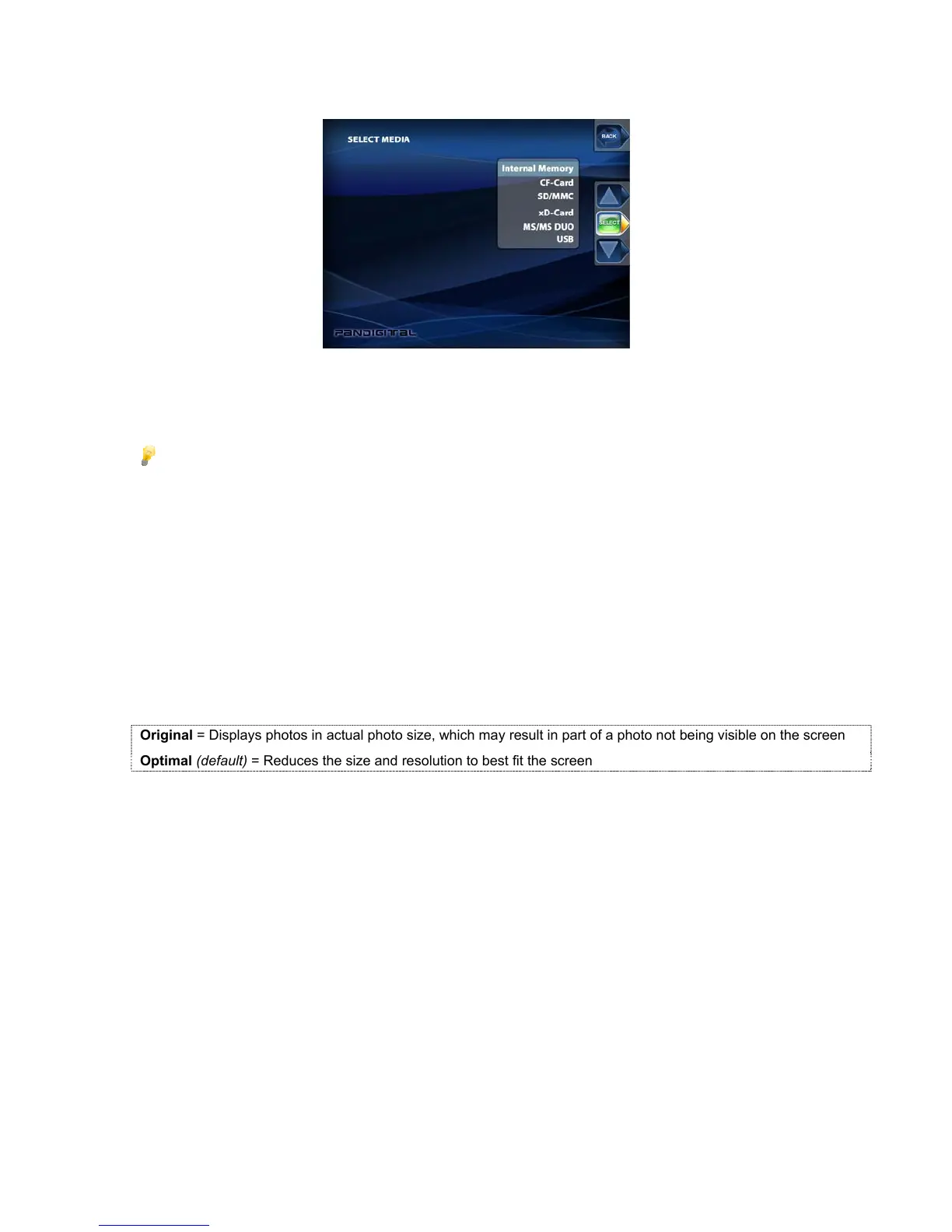38
3. (PT) Use the arrows to highlight Media Source, and then touch SELECT.
(RC) Use the arrows to highlight Select Media and then press ENTER.
4. Use the arrows to highlight the desired memory source, and then touch SELECT or press ENTER.
5. Touch BACK or press EXIT to return to the HOME screen.
TIP: While the memory source is loading, the PanTouch interface and remote control buttons
will not respond. (The number of files on the memory source will affect the actual load
time.) When the memory source is completely loaded, a small icon appears at the top of
the screen indicating the currently selected memory source.
PHOTOS
You can view your photos individually or as slideshows, with or without background music.
Display Image Size
There are two modes for displaying your photos on the DPF:
Original = Displays photos in actual photo size, which may result in part of a photo not being visible on the screen
Optimal (default) = Reduces the size and resolution to best fit the screen
Set Image Size Mode
1. With the HOME screen displayed, touch or press SETUP.
2. Use the arrows to highlight Display Image Size, and then touch SELECT or press ENTER.
3. Use the arrows to highlight your preference, and then touch SELECT or press ENTER.
4. Touch BACK or press EXIT to return to the HOME screen.
