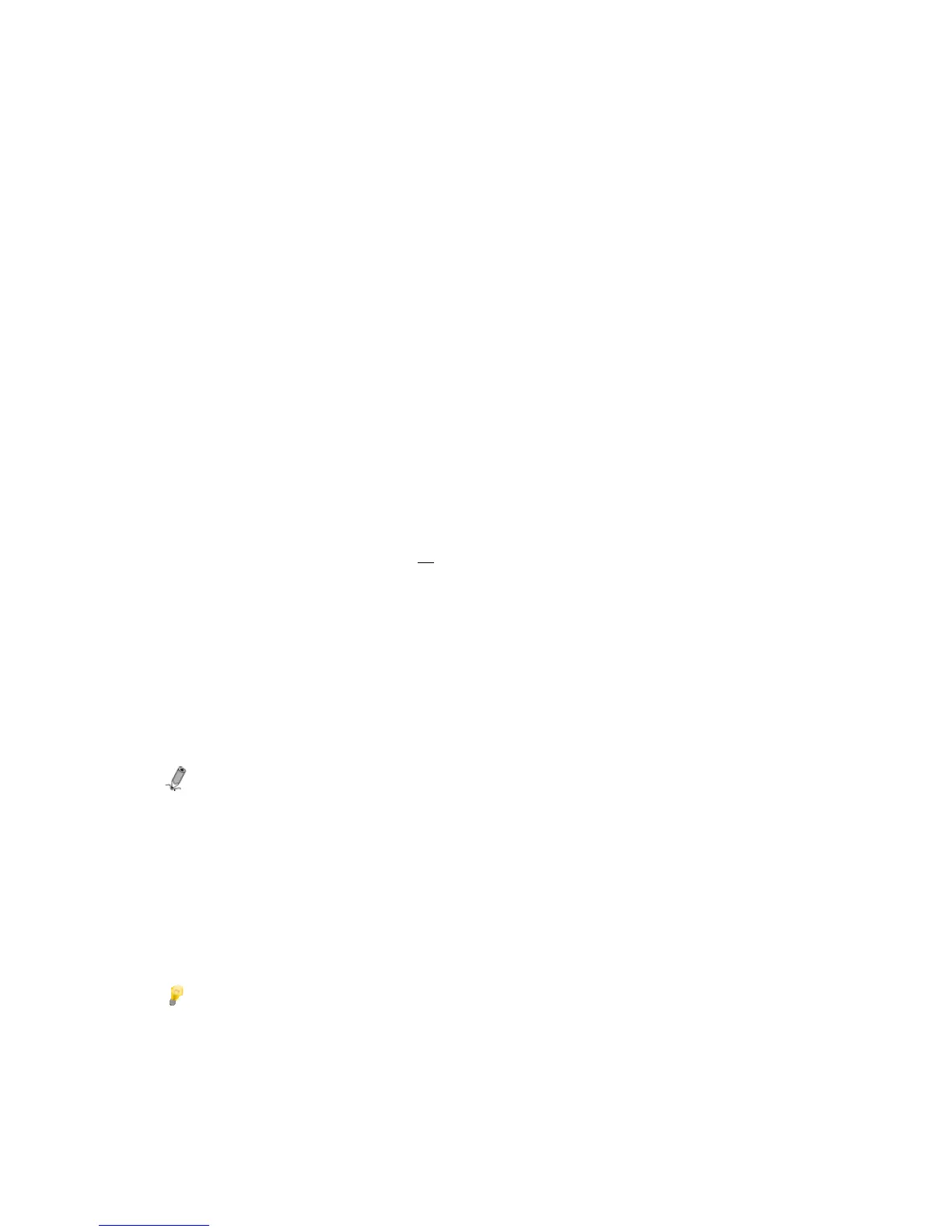50
Video Playback Mode
There are three video playback modes that you can set in the KTC:
• No Repeat – play a selected video file only once.
• Repeat Single – play a selected video file continuously until you stop it.
• Repeat All – play all video files on the memory source continuously until you stop them.
Set Video Playback Mode
(RC only)
1. With the HOME screen displayed, use the arrows to highlight VIDEO, and then press ENTER. A
list of all video files found on the memory source is displayed.
2. Press SETUP.
3. Use the arrows to highlight Video Playback Repeat and then press ENTER.
4. Use the arrows to highlight your desired mode and then press ENTER.
5. Press EXIT to return to the music file list.
6. To view a video now, use the arrows to highlight the video file and then press ENTER.
FILE
This feature offers a quick method for listing all folders and files located on the selected memory source,
whether they are photo, audio, or video files. You can also quickly select a photo, audio, or video files for
immediate viewing or listening.
View Contents of Selected Memory Source
1. With the HOME screen displayed, use the arrows to highlight FILE, and then touch or press ENTER.
The contents of the selected memory source will be displayed.
2. Touch VIEW/PLAY or press ENTER on an individual file name to activate the file, i.e., view
photo/video, or play music.
Note: If your memory source contains folders, touch VIEW/PLAY or press ENTER to view
contents of folder, select the desired file, and then touch VIEW/PLAY or press ENTER to
activate the file.
3. Touch BACK or press EXIT to return to the HOME screen.
Copy Files to Internal Memory
You can copy all or individual selected files from an external memory source into the KTC’s internal
memory.
TIP: Be sure to have an external memory source as your currently selected memory
source.
