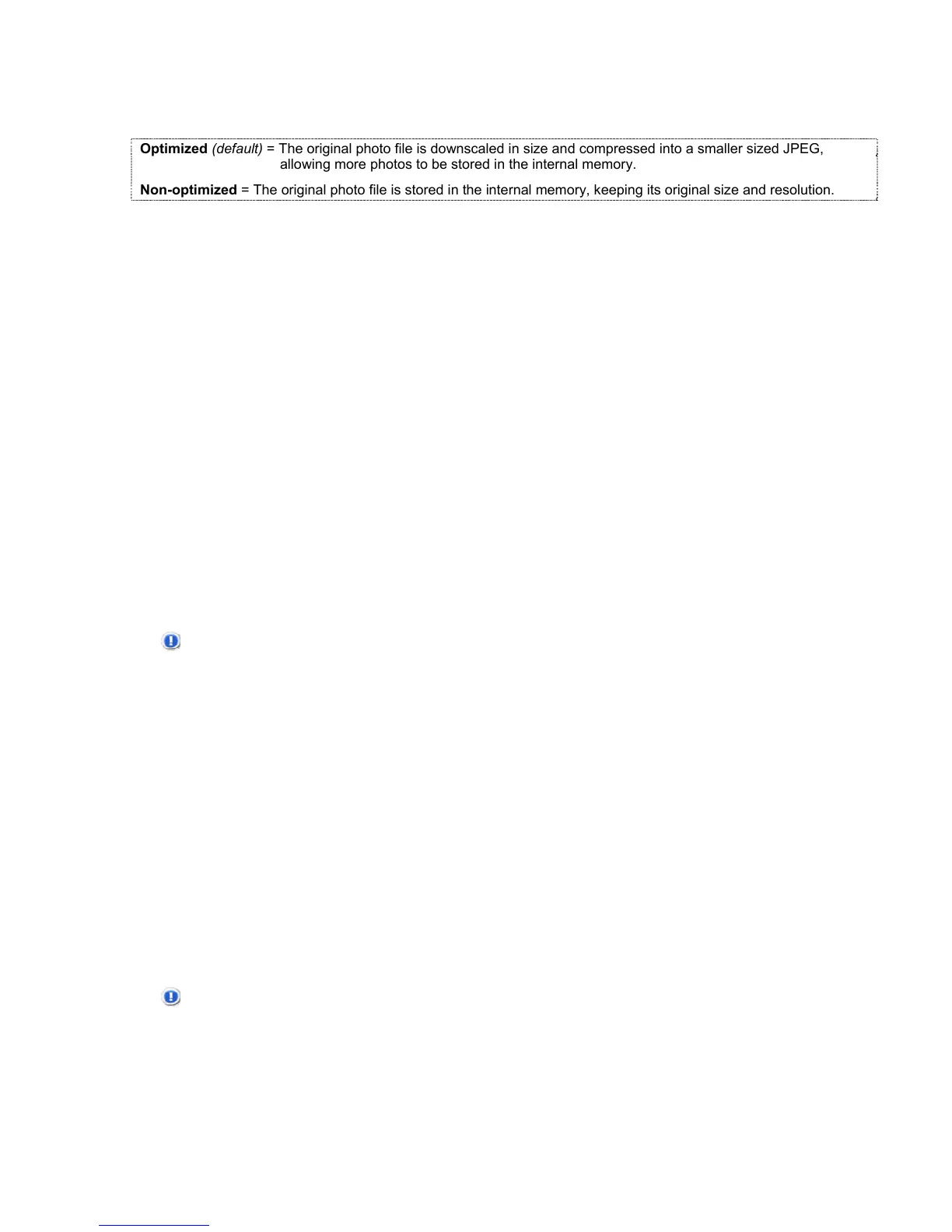41
Photo Copy Methods
When you copy photos into the internal memory, you can choose to have them Optimized or Non-
optimized.
Optimized (default) = The original photo file is downscaled in size and compressed into a smaller sized JPEG,
allowing more photos to be stored in the internal memory.
Non-optimized = The original photo file is stored in the internal memory, keeping its original size and resolution.
Set the Photo Copy Method
1. With the HOME screen displayed, touch or press SETUP.
2. Use the arrows to highlight Photo Copy Method, and then touch SELECT or press ENTER.
3. Use the arrows to highlight the preferred method, and then touch SELECT or press ENTER.
4. Touch BACK or press EXIT to return to the HOME screen.
Copy Photos from Memory Card into Internal Memory
You can copy all or individual selected photos from your memory card into the KTC’s internal memory.
Copy All Photos
1. With the HOME screen displayed, use the arrows to highlight PHOTOS and then touch or press
ENTER.
2. (PT) With the photo thumbnails screen displayed, touch COPY ALL.
(RC) With the photo thumbnails screen displayed, press SETUP. Use the arrows to highlight Copy
Photo and Copy All, and then press ENTER.
CAUTION: The photos will be copied without a confirmation message. If any of the file
names already exist in the internal memory, they will be overwritten without
notice.
3. Touch HOME or press EXIT to return to the HOME screen.
Copy Selected Individual Photos
1. With the HOME screen displayed, use the arrows to highlight PHOTOS and then touch or press
ENTER.
2. With the photo thumbnails screen displayed, use the arrows to scroll through your photos.
3. (PT) Touch SELECT on each photo you want to copy, (a check mark appears when selected), then
touch COPY SEL.
(RC) Press “CH+” on each photo you want to copy, (a check mark appears when selected), then
press SETUP. Use the arrows to highlight Copy Photo and Copy Selected, and then press ENTER.
(Use ‘CH-‘ to de-select if needed.)
CAUTION: The photos will be copied without a confirmation message. If any of the file names
already exist in the internal memory, they will be overwritten without notice.
4. Touch HOME or press EXIT to return to the HOME screen.
