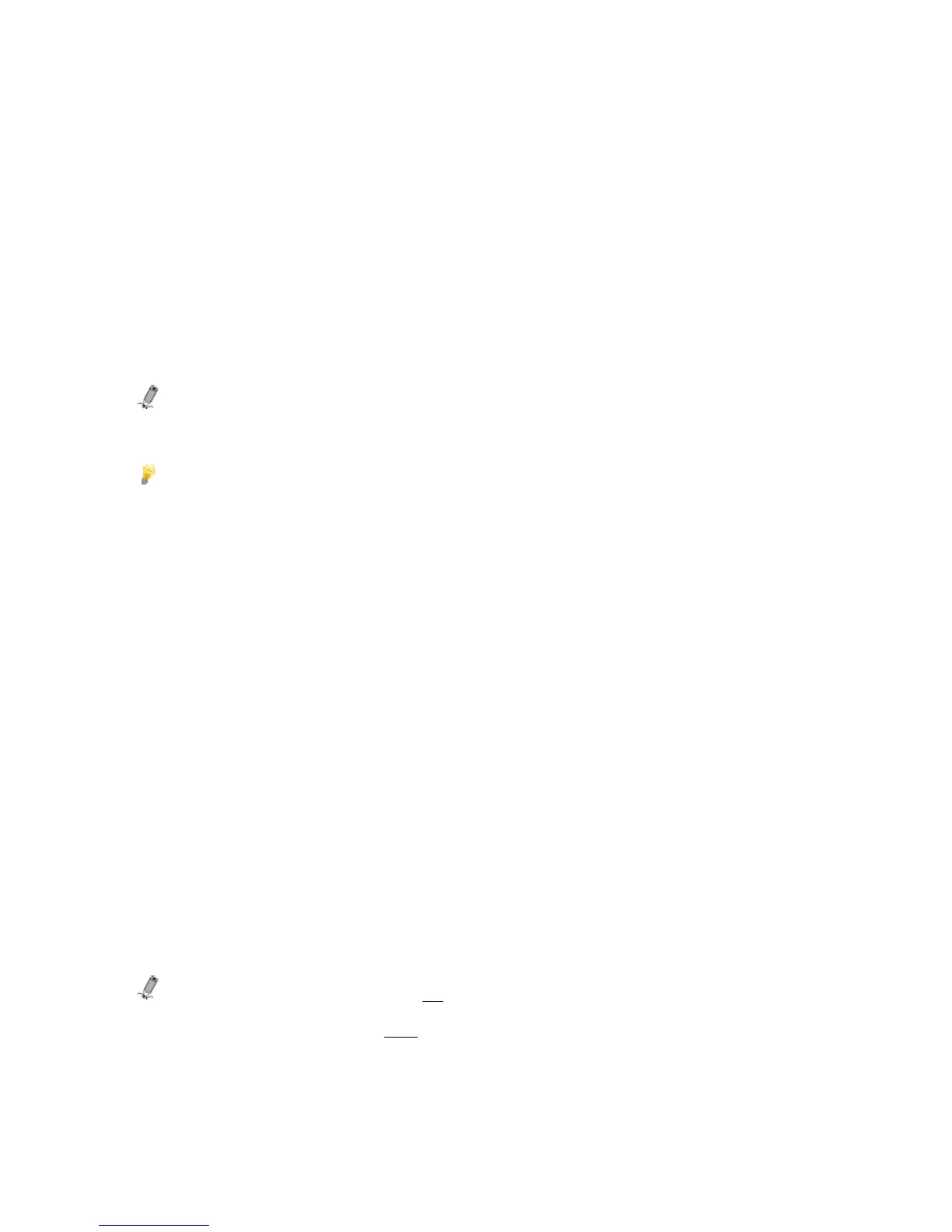53
5. Touch BACK to return to the HOME screen.
6. Use the arrows to highlight CLOCK, and then touch ENTER to display the CLOCK/CALENDAR
screen.
(RC)
1. With the CLOCK/CALENDAR screen displayed, press SETUP.
2. Use ▲ / ▼ to highlight Set Alarm and then press ENTER.
3. Use ◄ / ► to scroll between the fields, and use ▲ / ▼ to change the value in the selected field.
4. When the alarm is set as desired, press ENTER to save.
5. Press EXIT to return to the normal CLOCK/CALENDAR screen.
A small alarm clock will be displayed in the lower right corner. Depending on the alert tone you
selected, a small speaker symbol (default tone) or a music note symbol will also be displayed next to
the little clock.
Note: At least one MP3 music file must be present in the internal memory for the alert to play music. If
you set the alert to play Music and there is no MP3 music file present on the selected memory
source, the default tone will sound instead.
TIP: Be sure to have the CLOCK/CALENDAR screen displayed and the KTC’s volume turned
up when you want to use the Alarm Clock.
Turn Alarm Off
When the alarm sounds, touch the PanTouch Interface or press any button on the remote control to
stop it and return to the CLOCK/CALENDAR screen.
To cancel the alarm before its scheduled time, follow the previous instructions for setting the alarm
and set the schedule to OFF.
Clock Slideshow Photos
You can set your clock slideshow to display all photos, photos within category folders, or a round clock
rather than photos.
Select the Clock/Calendar Photo Source
(RC only)
1. With the CLOCK/CALENDAR screen displayed, press SETUP.
2. Use the arrows to highlight Slideshow Photo, and then press ENTER.
3. Use the arrows to highlight the desired photo source, and then press ENTER.
4. Press EXIT to return to the CLOCK/CALENDAR screen.
Note: If you select a folder that does not contain photo files, the round clock will be displayed instead.
If you select a folder that does
contain photo files, the time will be displayed under the photo
slideshow.
