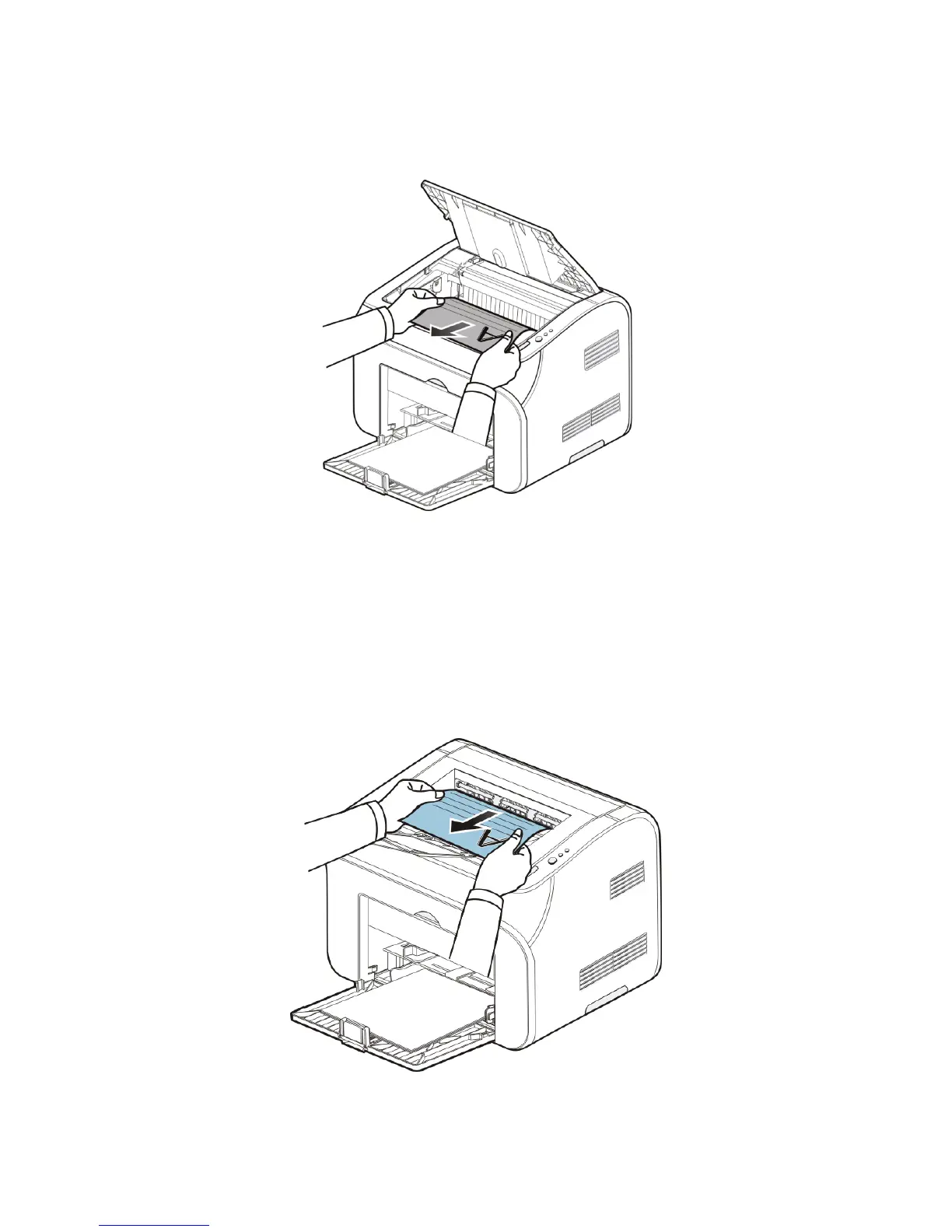(3)Pull the jammed paper out slowly along the feeding directions.
(4)Reinstall the print cartridge after pulling out the paper.
(5)Put the paper in paper tray in order, and conduct the next printing job only after the
indicator recovers to the ready state.
Paper Jam at the Paper Exit
Pull the jammed paper out from the fixing unit. If you cannot pull it out easily, open the discharge
tray and take it out, then pull again.
