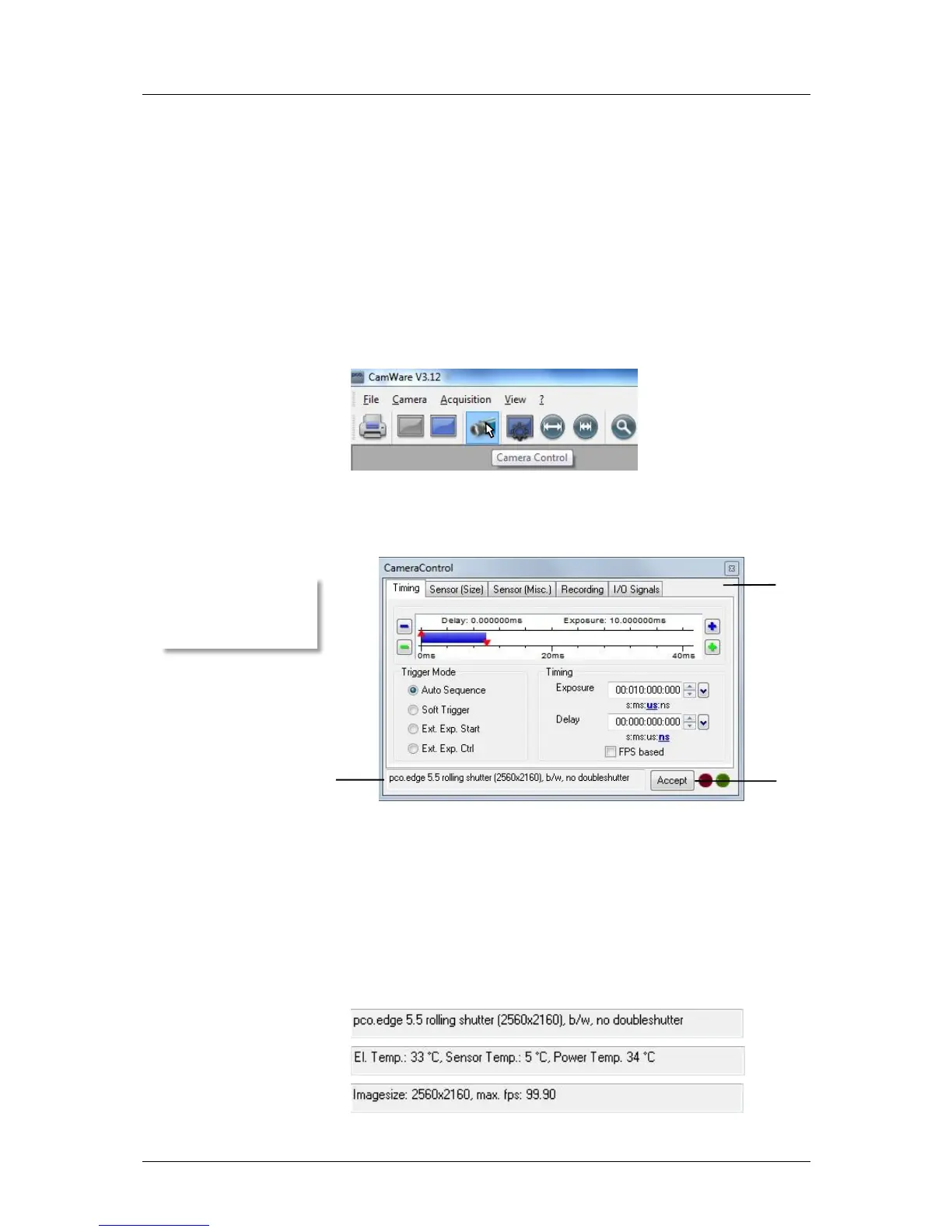6 Camera Control for the pco.edge
pco.edge User Manual V1.03 © PCO AG, Germany
11
6 Camera Control for the pco.edge
The 'Camera Control' window in Camware is the main interface for all
camera settings.
For further Camware features please see chapter 7!
6.1 The “Camera Control” window
The camera control window can be opened by selecting the proper
command in the "Camera"-Menu or by the corresponding button in the
toolbar:
The camera control dialog always adapts to the camera type connected.
For the pco.edge the camera control settings are spread over five property
tabs , which will be explained below.
Changes to the camera control tabs must be completed by pressing the
“Accept” button .
If the "Accept" button is not pressed, these changes will be ignored and lost. The
camera control dialog automatically adjusts settings in case they are out of limits.
When the ‘Accept’ button is pressed the settings will be transferred to and validated by
the camera. If the camera accepts the settings the green LED will be highlighted.
The red LED will be highlighted in case a record is started.
In the information field you can view some information about the
camera. Click into the info field in order to scroll through the values.
Power Temp.: temperature hotspot close to FPGA