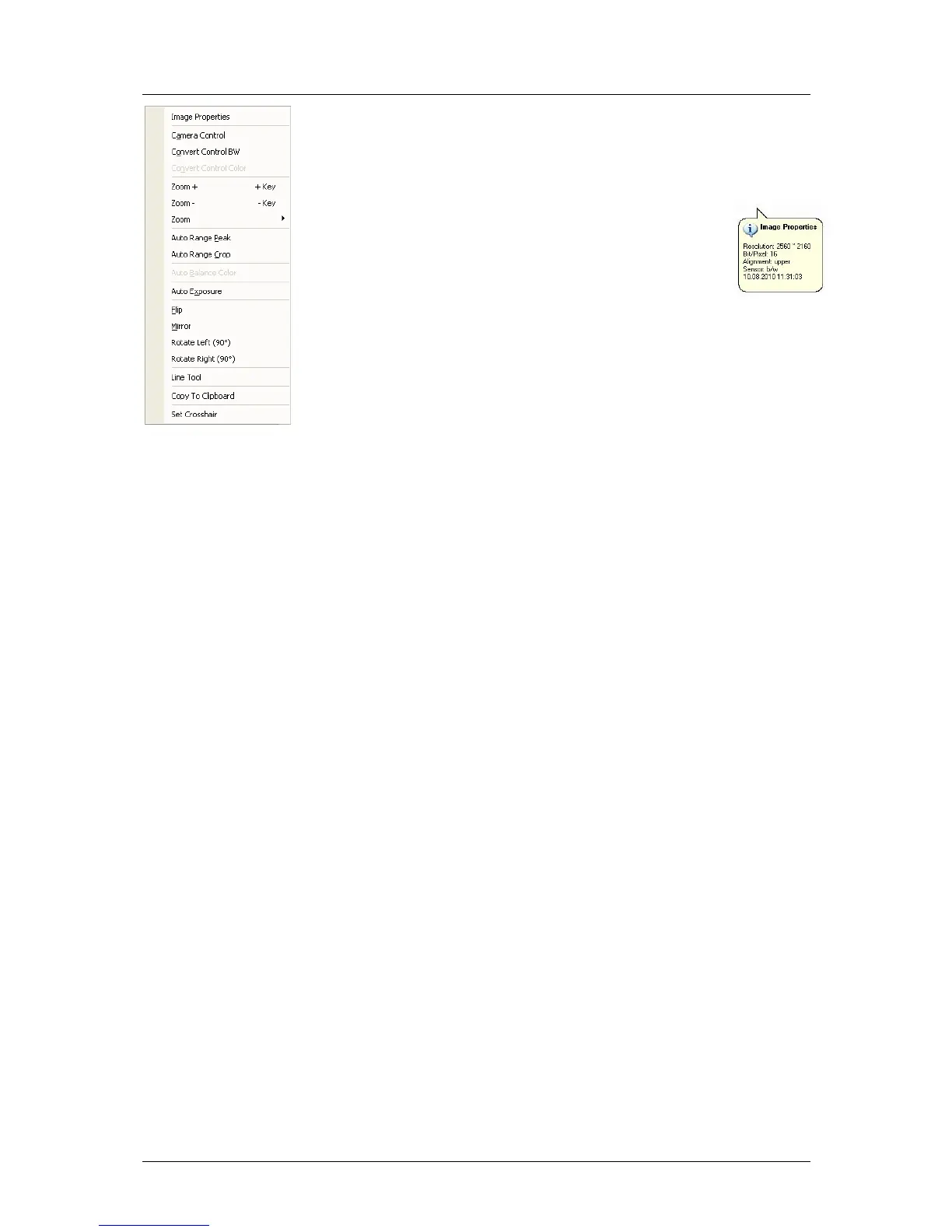7 Camware Features
pco.edge User Manual V1.03 © PCO AG, Germany
43
7.9 The Local Menu
The local menu is opened by clicking the right mouse button
inside the client area of an image window.
Image Properties
Opens an information bubble with main image properties and
activates ‘in image’ display. The ‘in image’ display does not
overwrite image data. All camera link cameras generate the
image properties out of Camware ("Camera Description", see
SDK manual for further information) and the PC system time.
In case a pco.edge with USB 3.0 interface is connected, the
image properties and other meta data is transferred from the camera
directly. One additional “line”, which contains all image properties, will be
sent from the camera after the image data is transferred.
Camera Control
Opens the Camera Control window (see chapter 6).
Convert Control BW/Color
Opens the corresponding Convert Control windows (see 7.6).
Zoom
Changes the zoom used to display the image.
Auto Range Peak/Crop
Displays the image in a predefined scaling (see 7.6).
Auto Balance Color
The white balance feature, which corresponds to the white balance button
in the ‘Convert Control Color’ (see 7.6).
Auto Exposure
Auto Exposure feature (see 7.4)
Flip
The image will be flipped before display.
Mirror
The selected image will be mirrored before display.
Rotate
The image will be rotated by 90° clockwise (right) or counterclockwise (left)
before it is shown in the image window.