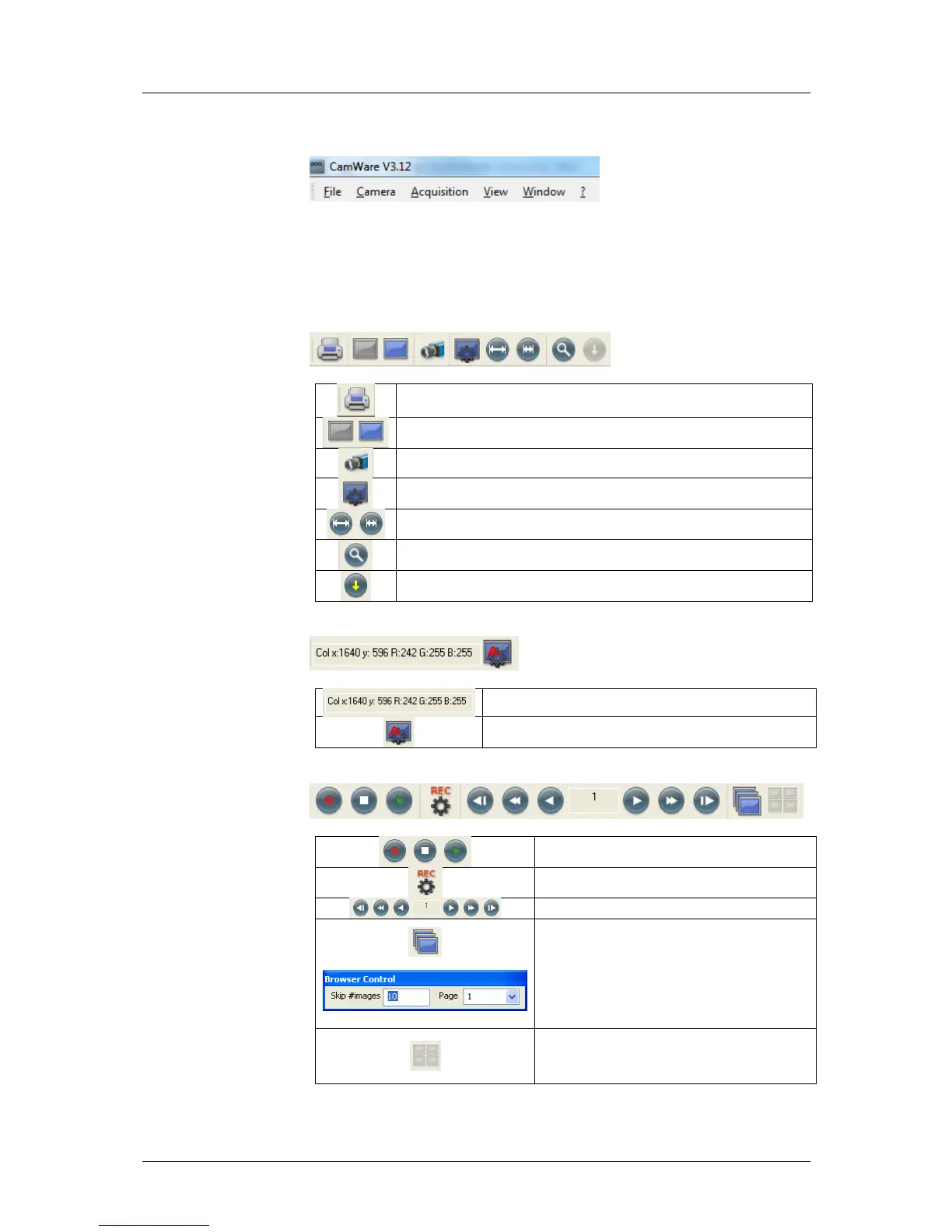7 Camware Features
32
pco.edge User Manual V1.03 © PCO AG, Germany
7.2 Overview
Menu Bar
See chapter 7.3 - 7.8.
Local Menu
The “mouse right-click” is explained in chapter 7.9.
Toolbar
prints the currently displayed image or comment window
opens a b/w | color display window
opens the camera control window
opens the convert control
auto range peak/crop (see chapter 7.6 under “Convert Control BW”)
live preview: useful for fast and easy camera adjustment and focusing
This command disables the camera control window if it is opened!
soft trigger: captures a single image (see chapter 6.2)
cursor: pixel position and intensity value
continuous “auto range crop" scaling
record START / STOP / PLAY
opens the recorder settings window
The 'Recorder Browser' gives an overview of the
recorded images.
A click on the desired image makes it the current
image in the Black/White or Color window.
‘Skip #images’ allows for convenient overview at
large numbers of images.
With the "Multi Frame Window" it is possible to
view all active camera images in one window. The
user might select between "time" oriented or
"camera number" oriented order.