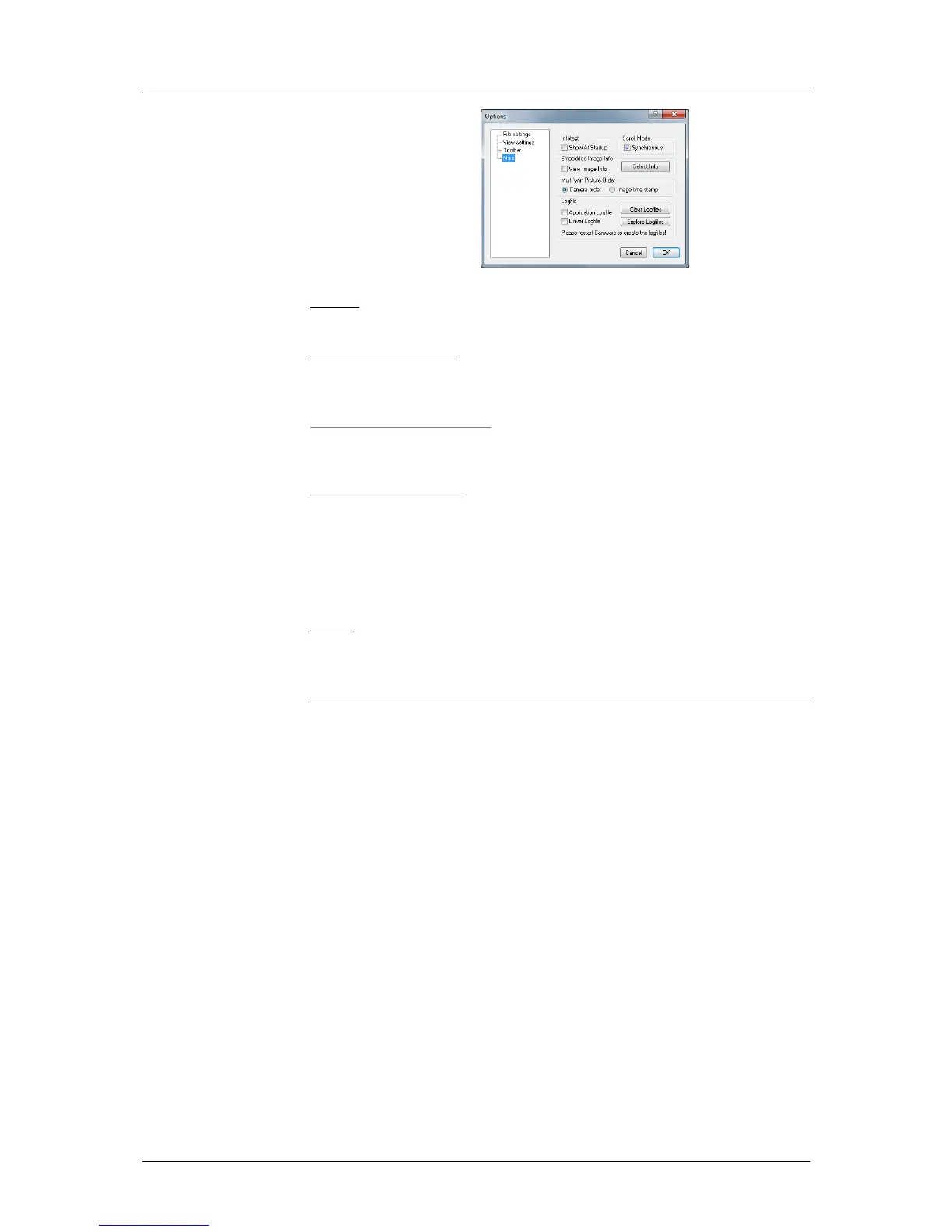7 Camware Features
36
pco.edge User Manual V1.03 © PCO AG, Germany
Options: Misc
Infotext
Use this command to show or hide the start-up information dialog box.
Synchronous Scrolling
If this item is checked all opened image windows will be scrolled at the
same time and in the same manner.
View Embedded Image Info (for pixelfly and sensicam models)
If this item is checked an embedded text will be shown inside the image.
See chapter 7.6.
Multi Win Picture Order
With the 'Multi Window' you have the ability to view the images of all active
cameras in one window. You can select between 'time' oriented or 'camera
number' oriented order. 'Time' oriented means that the sequence of images
depends on the individual time stamp of each image. 'Camera number'
oriented means that the first image shown is from camera 1, then camera 2
and so on. Not recommended for pco.edge.
Logfile
This option enables the logging of errors and system info. Enable this
feature in order to create a support file, which can help to find out troubles
with the cameras (see A6 “Customer Service and Trouble Shooting”).
Load lookup Table (for monochrome cameras)
With the Pseudo LUT feature you can load any LUT with one of four
different formats and you can view the result in the color view window.
Use one of the attached predefined LUTs or define your own.
Direct Record to File
With this command you can pre-set a certain number of images to be
stored directly onto hard disk. If the camera captures images faster than the
computer can save to disk, then you will lose images. The displaying of the
images doesn't interfere with the record process. See also 'Recorder Mode'
on page 26 and PC recommendations in appendix A8 (Image Data Flow).
Use this command to write data to your RAID system.
Record with ‘Flowfile’ (for pixelfly and sensicam models)
Exit
This command exits the program and closes all channel dialog windows.
Window positions, settings and sizes are stored in the windows registry and
will be loaded again at next start-up.