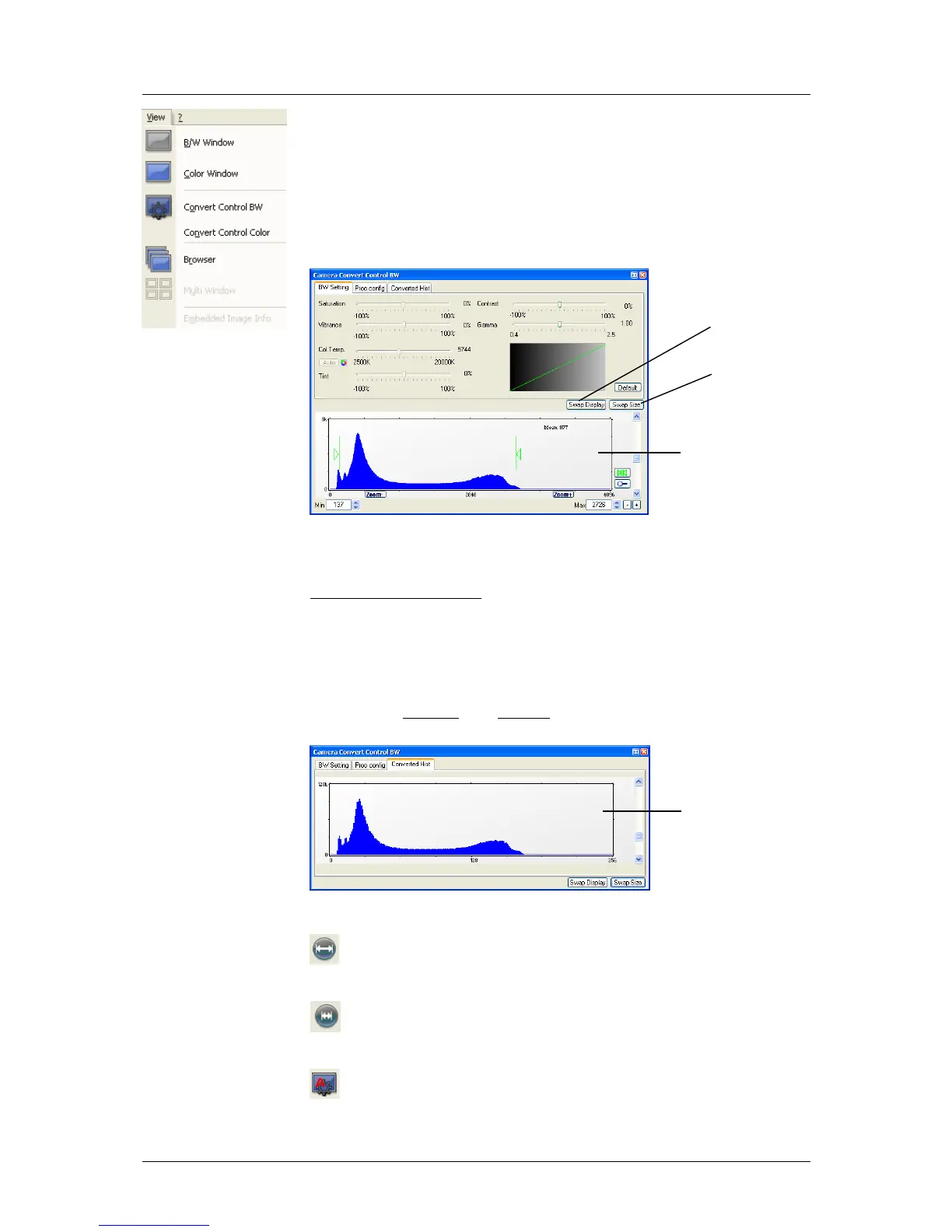7 Camware Features
pco.edge User Manual V1.03 © PCO AG, Germany
39
7.6 The View Menu
B/W Window
Use this command to open a b/w display window.
Color Window
Use this command to open a color display window.
Convert Control BW
The user can influence how the 16 bit intensity values (x-axis) of the original
image are converted into 8 bit values (y-axis) in different ways.
Green sliders in histogram
- left slider = 'Min' controller (corresponds to value "0" of the 8 bit display)
Values below that mark are set to "0", i.e. displayed as black.
- right slider = 'Max' controller (corresponds to value "255")
Values above that mark are set to "255", i.e. displayed as white.
The values in-between are converted into a value between "0" and "255"
according to Contrast and Gamma settings. See the small graph, which
reflects the calculation.
How the Auto Range applies:
Auto Range Peak searches for the minimum and maximum 16 bit
intensity values of the image. Given these number the converter scales the
8 bit display (256) within these two values.
Auto Range Crop sets the converter to ignore the extreme intensity
values of the image and scales the display in a smaller range. Thus dark or
bright light spots, reflections, etc. are cut off.
Min/Max (Automatic) = Continuous Auto Range Crop
‘Proc config’ tab: please see under ‘Convert Control Color’