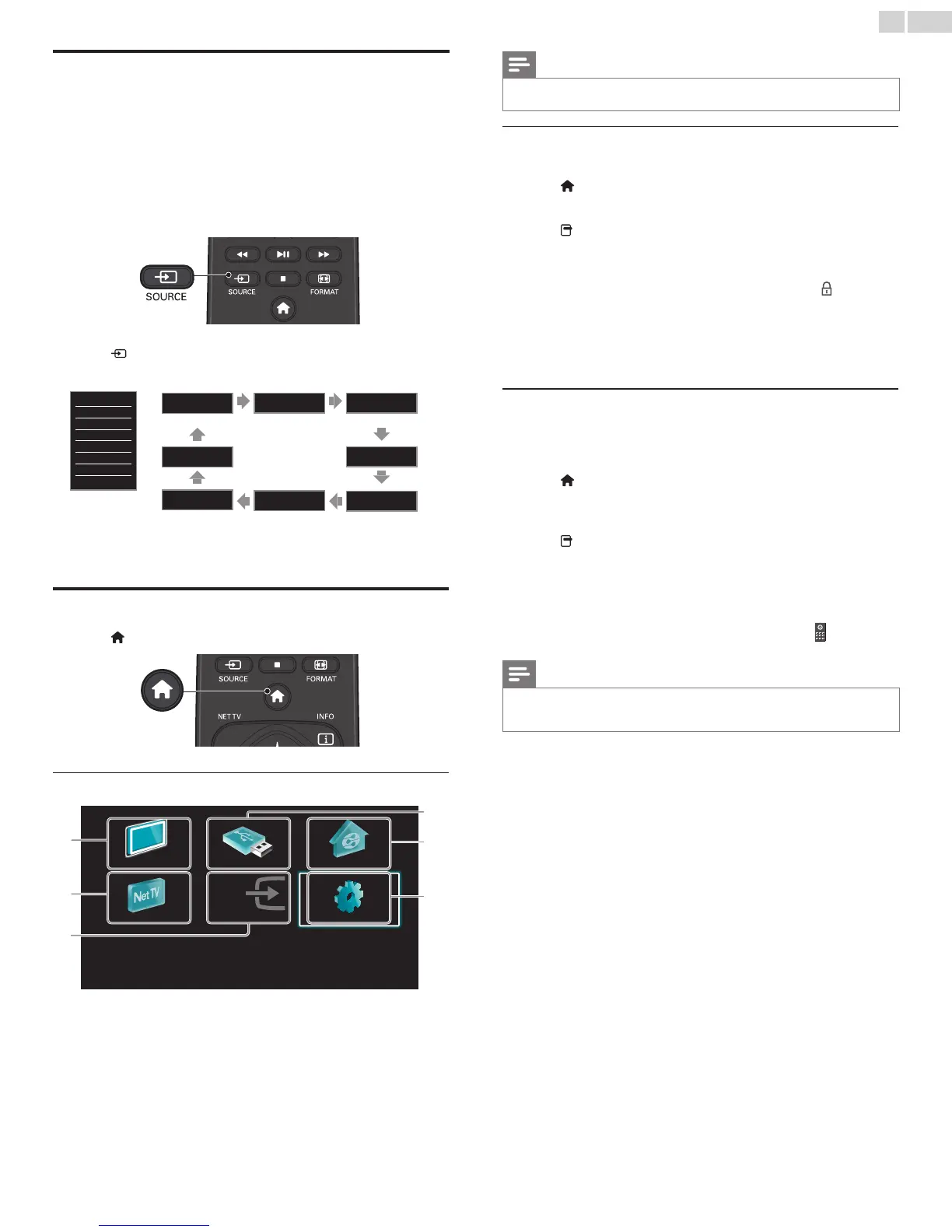English
16
Watching channels from an external device
SwitchingEachInputModecaneasilyswitchwiththeremotecontrol
betweenTV(DTVorAnalogTV)andexternaldeviceswhentheyare
connectedtotheunit.
1 TurnOnaset-topboxortheconnecteddevice.
• Thepicturefromyourset-topboxortheconnecteddevice
mightappearautomaticallyontheTVscreen.
If the picture does not appear
Press SOURCErepeatedlytoselecttheset-topboxorthe
connecteddeviceandwaitafewsecondstillthepictureappears.
e.g.)
TV
HDMI 1
HDMI 2
HDMI 3
HDMI 4
Component
Video
PC
11.1
DTV / TV channel
HDMI 1 HDMI 2
PC
HDMI 3
Video
Component
HDMI 4
• Pressing▲reversesthedirectionoftheInputmodes.
2 Usetheremotecontroloftheset-topboxortheconnecteddevice
toselectchannels.
Access the Home menu
1
Press (MENU).
Guide to Home menu
Watch TV Browse USB Browse PC
Net TV Add new devices Setup
a
b
c
d
e
f
a
WatchTV :
Switchesbacktotheantennasourceif
anothersourceisselected.
b NetTV :
AccessesNetTVmenus.
c Addnewdevices :
AddsnewdevicestotheHomemenu.
d BrowseUSB :
AccessesUSBmenus.
e BrowsePC :
AccessesDLNAmenus.
f Setup :
Accessesmenusthatallowyouto
changepicture,soundandotherTV
settings.
Note
• AfterselectingAdd new devices,followtheon-screeninstructionstoselectthecorrect
deviceandconnector.
Lock or unlock your device from the Home menu
Thissectiondescribeshowtolockorunlockspecieddevice.
1 Press (MENU)ontheremotecontrol.
2 Use▲▼◄►toselectadevicetolockorunlock.
3 Press OPTIONSontheremotecontrol.
4 Use
▲▼toselectDevice lockorDevice unlock,thenpressOK.
• Ifdevicelockisunlocked,Device lockwillbedisplayed.Ifdevice
lockislocked,Device unlockwillbedisplayedand
willbe
displayedatthetoprightofthedeviceicons.
5 EnteryourPIN.Change PIN
➠
p. 36
• OnceyouhavesetPIN,PINinputmenudoesnotappearafter
theunitisTurnedon.
Enable or disable RC key forwarding from the Home
menu
ThissectiondescribeshowtoenableordisableRCkeyforwardingfor
aparticulardevice.
1 Press (MENU)ontheremotecontrol.
2 Use▲▼◄►toselectadevicetoenableordisableRCkey
forwarding.
3 Press OPTIONSontheremotecontrol.
4 Use▲▼toselectEnable RC key forwardingor
Disable RC key forwarding,thenpressOK.
• IfRCkeyforwardingissettooff,Enable RC key forwarding
willbedisplayed.IfRCkeyforwardingissettoon,
Disable RC key forwardingwillbedisplayedand
willbe
displayedatthetopleftofthedeviceicons.
Note
• Thisfunctionisavailableonlywhenyourdevicesareconnectedtothisunit
throughHDMIcablesandassignedtoanHDMIport(HDMI1toHDMI4)with
Add new devicesintheHomemenu.
