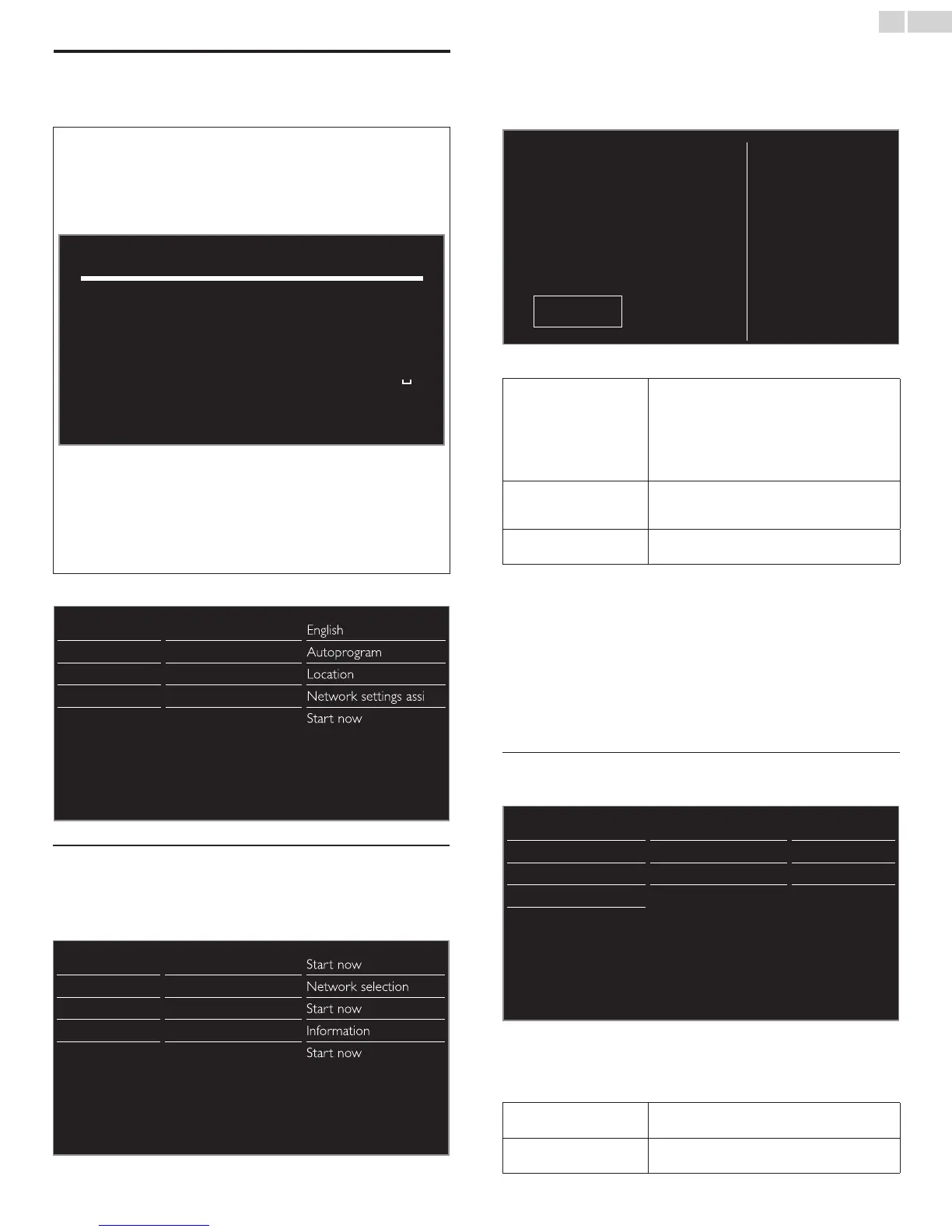English
40
Network
SetupnetworkconnectionsettingsinordertouseNetTVornetwork
upgradefunction.
• Themeaningsofabbreviationsaredenedasbelow.
AP : Wireless LAN Access Point
WPS : Wi-Fi protected Setup
SSID : Wireless network name
• ThekeyentryscreenwillappearwhenyouselectSSID,
WEP/WPA/WPA2orProxyaddress.
1 2 3 4 5 6 7 8 9 0
a b c d e f g h i j
k l m n o p q r s t
u v w x y z . - _
―
Clear All clear a/A/@ Cancel OK
• Enterthekeyoftheselectedwirelessnetworkusing▲▼◄►,
thenpressOK.
Clear :Cleartheenterednumberorword.
All clear :Clearalltheenterednumbersorwords.
a/A/@ :Switchbetweenabc,ABCand@!?
Cancel :Showsthecancellationdisplay.
OK :Settheenterednumberorword.
1 Use▲▼toselectNetwork,thenpressOK.
Picture Language English
Sound Channels Autoprogram
Features Preferences Location
Installation Network Network settings assi
Software ResetAVsettings Start now
Network settings assistant
BeforeyouproceedtoConnection testorothersettingsinNetwork
section,setthisselectiontosuityourpreference.
2 Use▲▼toselectNetwork settings assistant,thenpressOK.
Language Networksettingsassistant Start now
Channels Manualnetworksettings Network selection
Preferences Connectiontest Start now
Network Settingstatus Information
ResetAVsettings Resetnetworksettings Start now
3 PressOKtoselectStart now.
Wirelesssetting
SelecttouseawirelessLANtoconnecttotheInternetbywireless
connection.
4 Use▲▼toselectWireless,thenpressOK.
This TV can be connected to your home
network.
Select your connection type.
Wireless
Wired
Cancel
5 Use▲▼toselectthedesiredsetting,thenpressOK.
Easy connect
SelectthissettingifyourrouterhasaWPS
button.Startscanningforwirelessnetworkson
theTVafterpressingtheWPSbuttononyour
router.Ifconnectiontestfails,tryEasyconnect
again.*
1
Ifitfailsthenrefertotherouter’smanualfor
moredetails.
Scan
Searchforwirelessnetworksautomatically
andselecttheSSIDfromthelist.
Wireless network setting
➠
p. 41
Manual entry
SetuptheconnectiontotheAP(e.g.wireless
router)manuallybyenteringtheSSID.
*1WPS(EasyConnect)cannotbeusedwhenthesecurityprotocolissetto
WEP.ChangetheAccessPoint’ssecuritymodefromWEPtoWPAorWPA2
(recommended).
Wiredsetting
SelecttouseanEthernetcabletoconnecttotheInternetbywired
connection.PleasepurchaseshieldedEthernetcablesatyourlocalstore
andusethemwhenyouconnecttonetworkequipment.
4 Use▲▼toselectWired,thenpressOK.
• Connection testwillstartautomatically.
➠
p. 42
Manual network settings
2 Use▲▼toselectManual network settings,thenpressOK.
Networksettingsassistant Networkselection Wireless
Manualnetworksettings Wirelessnetworksetting Auto
Connectiontest IPconfiguration IPsettingmode
Settingstatus
Proxyconfiguration Proxysetting
Resetnetworksettings
Networkselection
3 Use▲▼toselectNetwork selection,thenpressOK.
4 Use▲▼toselectthedesiredsetting,thenpressOK.
Wired
IfyouconnecttoanEthernetcable,selectWired
toconnecttotheInternet.
Wireless
IfyouhavearouterwithWPSfunction,select
WirelesstoconnecttotheInternet.
Continued on next page.