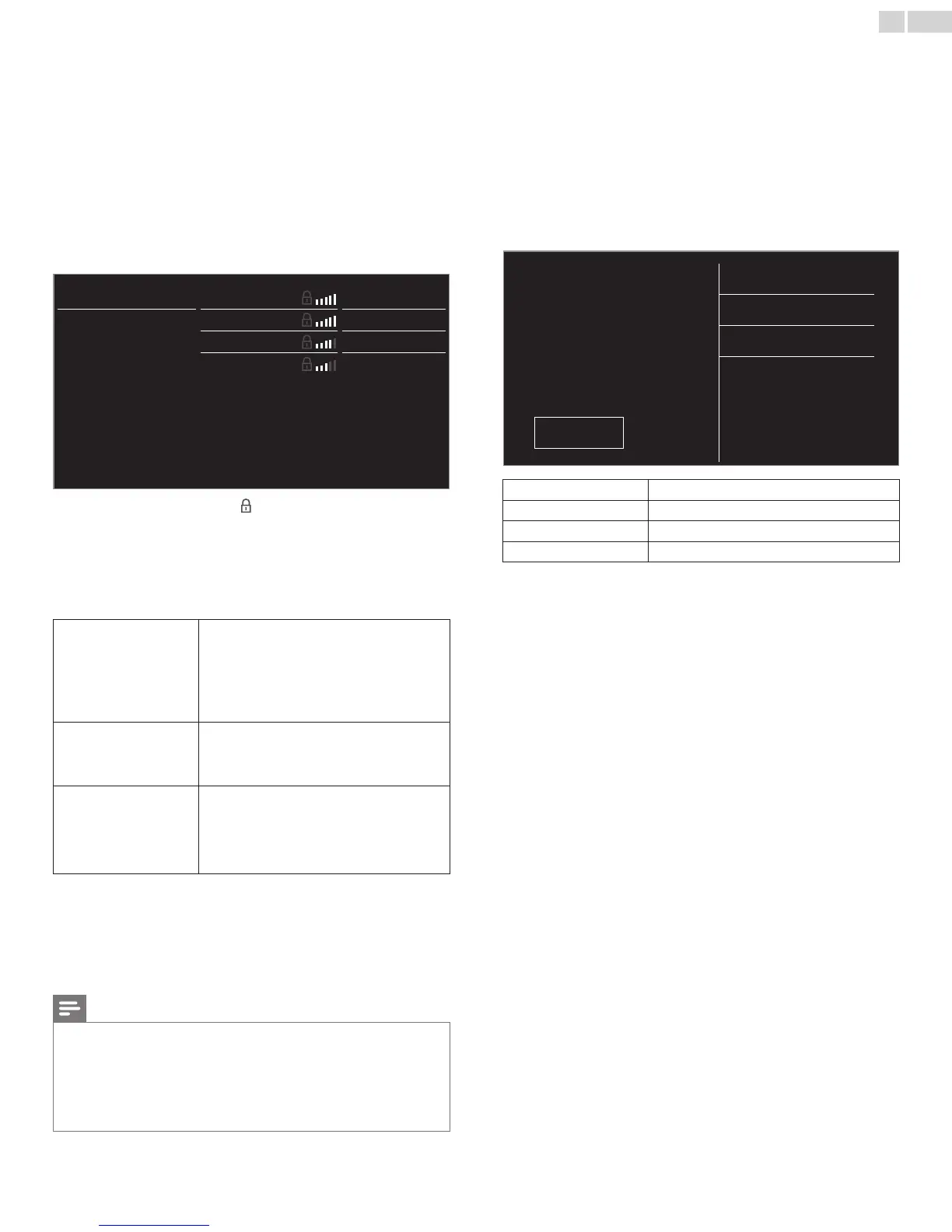English
41
Wirelessnetworksetting
ThismenuisdisplayedonlywhenyousetWirelessin
Network selection.Inordertouseawirelessnetwork,youmustsetup
aconnectiontotheAP(e.g.wirelessrouter).
3 Use▲▼toselectWireless network setting,thenpressOK.
Auto
SearchforwirelessnetworksautomaticallyandselecttheSSIDfromthe
list.
4 Use▲▼toselectAuto,thenpressOK.
5 Thelistofwirelessnetworkswillbedisplayed.
Use▲▼toselecttheappropriatetheSSID,thenpressOK.
Auto Router1
EnterKey
ManuallyenteryourS
Router2
Select
Router3
EnterKey
Router4
Select
• IfyouselecttheSSIDwith ,WEP*
2
/WPA/WPA2Keyentry
screenwillappear.
EntertheWEP*
2
/WPA/WPA2keyoftheselectedwireless
networkusing▲▼◄►,thenpressOK.
• IfyouselecttheSSIDhasaWPS,theWPSsettingscreenwill
appear.
Use▲▼◄►toselectasetting,thenpressOK.
Easy connect
SelectthissettingifyourrouterhasaWPS
button.Startscanningforwirelessnetworkson
theTVafterpressingtheWPSbuttononyour
router.Ifconnectiontestfails,tryEasyconnect
again.*
1
Ifitfailsthenrefertotherouter’smanualfor
moredetails.
WPS code
SelectthissettingifyourrouterhasaWPSbut
doesnothaveaWPSbutton.Enterthe8-digit
WPSPINcodeshownonyourTVintherouter
settingsmenuviaPCbeforeConnectisselected.
Manual
Ifyourwirelessnetworkwithauthentication
setting(WEP*
2
,WPA-PSKorWPA2-PSK),
WEP*
2
/WPA/WPA2Keyentryscreenwill
appear.EntertheWEP*
2
/WPA/WPA2keyof
theselectedwirelessnetworkusing▲▼◄►,
thenpressOK.
*1WPS(EasyConnect)cannotbeusedwhenthesecurityprotocolissetto
WEP.ChangetheAccessPoint’ssecuritymodefromWEPtoWPAorWPA2
(recommended).
*2WEPisnotrecommendedtobeusedduetoitsMajorsecurityaws.
ChangetheSecurityprotocolonthewirelessroutertoWPAorWPA2
(recommended)mode.
Conrmationmessagewillappear.SelectOKtocompletethesettings.
Note
• Forawirelessnetworkwithauthenticationsetting,keyiconappearstotherighthand
oftheSSID.
• Signaliconshowsthestrengthofthesignal.
• WEP*
2
/WPAkeyappearsasasterisksontheconrmationscreen.
• ThewirelessLANsupportsfollowingspecications.
– Wirelessstandards :IEEE802.11b/g/n
– Frequencyspectrum :2.4GHz
– Securityprotocol :WEP*
2
/WPA/WPA2
Manually enter your SSID
SetuptheconnectiontotheAP(e.g.wirelessrouter)manuallyby
enteringtheSSID.
4 Use▲▼toselectManually enter your SSID,thenpressOK.
• AP(e.g.wirelessrouter)SSIDentryscreenwillappear.
EntertheSSIDusing▲▼◄►,thenpressOK.
5 Use▲▼toselecttheauthenticationsettingoftheselected
wirelessnetwork.
• Forawirelessnetworkwithauthenticationsetting,selectthe
authenticationsetting,accordingtothesecuritytypeofthe
wirelessnetwork.
Select security type for
"Router 1"
None
WEP
WPA-PSK
WPA2-PSK
Back
None
SettheauthenticationsettingtoNone.
WEP*
2
SettheauthenticationsettingtoWEP.*
2
WPA-PSK
SettheauthenticationsettingtoWPA-PSK.
WPA2-PSK
SettheauthenticationsettingtoWPA2-PSK.
• Forawirelessnetworkwithoutauthenticationsetting,select
None.
• Ifyouselect WEP*
2
,WPA-PSKorWPA2-PSK,WEP*
2
/
WPA/WPA2Keyentryscreenwillappear.
EntertheWEP*
2
/WPA/WPA2keyoftheselectedwireless
networkusing▲▼◄►,thenpressOK.
• Conrmationmessagewillappear.SelectYestocompletethe
settings.
*
2WEPisnotrecommendedtobeusedduetoitsMajorsecurityaws.
ChangetheSecurityprotocolonthewirelessroutertoWPAorWPA2
(recommended)mode.
Continued on next page.