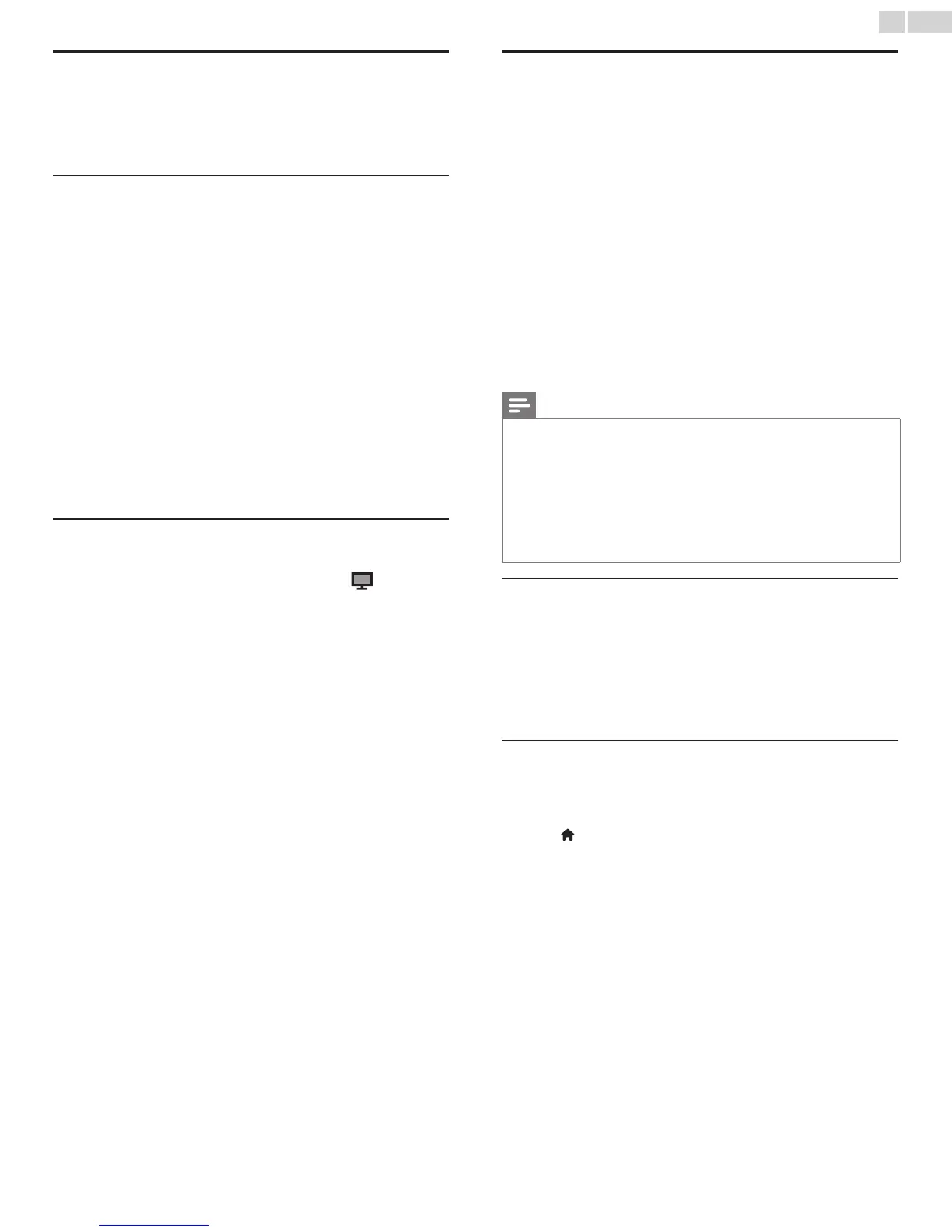English
17
Philips Wireless MediaConnect
YoucanenjoyyourTVasaPCmonitorwirelesslyusingyourhome
network.MakesureyoudownloadthePhilipsWirelessMediaConnect
softwareandinstallitonyourPCbeforeyouperformthestepsbelow.
Install Philips Wireless MediaConnect
1 DisplaySetupusingHomemenuanduse▲▼toselectSoftware,
thenpressOK.
2 Use▲▼toselectMediaConnect code,thenpressOK.
• Writedownthe12-digitcodedisplayedonthescreen.Youwill
needthistodownloadMediaConnectsoftware.
3 StartyourInternetbrowseronyourPCandopen
thePhilipsWirelessMediaConnectdownloadpageat
www.wifimediaconnect.philips.com/
Onthewebsite,youcancheckthenecessaryPCsystem
requirements.
4 Enterthe12digitcodeyouwroteatstep2.
5 Clickthe“Downloadnow”buttontodownloadthefree
PhilipsWirelessMediaConnectsoftware.
6 Oncedownloaded,startthele“PhilipsWirelessMediaConnect_
setup.exe”.Followtheinstructionsonthescreentocomplete
softwareinstallation.
Using Philips Wireless MediaConnect
1 LaunchPhilipsWirelessMediaConnectonyourPCrst.
• Select“Startprojecting”withrightclickonthe
inthe
systemtray.
• ThestartupscreenforPhilipsWirelessMediaConnectwill
bedisplayedandtheunitsearchesforanavailablePCthatis
runningPhilipsWirelessMediaConnectsoftware.
Onceconnected,thePhilipsWirelessMediaConnectsoftwarewill
encodeandstreamthescreenofyourPCasavideoalongwithaudio.
Dependingonyourcomputerandnetworkconguration,therewillbe
adelaybetweenyourPCscreenandtheTVbuttheaudio-videowill
alwaysbeinsync.
PhilipsWirelessMediaConnectHelp
ToreadthePhilipsWirelessMediaConnectHelp,rightclicktheprogram
iconinthenoticationtrayofthePCandselectHelp.
Specics
Youcanprojecthighdenition(HD)orstandarddenition(SD)video,
dependingontheprocessingpowerofyourPC.Forsmoothplayback
ofHDvideo,pleaseuseahardwareacceleratedvideoplayeronyour
computer.Ahardwareacceleratedvideoplayerusesthegraphics
adapterofyourPCtorenderHDvideoratherthantheprocessor.
ThisfreesuptheprocessorforPhilipsWirelessMediaConnectvideo
encoding.ThecontentprotectiononmostBlu-rayorDVDdisc
moviesmightrestrictwatchingthemovieonTVwhenthediscis
playingonaPC.TheTVshowsPCmedialeswithasmalldelay.
PhilipsWirelessMediaConnectisonlyavailableforPC.
PCrequirements
WindowsXP,WindowsVista,Windows7,
MacOSX10.5orabove(PConly)
Minimum PC requirements
• Intel
®
Core™2Duo1.8GHz
• 512MBRAM
• IEEE802.11n
Recommended PC requirements
• Intel
®
Core™2Duo2.1GHz
• 1GBRAM
View photos, play music and watch videos
using DLNA
OnyourTVyoucanplayvideo,musicandphotolesstoredonDLNA
certiedhomemediaserversconnectedtoyourhomenetwork.In
ordertousethisfeature,youmustconnectthisunittotheInternet.
It is recommended that les to be played back in this unit are recorded
under the following specications:
<MP3>
• Samplingfrequency :32kHzor44.1kHzor48kHz
• Constantbitrate :32kbps-320kbps
<JPEG>
• Upperlimit :16Mpixel
<MPEG>
• Playablecodec :MPEG2
• Maximumsizeofavideo:1920x1080
• Audiotype :AC3,MPEG1audiolayer3(MP3),
MPEG1audiolayer2,LPCM
Note
• Amaximumof1,023foldersorlescanberecognized.
• Forthehomeserverlist,maximumof16serverscanbedisplayed.
• The10thanddeeperhierarchiescannotbedisplayed.
• Unplayablelesinthehomeserverwillnotbedisplayedinthelelist.
• Forsomeles,playbackisnotavailableevenifdisplayedinthelelist.
• Inordertoplaybackthecontentsinhomeservers,theplayerandtheserversmustbe
connectedtothesameaccesspoint.
• Compatibilityandavailableplaybackfunctionmaydifferdependingonthehomeserver.
• Videoleswithunsupportedaudioformatwillbeskipped.
• Thequalityoftheplaybackpictureoraudiodiffersdependingonyournetworkcondition.
Before using DLNA
FollowtheprocedurebelowbeforeusingDLNA.
1 ConnectthisunittotheInternet.
Connecting the TV to the Internet using an Ethernet cable
➠
p. 46
orConnecting the TV to the Internet using a wireless LAN
➠
p. 47
• BroadbandInternetconnectionof8Mbpsorfasterisrequired.
2 Setupthenecessarynetworkconnectionsettings.Network
➠
p. 40
Using DLNA
1 StartDLNAhomemediaserversinyourhomenetwork.
• Fordetails,refertotheinstructionbookoftheDLNAcertied
device.
2 Press (MENU)ontheremotecontrol.
3 Use▲▼◄►toselectBrowse PC.
• Thisunitwillstartloadingthehomeserverlist.
4 Afterloading,homeserverlistwillappear.Selectahomeserveryou
wanttoaccess,thenpressOK.
