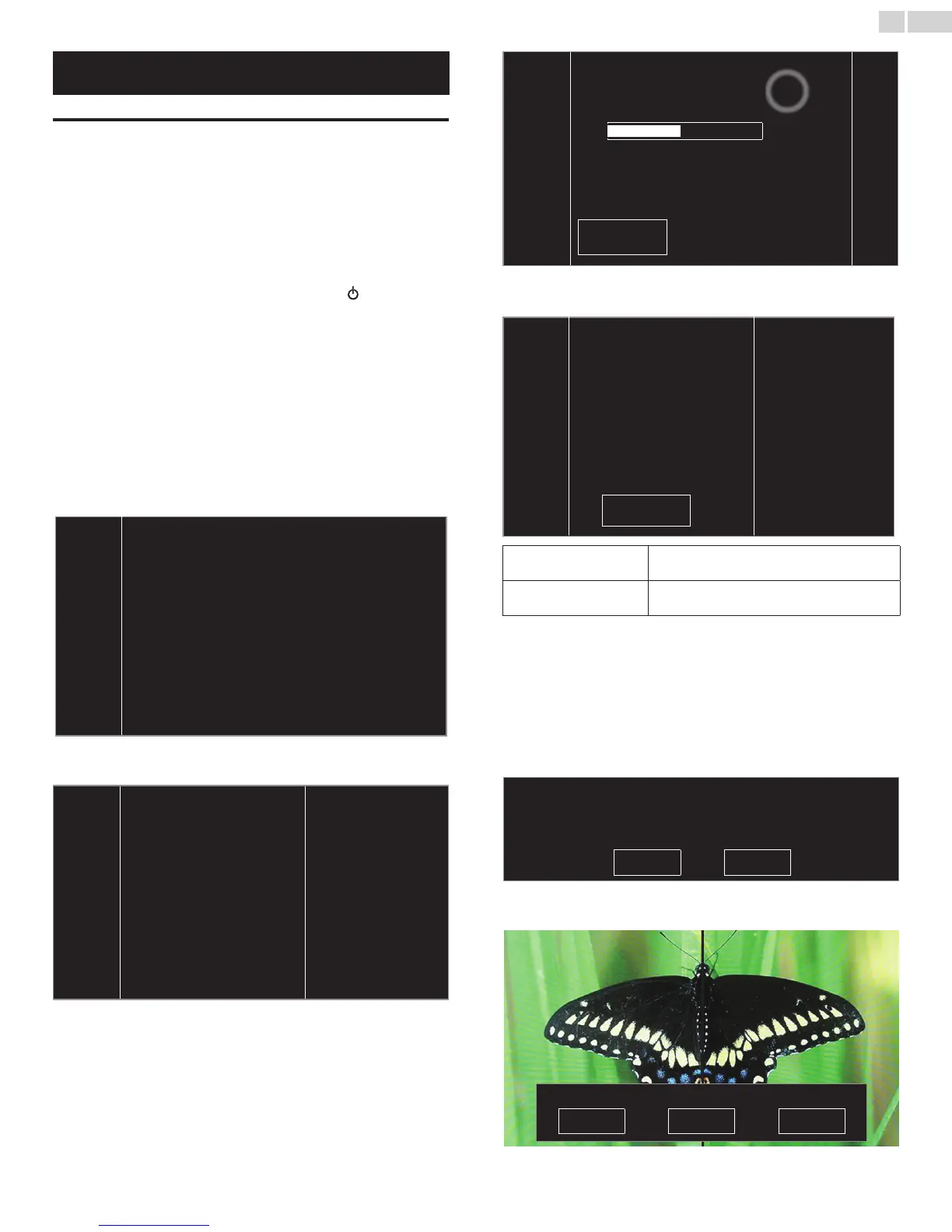English
13
These operations are accessible by remote control.
Some may also be accessible by control panel on the main unit.
Initial setup
Thissectionwillguideyouthroughtheunit’sinitialsettingwhich
includesselectingalanguageforyouron-screenmenu,country,location
andAutoProgram,whichautomaticallyscansandmemorizesviewable
channels.Youcanalsosetthenetworkconnectioninthissetting.
Before you begin:
Makesuretheunitisconnectedtoantennaorcable.
1 Aftermakingallthenecessaryconnections,press toTurnOnthe
unit.
• ItmaytakeafewmomentstoTurnOntheunitforthersttime.
• InitialsetupmenuappearsautomaticallyaftertheunitisTurned
On.
2 Use▲▼toselecttheon-screenlanguage,country,locationonthe
rightsideoftheTVscreen,thenpressOK.
• YoumustsetHomeinlocationsetting.Otherwise,Pictureand
Soundsettingsyouadjustedwillnotbememorizedaftertheunit
goesintoStandbymode.
3 Use▲▼toselectthesignaltype.
• IftheTVisconnectedtoacableboxorsatelliteset-topbox,
selectthe2ndoneandskiptostep5.
To set up a TV signal from a cable TV
wall jack or a standard TV antenna.
Select
To set up a TV signal from a cable TV
box or satellite TV receiver.
Select
4 Use▲▼toselectAntennaforTVchannelsorCableforCATV
channels,thenpressOK.
Make sure that you have
attached your antenna or cable
signal into the jack on the back
of your TV labeled “ANTENNA. IN”.
Now select either Antenna or
Cable, using up/down key of the
remote control. Once you have
made you selection, press the
OK button to proceed.
Antenna
Cable
Skip
– WhenAntennaisselected,theTVdetectsantennasignals.Itsearches
forDTVandAnalogTVchannelsavailableinyourarea.
– WhenCableisselected,theTVdetectssignalssuppliedbycable.It
searchesforDTV,AnalogTVandCablechannelsavailableinyour
area.
• Autoprogramwillbegin.
System searching. Please wait...
Digital channels found: 0
Analog channels found: 0
Auto programming may take more than 20 minutes to
complete. Digital channels will take longer than Analog
to find and program. Please wait until you see
the Auto Programming complete message.
Stop
5 Afterthechannelinstallationiscompleted,Networksetupscreen
willappear.Use▲▼toselectWirelessorWired,thenpressOK.
This TV can be connected to
your home network.
Select your connection type.
Wireless
Wired
Skip
Wireless
IfyouhaveaWirelessrouter,selectWirelessto
connecttotheInternet.
Wired
IfyouconnectwithanEthernetcable,select
WiredtoconnecttotheInternet.
• IfyouhavearouterwithWPSfunction,selectWirelessanduse
▲▼toselectEasy Connect,thenpressOK.
6 Followtheon-screeninstructionstocompletetheinstallation.
• WhenyouselectOnintheselectionscreenof
Auto software update.Amessagewillappearifthereisthe
latestsoftwareonthenetworkserver.
7 Use◄►toselectStart, then pressOKtobeginSettings assistant.
Settings assistant will allow you to customize your picture settings to your
personal preference. You will see a series of test pictures where
the right side and left side differ. Select the side that is most pleasing to
you with the Left/ Right buttons.
Cancel Start
8 Press◄
or►
5timestoselectthesideofthepicturesthatisthe
mostpleasingtoyou,thenpressOK.
Which side of the picture do you prefer?
Cancel PictureA PictureB
Continued on next page.