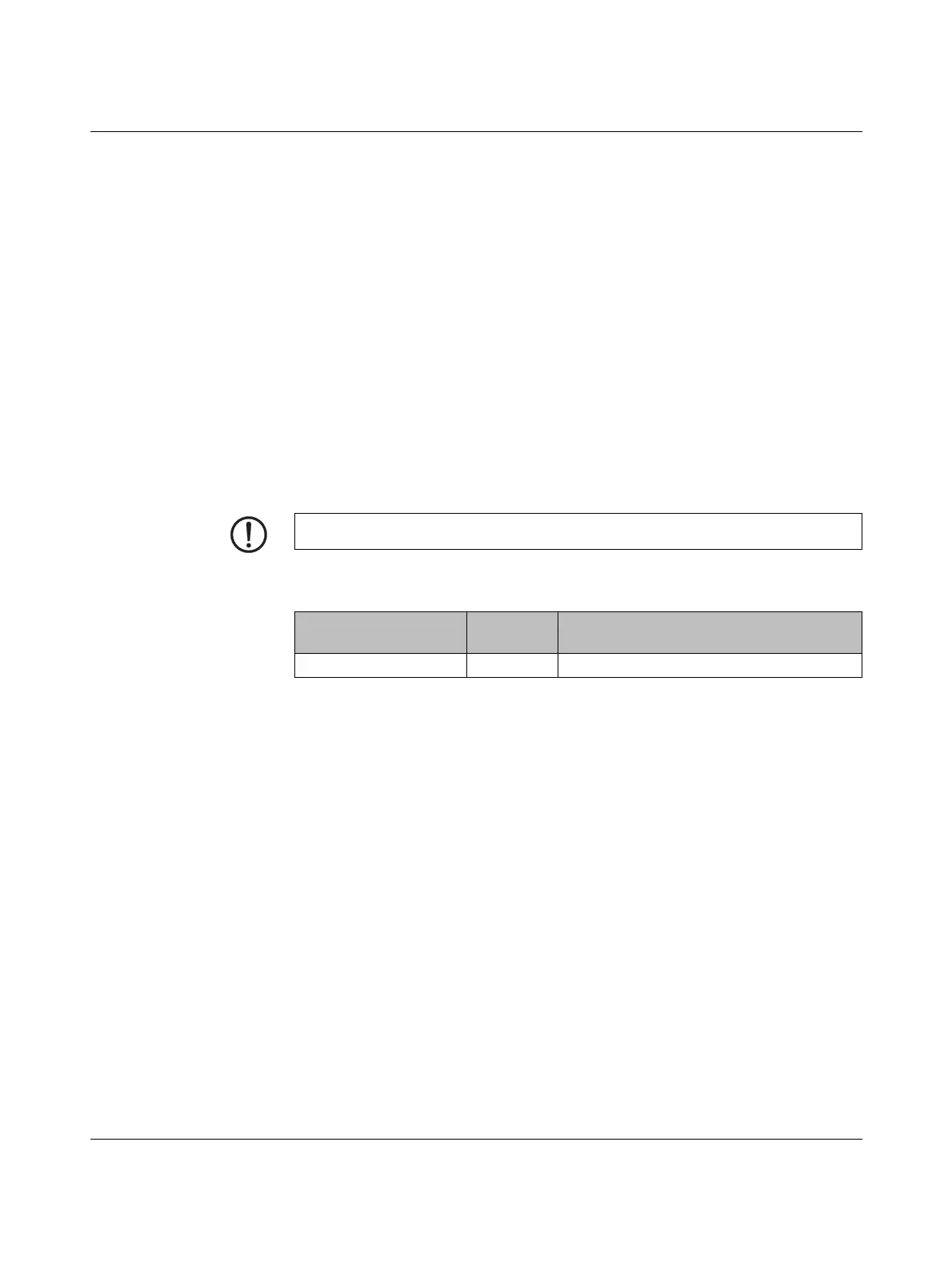FL MGUARD GT/GT
105656_en_05 PHOENIX CONTACT 181
8.4 Preparing the configuration
8.4.1 Connection requirements
–The FL MGUARD GT/GT must be connected to at least one active power supply unit.
– For local configuration: The computer that is to be used for configuration must be
connected to the LAN socket on the device.
– For remote configuration: The device must be configured so that remote configura-
tion is permitted.
– The device must be connected, i.e., the required connections must be working.
8.4.2 Local configuration on startup (EIS)
As of firmware version 7.2, initial startup of mGuard products provided in Stealth mode is
considerably easier. From this version onwards, the EIS (Easy Initial Setup) procedure en-
ables startup to be performed via preset or user-defined management addresses without
actually having to connect to an external network.
The device is configured using a web browser on the computer used for configuration.
According to the default setting, the device can be accessed via the following address:
NOTE: The web browser used must support SSL encryption (i.e., HTTPS).
Table 8-4 Preset addresses
Default setting Network
mode
Management IP address #1 (IP address of
the internal interface)
FL MGUARD GT/GT Router https://192.168.1.1/
