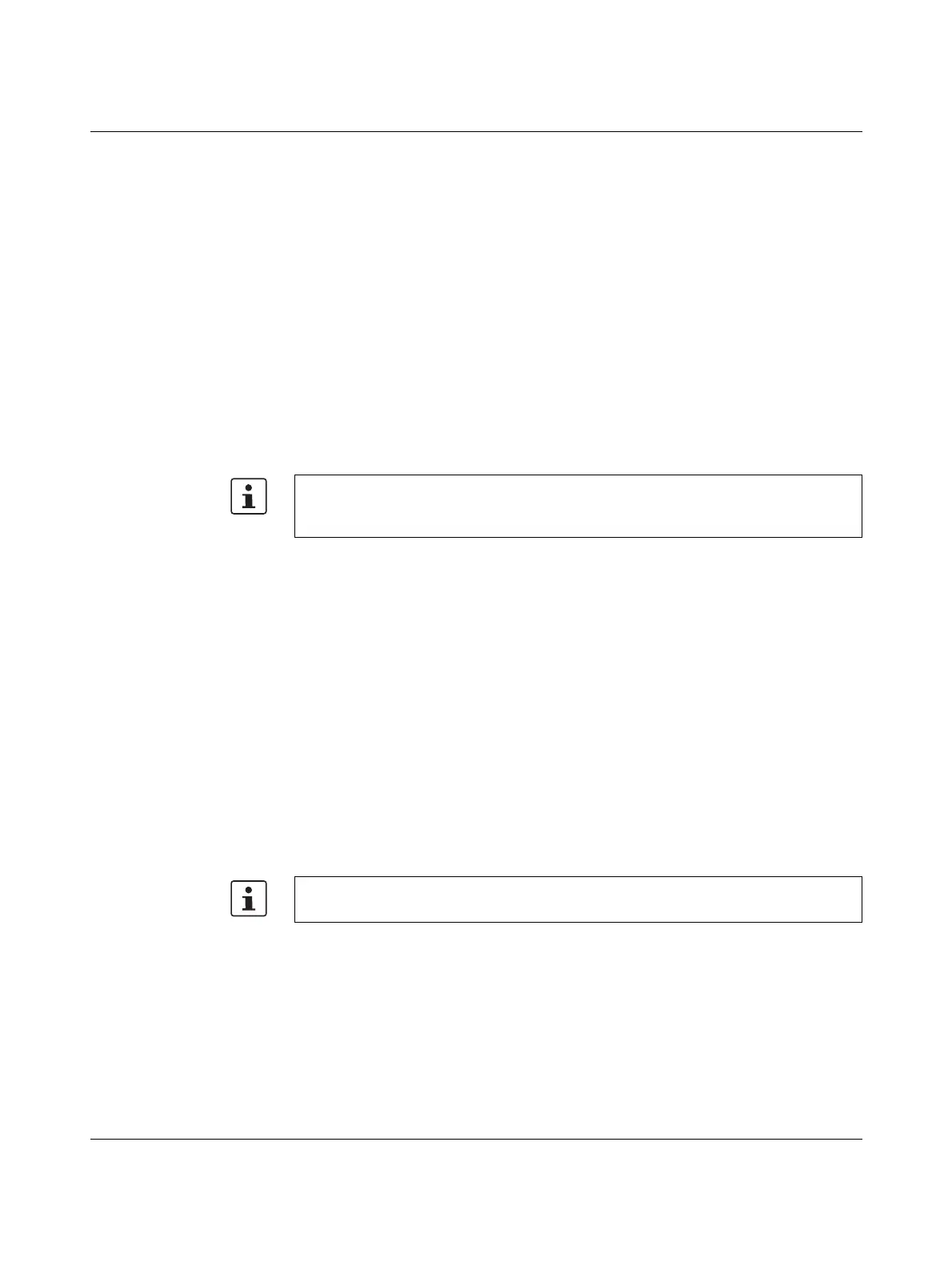FL MGUARD CENTERPORT
236
PHOENIX CONTACT 105656_en_05
11.4 Preparing the configuration
11.4.1 Connection requirements
– For the device, the two power supply units must be connected to the power supply
source/to the mains. (If only one power supply unit is connected, the device can actually
be operated, but it will output an acoustic signal.)
– For local configuration: The computer that is to be used for configuration must be
connected to the LAN port on the device.
– For remote configuration: The device must be configured so that remote configura-
tion is permitted.
– The device must be connected, i.e., the required connections must be working.
11.4.2 Local configuration on startup (router mode)
To access the configuration interface, it may be necessary to adapt the network configura-
tion of your computer.
Example Under Windows 7, proceed as follows:
• In the Control Panel, open the “Network and Sharing Center”.
• Click on “LAN connection”. (The “LAN connection” item is only displayed if a connection
exists from the LAN interface on the computer to a mGuard device in operation or an-
other partner).
• Click on “Properties”.
• Select the “Internet protocol Version 4 (TCP/IPv4)” menu item.
• Click on “Properties”.
• First select “Use the following IP address” under “Internet Protocol Version 4 Proper-
ties”, then enter the following address, for example:
By default upon delivery, following reset to the default settings or after flashing the device,
the device can be accessed within the network 192.168.1.0/24 via the LAN interface un-
der IP address 192.168.1.1.
IP address: 192.168.1.2
Subnet mask: 255.255.255.0
Default gateway: 192.168.1.1
Depending on the configuration of the device, it may then be necessary to adapt the net-
work interface of the locally connected computer or network accordingly.
