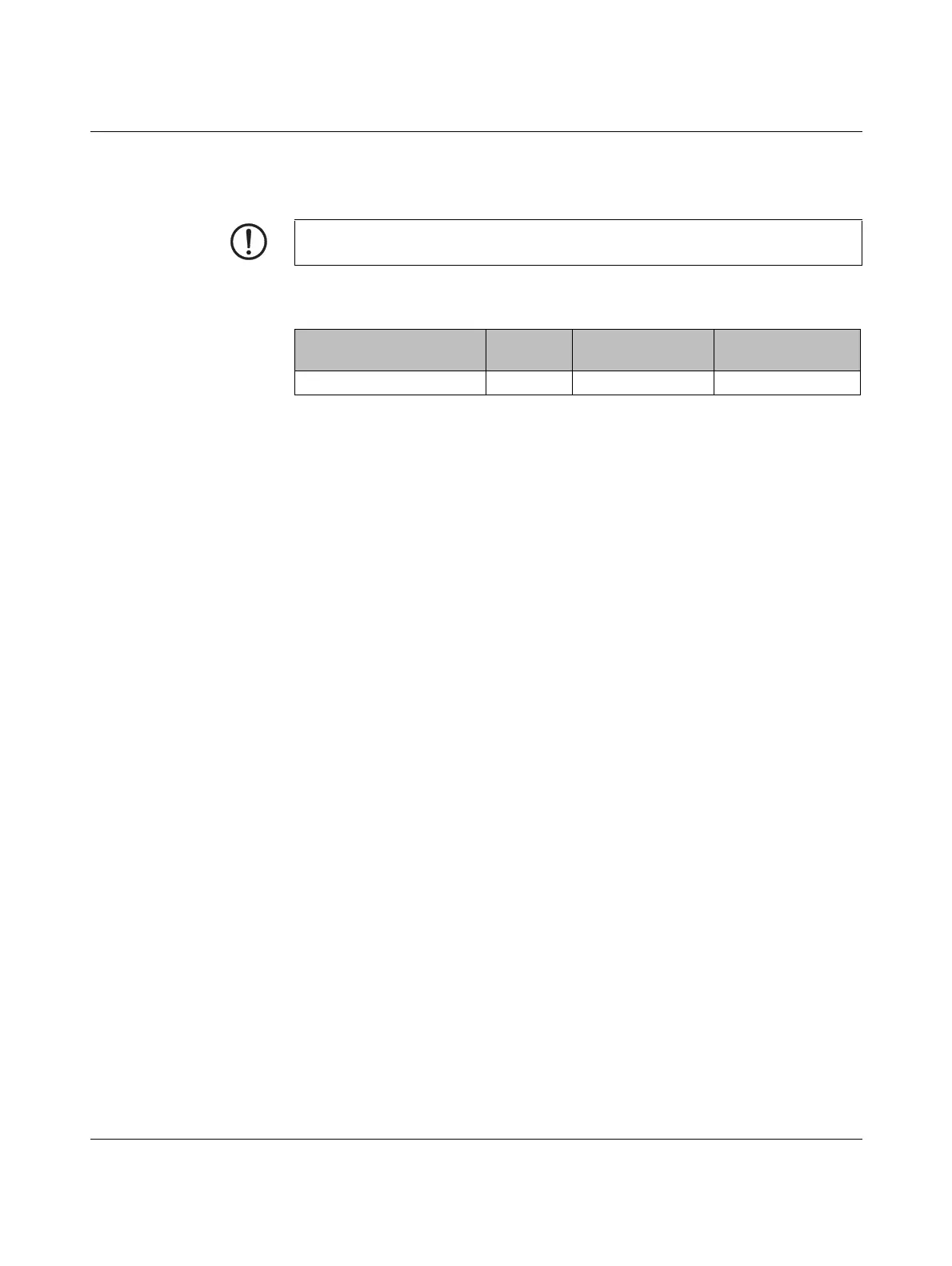FL MGUARD DELTA TX/TX
105656_en_05 PHOENIX CONTACT 255
12.6 Establishing a local configuration connection
Web-based administrator
interface
The device is configured via a web browser that is executed on the configuration computer.
The device can be accessed via one of the following addresses:
Proceed as follows:
• Start a web browser.
• Make sure that the browser, when it is started, does not automatically establish a con-
nection as otherwise the connection establishment to the device may be more difficult.
In Internet Explorer, make the following settings:
• In the “Tools” menu, select “Internet Options” and click on the “Connections” tab:
• Under “Dial-up and Virtual Private Network settings”, select “Never dial a connection”.
• Enter the address of the device completely into the address line of the web browser (re-
fer to Table 12-4).
You access the administrator website of the device.
If the administrator web page of the device cannot be accessed
If you have forgotten the
configured address
If the address of the device in Router, PPPoE or PPTP mode has been set to a different
value, and the current address is not known, the device must be reset to the default settings
specified above for the IP address using the Recovery procedure (see “Performing a recov-
ery procedure” on page 259).
If the administrator web
page is not displayed
If the web browser repeatedly reports that the page cannot be displayed, try the following:
• Check whether the default gateway of the connected configuration computer is initial-
ized (see “Local configuration on startup (EIS)” on page 251).
• Disable any active firewalls.
• Make sure that the browser does not use a proxy server.
In Internet Explorer (Version 8), make the following settings: “Tools” menu, “Internet
Options”, “Connections” tab.
Click on “Properties” under “LAN settings”.
Check that “Use a proxy server for your LAN” (under “Proxy server”) is not activated in
the “Local Area Network (LAN) Settings” dialog box.
• If other LAN connections are active on the computer, deactivate them until the configu-
ration has been completed.
Under the Windows menu “Start, Settings, Control Panel, Network Connections” or
“Network and Dial-up Connections”, right-click on the corresponding icon and select
“Disable” in the context menu.
After successful connection establishment
Once a connection has been established successfully, a security alert may be displayed.
NOTE: The web browser used must support SSL encryption (i.e., HTTPS).
Table 12-4 Preset addresses
Default setting Network
mode
Management IP #1 Management IP #2
FL MGUARD DELTA TX/TX Stealth https://1.1.1.1/ https://192.168.1.1/
