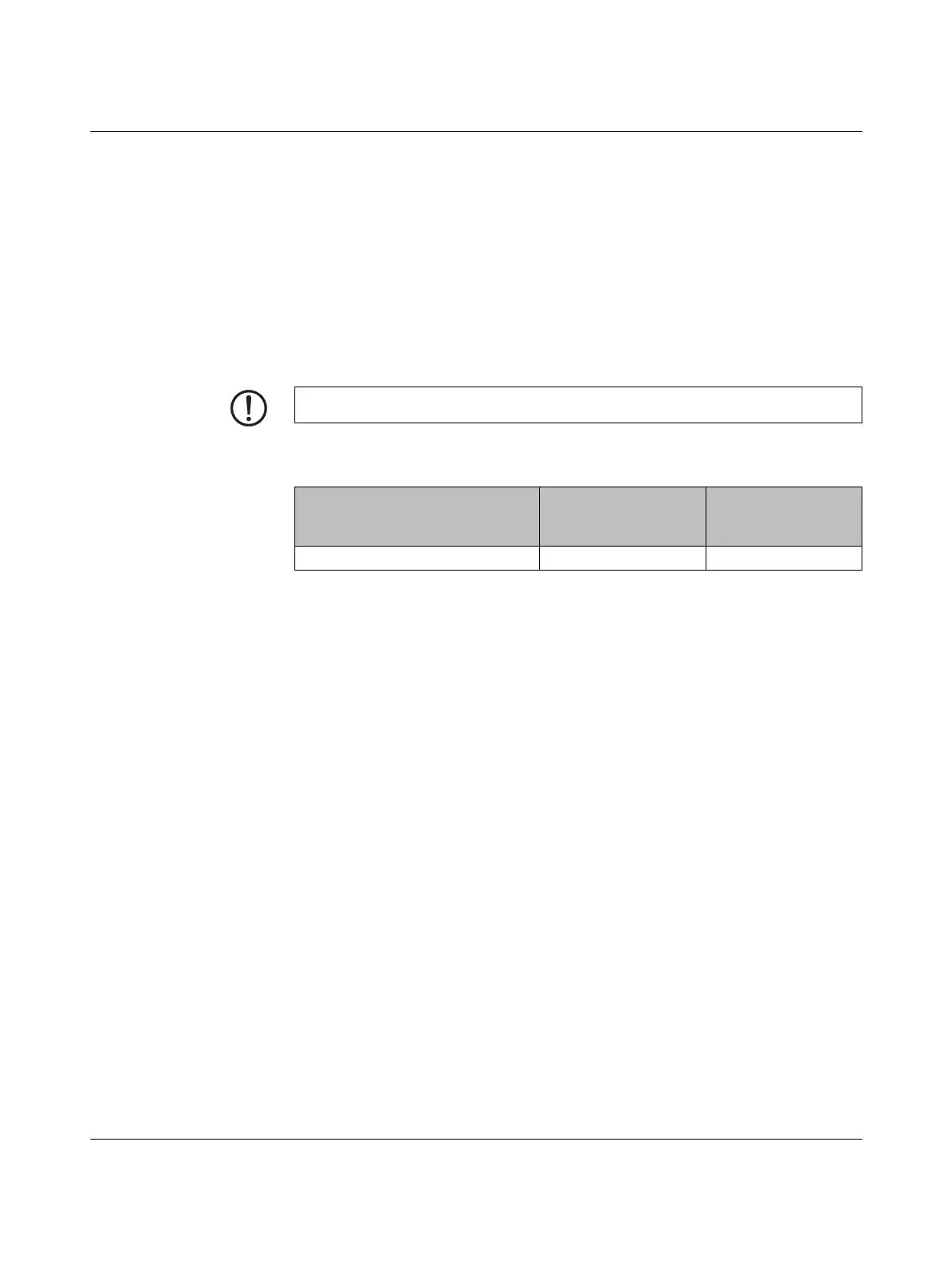FL MGUARD RS2000 TX/TX-B
108
PHOENIX CONTACT 105656_en_05
5.4 Preparing the configuration
5.4.1 Connection requirements
–The FL MGUARD RS2000 TX/TX-B must be connected to an active power supply
unit.
– For local configuration: The computer that is to be used for configuration must be
connected to the LAN socket on the device.
– The device must be connected, i.e., the required connections must be working.
5.4.2 Local configuration on startup
The device is configured using a web browser on the computer used for configuration.
According to the default setting, the device can be accessed via the following addresses:
NOTE: The web browser used must support SSL encryption (i.e., HTTPS).
Table 5-3 Preset addresses
Default setting Network mode Management IP #1
(IP address of the
internal interface)
FL MGUARD RS2000 TX/TX-B Router https://192.168.1.1/
