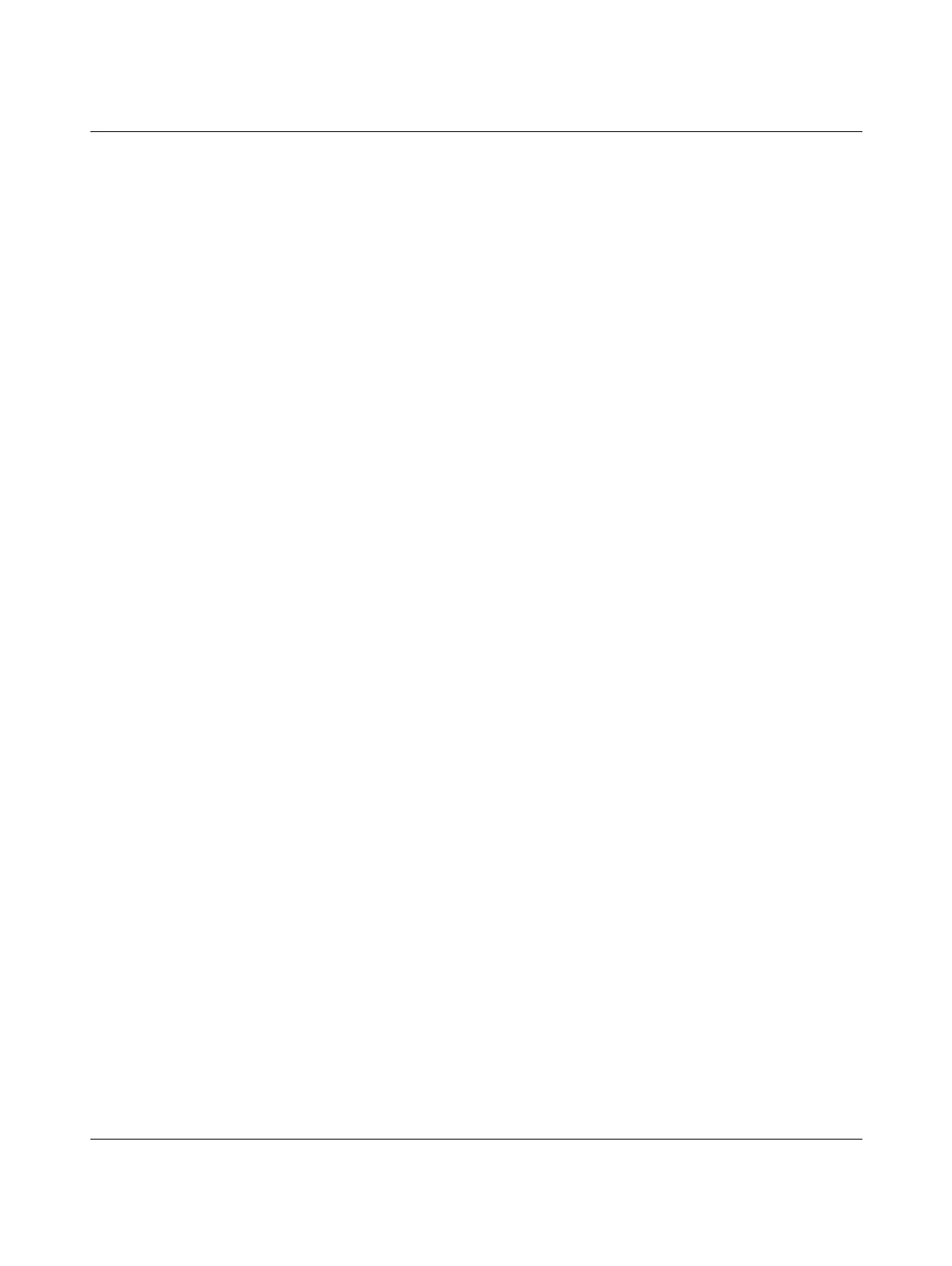FL MGUARD SMART2
105656_en_05 PHOENIX CONTACT 223
10.7 Remote configuration
Requirement The device must be configured so that remote configuration is permitted.
The option for remote configuration is disabled by default.
Switch on the remote configuration option in the web interface under “Management >> Web
Settings”.
How to proceed To configure the device via its web user interface from a remote computer, establish the
connection to the device from there.
Proceed as follows:
• Start the web browser on the remote computer.
• Under address, enter the IP address where the device can be accessed externally over
the Internet or WAN, together with the port number (if required).
Example If the device can be accessed over the Internet, for example, via address
https://123.45.67.89/ and port number 443 has been specified for remote access, the fol-
lowing address must be entered in the web browser of the remote peer:
https://123.45.67.89/
If a different port number is used, it should be entered after the IP address, e.g.,
https://123.45.67.89:442/
Configuration The device can then be configured via the web interface. For additional information, please
refer to the software reference manual.
