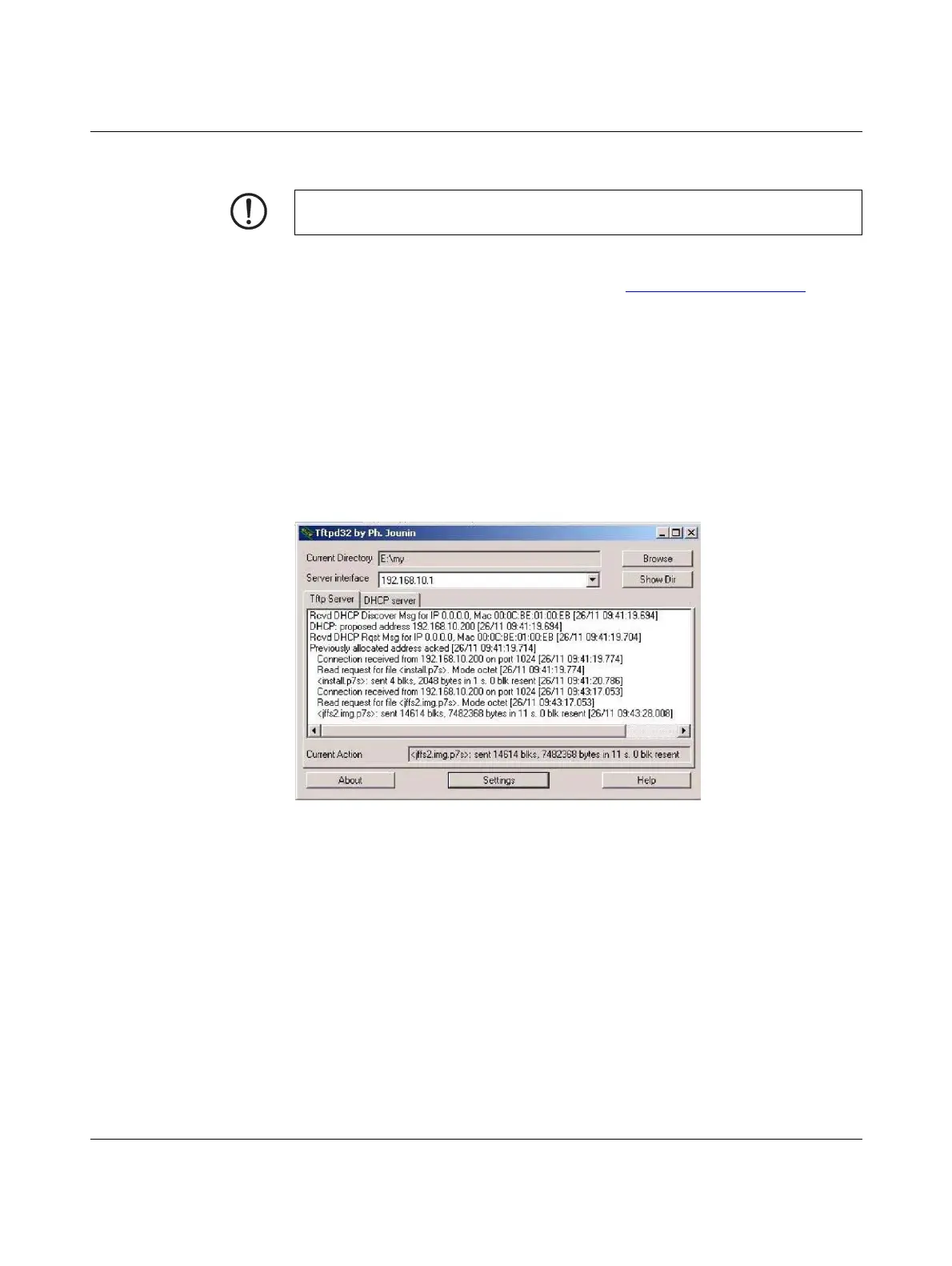FL MGUARD GT/GT
190
PHOENIX CONTACT 105656_en_05
8.8.5 Installing the DHCP and TFTP server
Under Windows
Install the program provided in the download area at phoenixcontact.net/products.
• If the Windows computer is connected to a network, disconnect it from the network.
• Copy the firmware to an empty folder on the Windows computer.
• Start the TFTPD32.EXE program.
The host IP to be specified is: 192.168.10.1. It must also be used as the address for the net-
work card.
• Click on Browse to switch to the folder where the mGuard image files are saved: in-
stall.p7s, jffs2.img.p7s
• If a major release upgrade of the firmware is carried out by flashing, the license file pur-
chased for the upgrade must also be stored here under the name licence.lic.
Make sure that this is the correct license file for the device (under “Management >> Up-
date” on the web interface).
Figure 8-13 Entering the host IP
Installing a second DHCP server in a network could affect the configuration of the entire
network.
