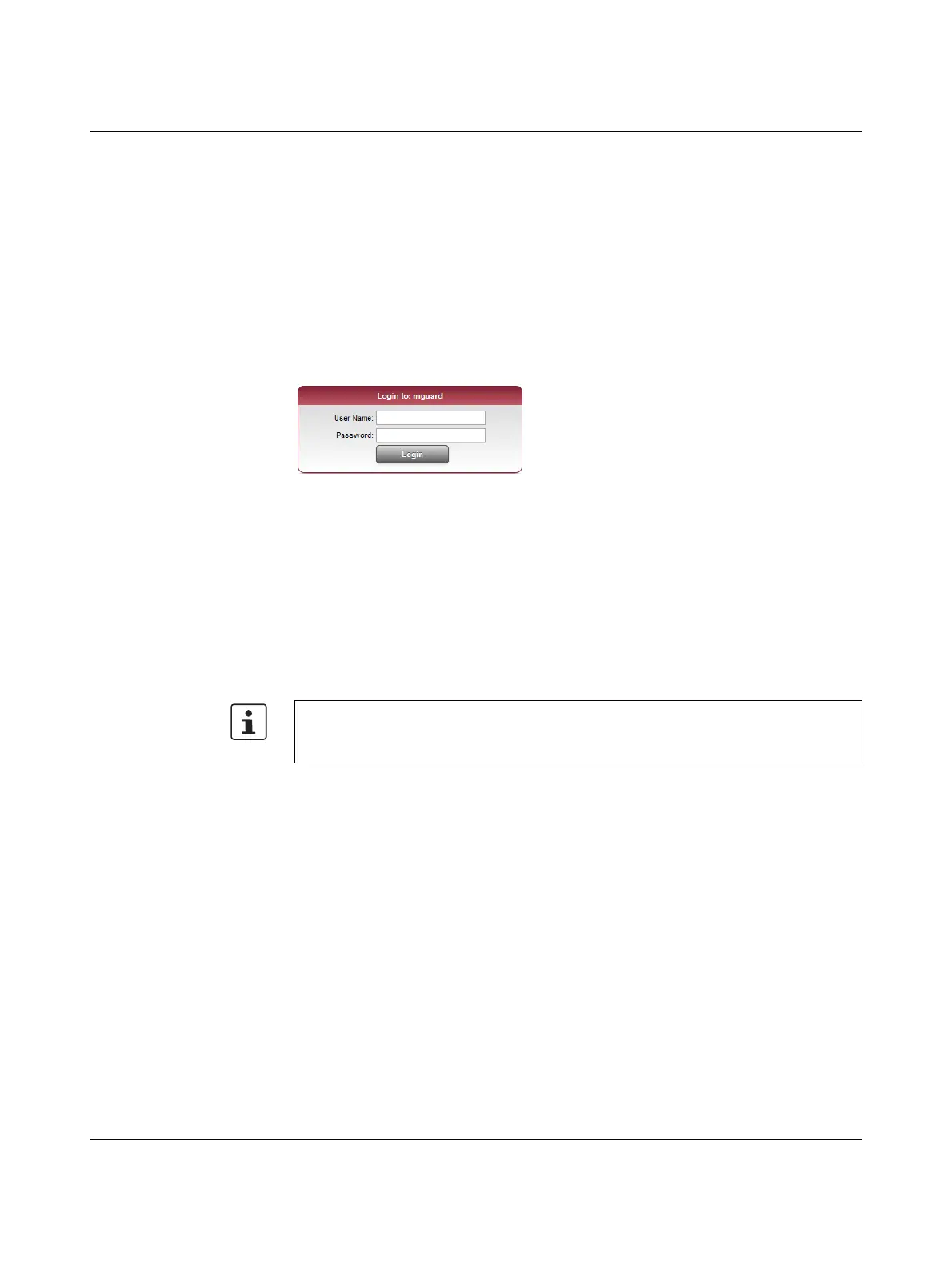FL MGUARD PCI(E)4000
105656_en_05 PHOENIX CONTACT 201
Configuring the FL MGUARD PCI4000
• Enter the following address into the browser: https://1.1.1.1/
The connection to the FL MGUARD PCI4000 is established. (If not, see Section 9.5.2).
A security message indicating a possible invalid/not trusted certificate is displayed. This
message results from the use of an mGuard certificate from Phoenix Contact that is not yet
known to the browser but necessary for encryption of the communication.
• Acknowledge this message with “Accept this certificate always/temporarily” (Mozilla
Firefox), “Continue loading this website” (Internet Explorer), “Continue anyway” (Goo-
gle Chrome).
• Click “Yes” to acknowledge the security alert.
The login window is displayed.
Figure 9-4 Login
• To log in, enter the preset user name and password (please note these settings are
case-sensitive):
To configure the device, make the desired or necessary settings on the individual pages of
the mGuard web interface.
User Name: admin
Password: mGuard
For security reasons, we recommend you change the default root and administrator pass-
words during initial configuration (in the web interface under “Authentication >> Adminis-
trative Users”).
