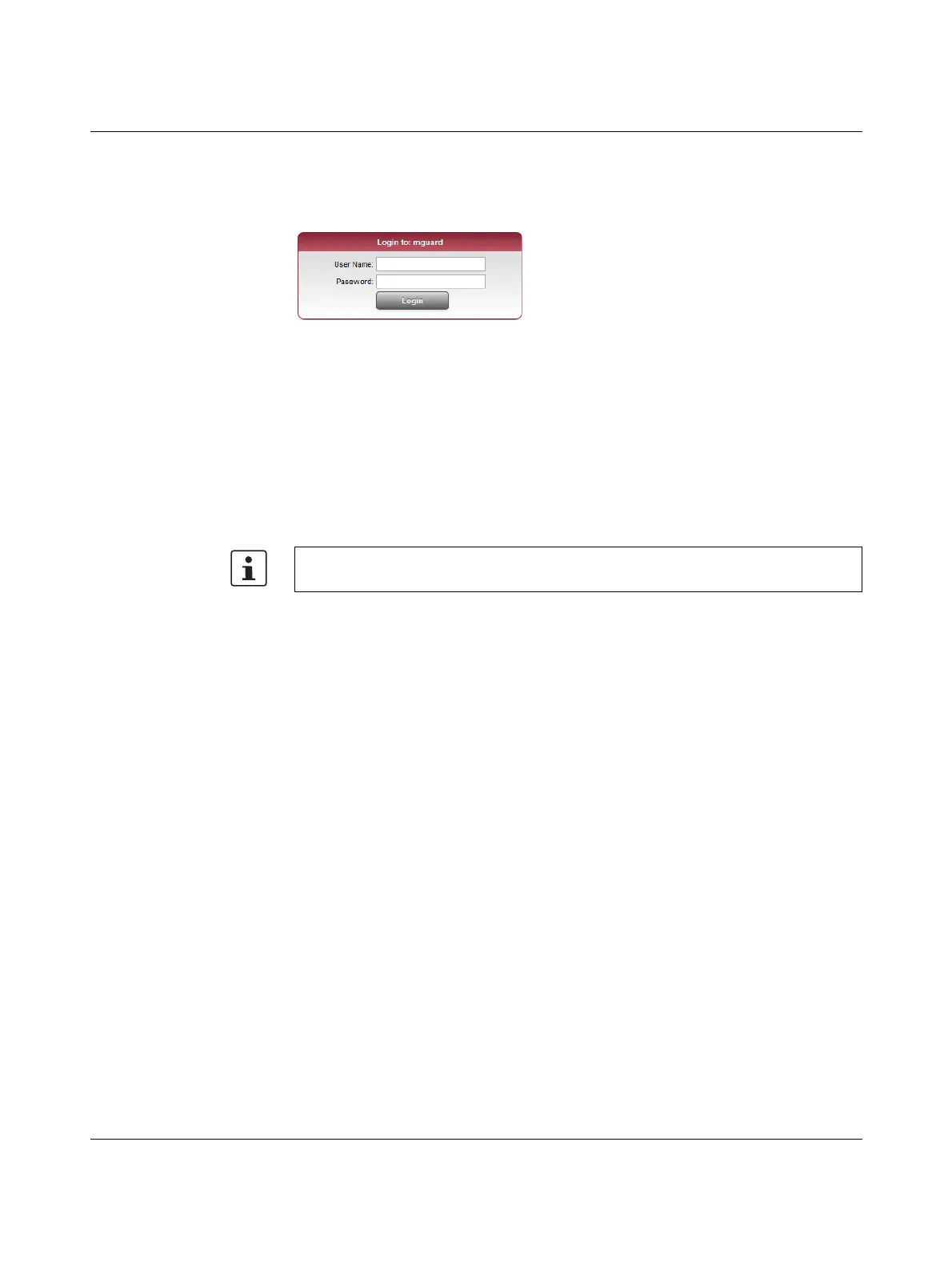FL MGUARD PCI(E)4000
206
PHOENIX CONTACT 105656_en_05
Explanation: As administrative tasks can only be performed using encrypted access, a self-signed certif-
icate is supplied with the device.
• Click “Yes” to acknowledge the security alert.
The login window is displayed.
Figure 9-5 Login
• To log in, enter the preset user name and password (please note these settings are
case-sensitive):
The device can then be configured via the web interface. For additional information, please
refer to the software reference manual.
User Name: admin
Password: mGuard
For security reasons, we recommend you change the default root and administrator pass-
words during initial configuration.
