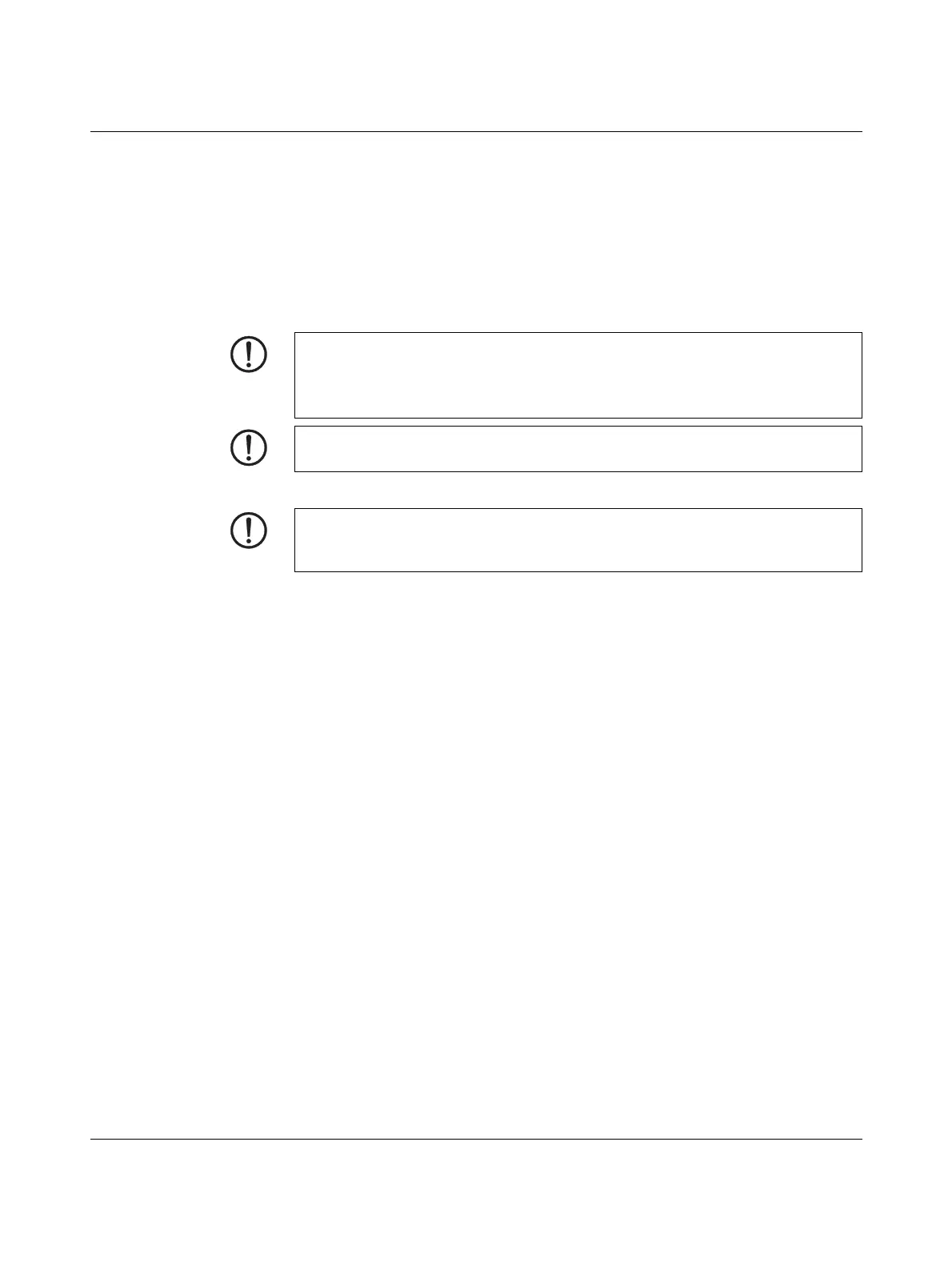FL MGUARD SMART2
105656_en_05 PHOENIX CONTACT 227
10.8.3 Flashing the firmware/rescue procedure
Objective The entire mGuard firmware should be reloaded on the device.
– All configured settings are deleted. The device is set to the delivery state.
– In mGuard firmware version 5.0.0 or later, the licenses installed on the device are re-
tained after flashing the firmware. Therefore, they do not have to be installed again.
Possible reasons The administrator and root password have been lost.
Requirements
Action
• Hold down the Reset button until the LEDs light up green. Then, the device is in the re-
covery state.
• Release the Reset button within a second of entering the recovery state.
If the Reset button is not released, the device is restarted.
The device now starts the recovery system: It searches for a DHCP server via the LAN
interface in order to obtain an IP address.
The middle LED flashes.
The “install.p7s” file is loaded from the TFTP server or SD card. It contains the electron-
ically signed control procedure for the installation process. Only files that are signed are
executed.
The control procedure deletes the current contents of the Flash memory and prepares
for a new firmware installation.
The three green LEDs form a running light.
The “jffs2.img.p7s” firmware file is downloaded from the TFTP server or SD card and
written to the Flash memory. This file contains the actual mGuard operating system and
is signed electronically. Only files signed by Phoenix Contact are accepted.
This process takes around 3 to 5 minutes. The middle LED is lit continuously.
The new firmware is extracted and configured. This procedure takes 1 to 3 minutes.
• As soon as the procedure is complete, all LEDs flash green simultaneously.
• Restart the device. To do this, briefly press the Reset button.
Alternatively, you can disconnect and insert the USB cable, as it is only used for the
power supply.
The device is in the delivery state. You can now configure it again (see “Establishing a local
configuration connection” on page 221):
NOTE: To flash the firmware, a DHCP and TFTP server or a BootP and TFTP server must
be installed on the locally connected computer.
Install the DHCP and TFTP server, if necessary (see “Installing the DHCP and TFTP serv-
er” on page 268).
NOTE: Installing a second DHCP server in a network could affect the configuration of the
entire network.
NOTE: Do not interrupt the power supply to the device during any stage of the flashing
procedure. Otherwise, the device could be damaged and may have to be reactivated by
the manufacturer.
