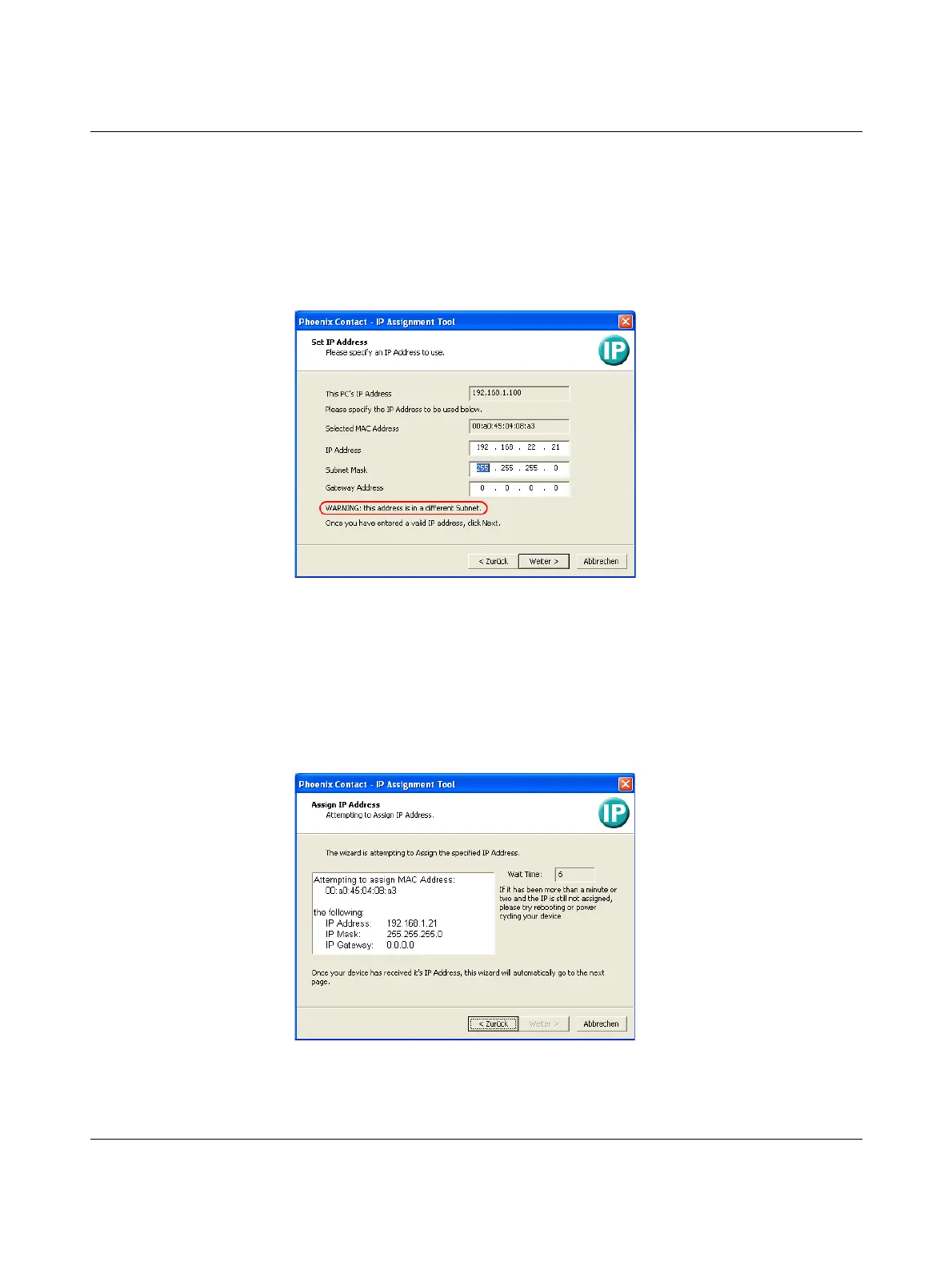Assigning IP addresses and setting up DHCP/TFTP servers
266
PHOENIX CONTACT 105656_en_05
Step 4: “Set IP address”
The following information is displayed in the window which opens:
– IP address of the PC
– MAC address of the selected device
– IP parameters of the selected device
(IP address, subnet mask, and gateway address)
– Any incorrect settings
Figure 13-2 “Set IP Address” window with incorrect settings
• Adjust the IP parameters according to your requirements.
If inconsistencies are no longer detected, a message appears indicating that a valid IP ad-
dress has been set.
• Click on “Next”.
Step 5: “Assign IP address”
The program attempts to transmit the IP parameters set to the mGuard.
Figure 13-3 “Assign IP address” window
Following successful transmission, the next window opens.
