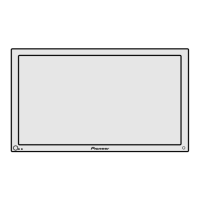Labeling the inputs
This function enables you to apply a label of up to 8
characters for each of the 4 inputs
1,. II
1 Press MENU to display the menu screen.
The menu screen appears
2 Press A/V to select SET U_ then press
SET/SELECT.
3 Press A/V to select INPUT LABEL, then press
SET/SELECT.
4 Press A/V to select INPUT, then press
SET/SELECT.
5 Press A/v to select the input you want to create a
label for, then press SET/SELECT.
When the input is changed on the menu screen, the
currently selected input is also changed,
6 Press A/V to select LABEL, then press
SET/SELECT.
The characte_ window opens, and the cursor is moved
to the bottom right come_ of the characte_ window,
7 Press A/V/<I/I_ to navigate the cursor around the
character window. Press SET/SELECT to add a
character to the label.
Each time SET/SELECT is pressed, the currently
selected character is added to the label to create a
label of up to 8 characters long.
8 When the label is finished, move the cursor
position to the bottom right corner of the
character window and press SET/SELECT,
The characte_ window disappears, The input and its
corresponding label are displayed.
9 When the setup is finished, press MENU to exit
the menu screen.
Note
When these characters are selected in the character window, the
following occurs
[] : A space is input
[] : The character input mode is exited

