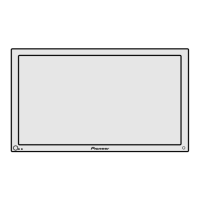Selecting an input source
This section explains the basic operation of this unit
Outlined on the following pages is how to turn the main
powe_ on and of], put this unit in the operation or standby
mode and how to select connected components,
Before you begin, make sure you have:
• Made connections between this unit and AV
components o_ personal computer as described in the
section "Installation and Connections" starting on
page 9
• Set up the on-screen menu to input signals from
components connected to INPUT3 and INPUT4 as
described in the section "Setting Up the System" on
page 17
If no connections are made to these terminals,
on-scleen setup is not necessaly,
--2,4
--3
Operation panel of
the main unit
@®®1
©®@
N N
Remote control unit
3 Press INPUT on the remote control unit or the
main unit to select the input.
On the control panel of the main unit, input changes
each time INPUT is pressed as follows,
• Input cannot be changed when a menu screen is
displayed,
• When a signal from a personal computer is input, if
the signal is not compatible with this unit, "OUT OF
RANGE" will appea_ on the screen
4 When viewing is finished, press _) STANDBY/ON
to put the unit in standby mode.
The STANDBY/ON indicator will blink and then _ernain
lit (red) indicating that the standby mode is engaged,
Operation is not possible while the STANDBY/ON
indicator is blinking 0ed),
5 Switch MAIN POWER on the main unit to the off
position to turn the main power off.
CAUTION
Please do not leave the same picture displayed on the scroen for
a long time Doing so may cause a phenomenon known as
"screen burn" which leaves a ghost, or residual, image of the
picture on the screen
1 Switch MAIN POWER on the main unit to the on
position to turn the main power on.
The STANDBY/ON indicator lights red,
i
Press O STANDBY/ON to put this unit in the
operation mode.
The STANDBY/ON indicator turns green,
<ARE1349 > En

