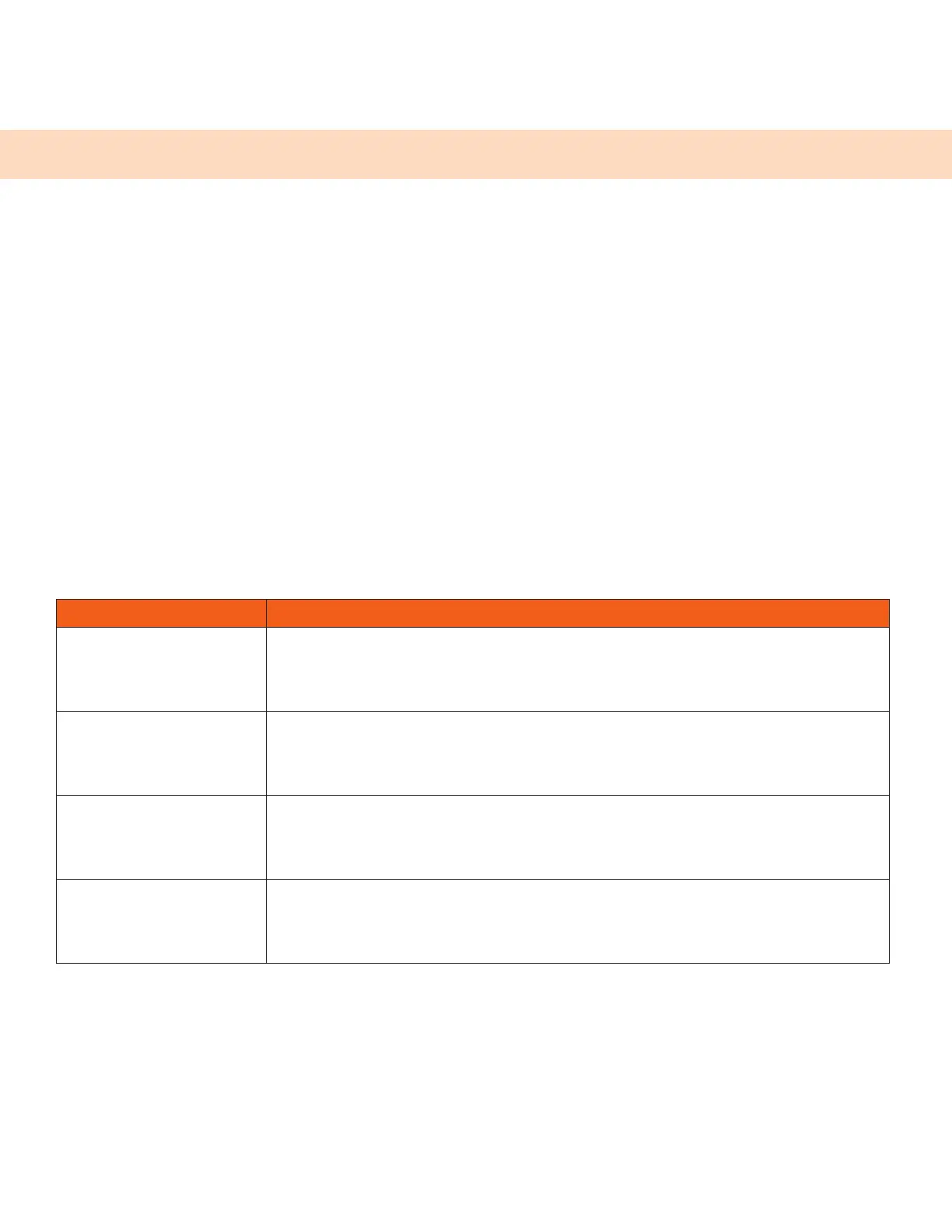40
Using a USB Camera with Your Phone
To transmit video during calls, attach a USB camera to your CCX 600 phone.
Note: If your phone doesn’t detect the USB camera, you may need to ask your administrator to enable
the USB port.
Reference the setup sheet for instructions on attaching the camera to your phone.
After the camera is attached to your phone, a message indicating that your camera firmware is
updating and syncing with your phone displays. Don’t remove the camera during this process.
For assistance verifying that your phone is video enabled and has the latest software installed, check
with your administrator.
Use the Privacy Shutter on the Camera to Stop Sending Video
You can use the privacy shutter on your USB camera to stop transmitting video during a call.
Procedure
On the side of the camera lens, rotate the Privacy Shutter Adjuster from the left to the right.
Camera Status Indicators and Messages
Your camera has LED indicators that display on the camera and status messages that display on your
phone.
Camera LED Indicators
LED STATE PHONE STATE
No LED
One of the following:
Phone has no power
Camera shutter is closed
Flashes amber and
green
Camera firmware is updating
Green Video call is connected
Amber The camera is on and the shutter is open, but no video is being sent.
