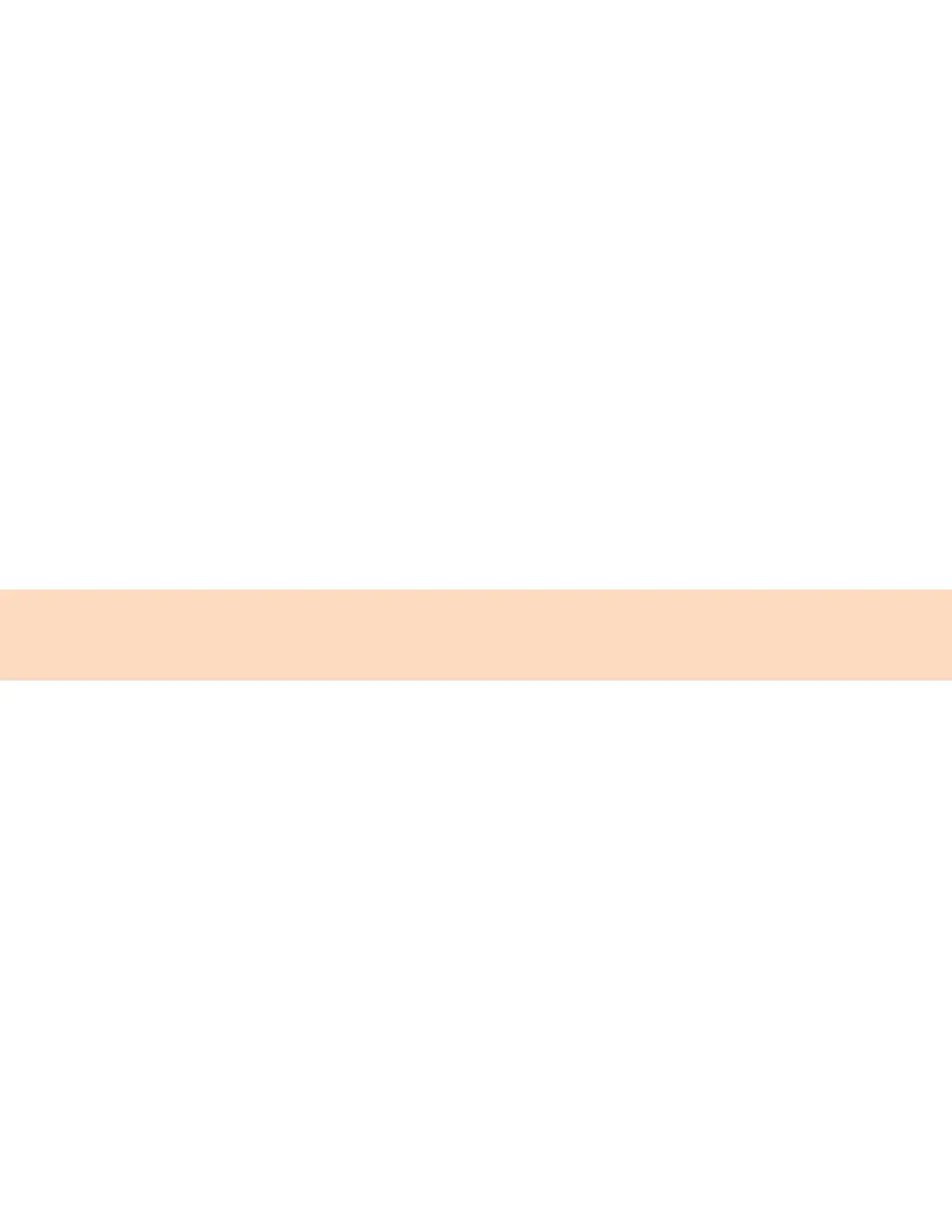78
Save a Global Address Book Contact to the Contact Directory
If you want to modify a GAB contact's information, you need to save the contact to the Contact
Directory or the Personal Address Book, if enabled.
When you save a contact to the Contact Directory or PAB, you can modify and save the contact's
information in the PAB or Contact Directory.
Procedure
1. After you find your contact, select View.
2. In the Edit Contact screen, select Save.
The contact is saved to the Contact Directory or your Personal Address Book.
Save Global Address Book Search Results
For the GAB, you can also enable View Persistency, which lets you view your most recent search results
in the GAB after you have left the Directory screen.
Procedure
1. Go to Settings Basic Preferences.
2. Select Global Address Book View Persistency and select Enable.
View Persistency is enabled and you can view your most recent search each time you return to the
GAB.
Using the Personal Address Book
Search for contacts, edit contact information, and save contacts to the PAB.
Note: Before importing contacts to your phone, make sure you save all of your contacts to your PAB.
Save contacts to your PAB using the Ribbon Communications Personal Agent on your computer. Saving
all of your contacts to the PAB ensures that your contacts download to the Contact Directory on your
phone.
View Contacts in the Personal Address Book
Contacts saved to your PAB display in the Contact Directory.
Procedure
1. Go to Directories Contact Directory .
2. Select a contact and select Edit. The contact's information, including first and last name, directory
number, nickname, and other details display.
Search Your Personal Address Book
You can search for contacts in the PAB by first name or last name.
Procedure
1. In the Contact Directory screen, select Search.
Select More if you do not see the Search soft key.
2. In the search field, enter your search criteria and select Submit.
