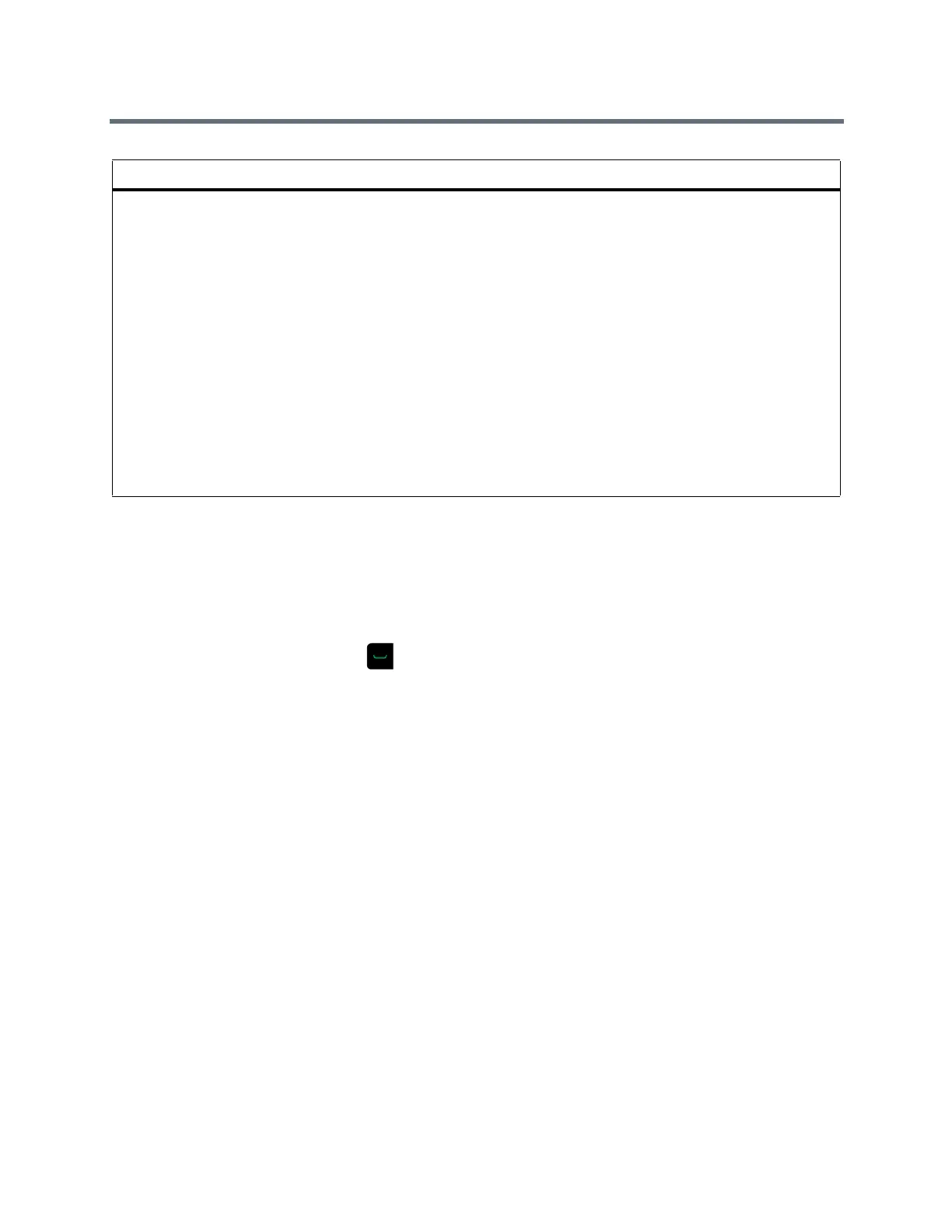Using a Polycom RealPresence Group Series Remote Control
Polycom, Inc. 22
Record on RealPresence Media Suite
When you establish a connection to RealPresence Media Suite, the TV User Interface (TVUI) displays in a
call window. Unless the administrator for the RealPresence Media Suite has disabled the Start Recording
Immediately setting, the recording starts immediately after the TVUI opens. You can use the remote control,
the touch interface, or a supported touch device to dial into and control the recording.
1 To dial the Media Suite, press on your remote and enter the IP, H.323, or SIP address of the
Media Suite. The TVUI displays in the call window.
2 If the recording does not start immediately, press *2 on the remote control to start the recording.
3 When you are done recording, press *3 on the remote control.
4 To playback the recording, press *5 on the remote control.
Stop Recording on RealPresence Media Suite
Before ending a call, make sure to stop recording.
» When you are done recording, press *3 on the remote control.
Play Back a Recording
You have immediate access to play back a recording as long as the Media Suite TVUI continues to display
and the call has not ended. After this time, you can access the recording in the RealPresence Media Suite
portal in the recording archive.
1 To play back a recording, press *5 on the remote control.
TVUI State Operation Touch Tone Code
Menu display state Pause recording *1
Start a recording
Resume a paused recording
*2
Stop a recording *3
Playback a recording *5
Video playback state Pause the video *1
Start the video
Resume a paused video
*2
Stop a playback and return to the main menu *3
Reverse a video *4
Fast forward a video *6
