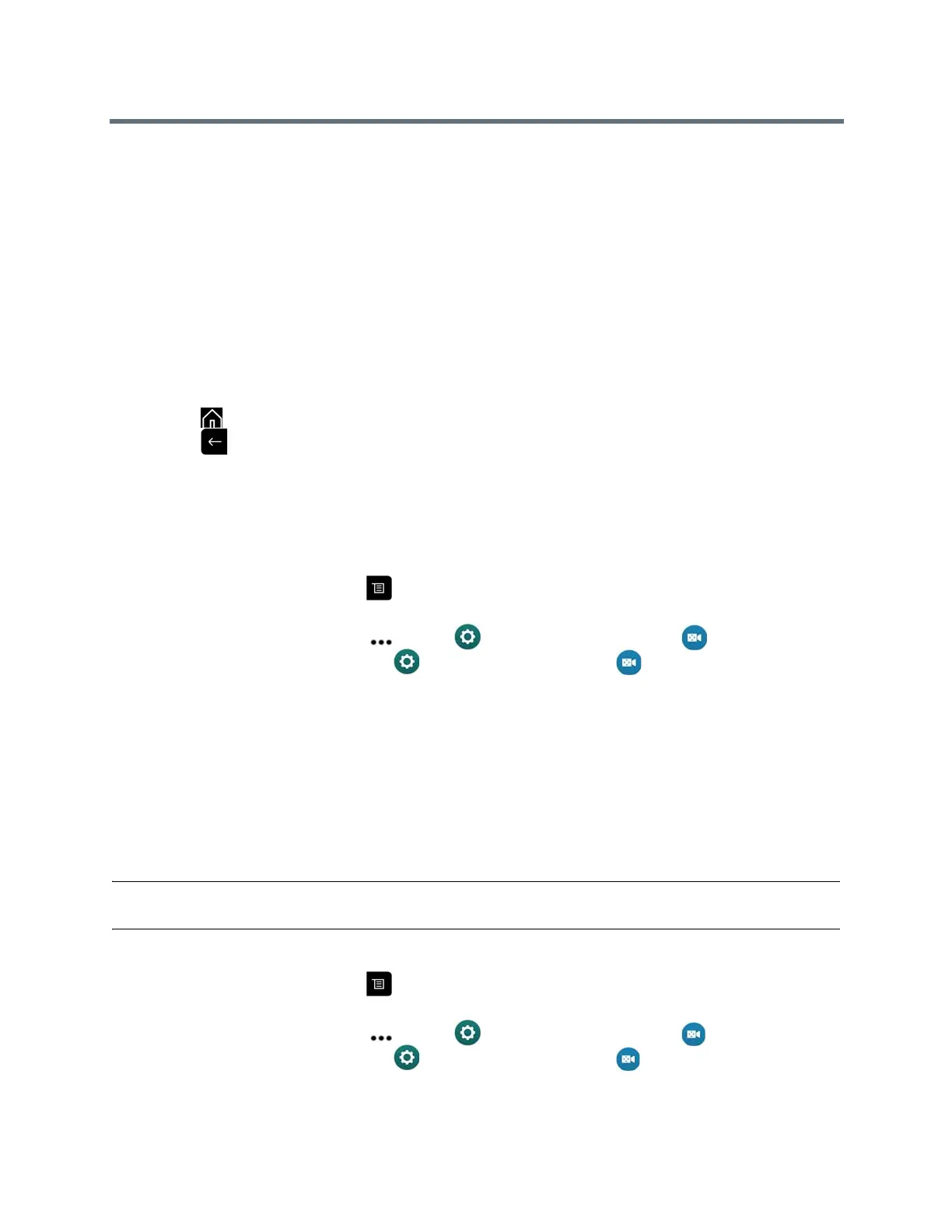Using a Polycom RealPresence Group Series Remote Control
Polycom, Inc. 24
Video Adjustments
Besides managing audio and call settings, you can also manage the video and certain user interface
settings.
Switch Between Full-Screen Video and the Home Screen
When your call connects, the system automatically shows video on the whole screen.
You can switch back to the Home screen during a call if, for example, you need to adjust a user setting and
your system is configured to allow you to do so.
1 Press on the remote control to go to the Home screen.
2 Press on the remote control to see the full screen.
Configure Automatic Self View Control
If your administrator has allowed you access to set Automatic Self View Control, you can configure this
setting so that other users can display or hide the Self View window.
1 From the Home screen, press .
2 Do one of the following:
When in a call, navigate to More > Settings > User Settings > Camera.
When not in a call, navigate to Settings> User Settings > Camera.
3 Select the Automatic Self View Control checkbox.
Adjust for Room Lighting
If your system administrator has allowed access to user settings, you can use the backlight control to adjust
the brightness of the video that the main camera sends to the RealPresence Group system.
Use backlight compensation in situations where the subject appears darker than the background. Enabling
this setting helps to darken a bright background, which can impact the tracking performance of the Polycom
EagleEye Director.
Note: Because backlight controls adjust the main built-in camera, these controls do not make content
displayed from a computer appear brighter.
1 From the Home screen, press .
2 Do one of the following:
When in a call, navigate to More > Settings > User Settings > Camera.
When not in a call, navigate to Settings> User Settings > Camera.