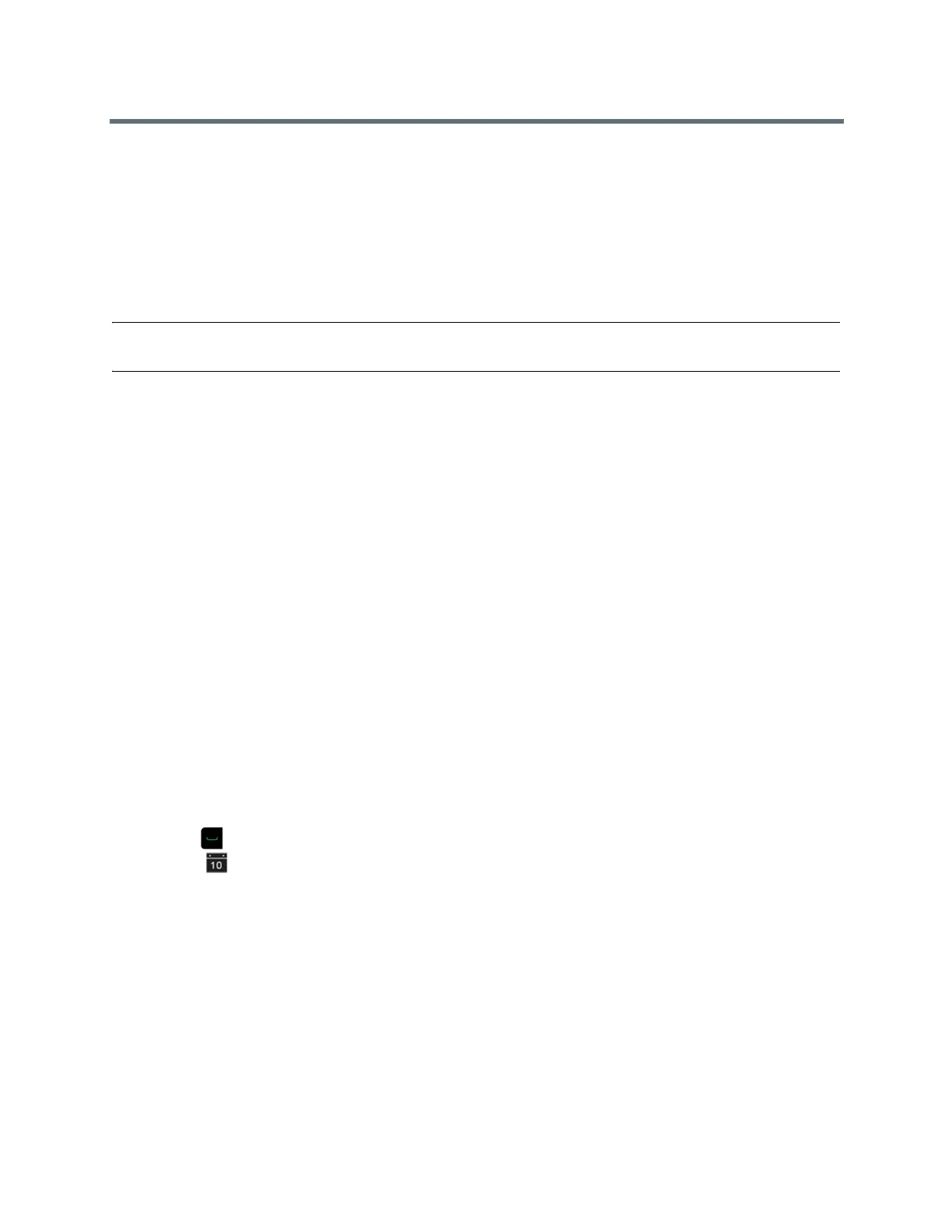Using a Polycom RealPresence Group Series Remote Control
Polycom, Inc. 15
Microsoft Meetings
If your system is deployed in a Lync Server 2013 or Skype for Business 2015 environment, you can place
and participate in multipoint calls that are hosted by Microsoft audio and video servers.
RealPresence Group systems can connect to Microsoft Exchange Server 2013 and retrieve calendar
information associated with a Microsoft Outlook or Microsoft Office 365 account. If the Home screen does
not display calendar information, the system is not registered with the Microsoft Exchange Server. Contact
your administrator to register the system.
Note: Endpoints using Microsoft Office 365 accounts must be SIP-registered to Microsoft Lync 2013 or
Skype for Business Server 2015 in order to join calendar meetings.
View Scheduled Meetings with the Remote
If your RealPresence Group system is configured to connect to the Microsoft Exchange Server, you can
view scheduled meetings on the Home screen.
To view more information about a meeting on the calendar, select the meeting. Depending on the your
system is configured, private meeting details might not be visible.
» In the local interface, access the Home screen.
Scheduled meetings are listed for the current day and for the next 6 days.
Join a Scheduled Meeting from the Home Screen
You can join a scheduled meeting from the Home screen.
1 With your remote, select a meeting on the Home screen.
2 Select Join to call into the meeting.
Join a Scheduled Meeting from the Calendar
You can join a scheduled meeting from the calendar.
1 Press .
2 Select Calendar.
3 Navigate to the meeting you want to join, and then click Join.
Content
You can show content in video calls a few different ways. To show people and content at the same time, the
RealPresence Group systems must be configured for content. Besides showing content, you can also
receive and work with Microsoft content when a user initiates a content-sharing request.
You can show the content from the following to the far-end systems: