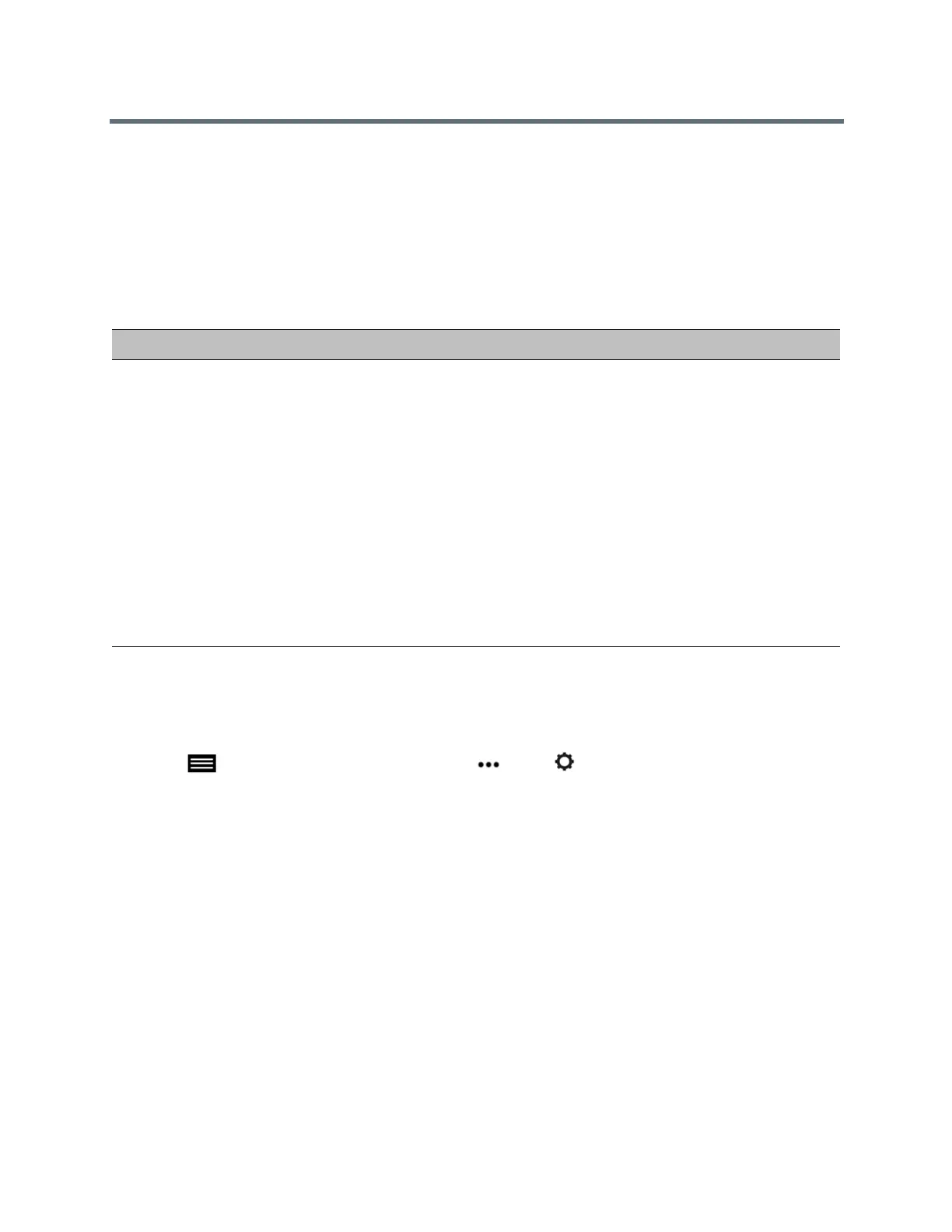Using the Touch User Interface
Polycom, Inc. 56
Multipoint Viewing Modes
The multipoint viewing mode configured on the host system is the one used in the call for all endpoints in
the call.
The default mode is Discussion, however, your administrator might have configured one of the other
modes for your system.
The following table describes the available multipoint viewing modes when a system is hosting the
multipoint call.
Set the Multipoint Viewing Mode
You might want to change your multipoint viewing mode from the default.
1 Tap to open the Quick Access menu, tap More > Settings then tap User Settings >
Meetings.
2 Select a viewing mode from the Multipoint Mode list.
Camera Presets
Camera presets are stored camera positions that you can create before or during a call.
The system uses preset 0 as the default camera position for all preset camera positions. This default
camera position is zoomed out, panned straight ahead with horizontal tilt.
Presets allow you to do the following:
● Quickly point a camera at pre-defined locations in a room.
● Select a video source such as a document camera or an auxiliary camera.
If your system camera supports pan, tilt, and zoom movement, you can create up to 10 preset camera
positions for the near-end camera. Each preset stores the following information:
● Camera number
Setting Description
Video images from multiple sites can be automatically combined on one monitor in a display known as continuous
presence.
Auto The view switches between continuous presence and full screen, depending
on the interaction between the sites.
If multiple sites are talking at the same time, continuous presence is used. If
one site speaks uninterrupted for at least 15 seconds, that site appears in full
screen on the monitor.
Discussion Multiple sites are displayed in continuous presence. The current speaker's
image is highlighted.
Presentation The speaker sees continuous presence while the other sites see the speaker
in full screen on the monitor.
Full Screen The site that is speaking is shown in full screen to all other sites. The current
speaker sees the previous speaker.
