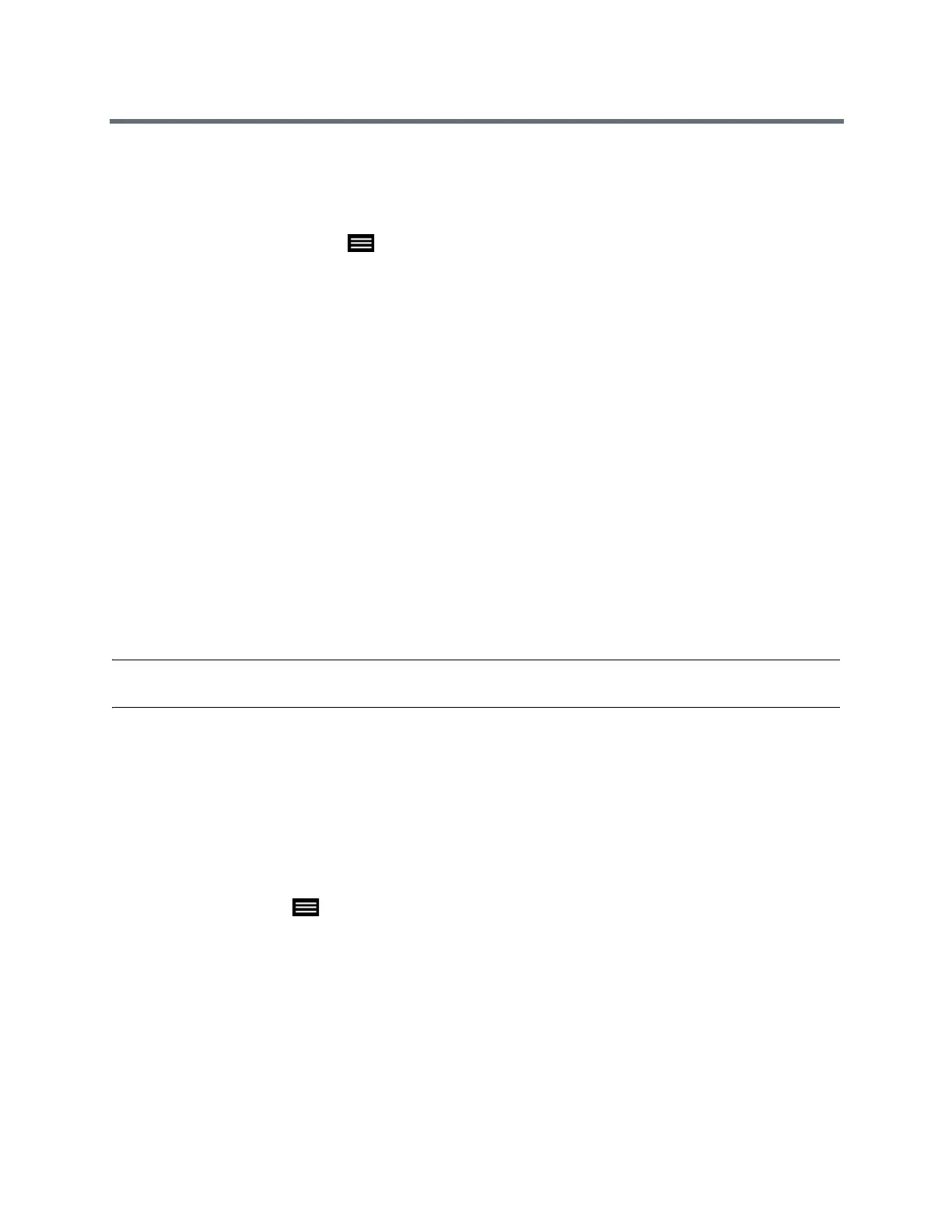Using a Polycom RealPresence Touch Device
Polycom, Inc. 68
Hang Up All Calls
You can hang up all calls in a multipoint conference.
» From the Manage Conference screen, tap Hang Up.
From any other screen, tap Menu, tap Active Call, and then Hang Up.
A Meeting Ended message displays.
Switch Between Calls in a Multipoint Call
You can switch between calls in a multipoint call on the RealPresence Touch. When one call is on hold and
one is active, a Manage Calls button displays on the Monitor Layout screen. Use this button to switch
between calls.
1 Touch Manage Calls to display the Manage Conference screen.
2 Tap the participant that you want to switch to.
Microsoft Meetings
If your system is deployed in a Lync Server 2013 or Skype for Business 2015 environment, you can place
and participate in multipoint calls that are hosted by Microsoft audio and video servers.
RealPresence Group systems can connect to Microsoft Exchange Server 2013 and retrieve calendar
information associated with a Microsoft Outlook or Microsoft Office 365 account. If the Home screen does
not display calendar information, the system is not registered with the Microsoft Exchange Server. Contact
your administrator to register the system.
Note: Endpoints using Microsoft Office 365 accounts must be SIP-registered to Microsoft Lync 2013 or
Skype for Business Server 2015 in order to join calendar meetings.
Set Up a Meeting Password
You can configure a meeting password to require that far-end systems enter a meeting password; this
prevents unauthorized participants from joining multipoint calls hosted by the paired RealPresence Group
system. Do not set a meeting password if multipoint calls include audio-only endpoints, because audio-only
endpoints cannot participate in password-protected calls. SIP endpoints are unable to dial in to pass-
word-protected multipoint calls.
1 On any screen, tap Menu, Settings, then User Settings.
2 Scroll down to Meeting Password.
3 Enter your meeting password, then enter it again to confirm the password.
4 Tap Done, then Save.
5 On the upper left of the screen, tap Done again to exit the screen.
After the password is confirmed, you are returned to the Home screen.
