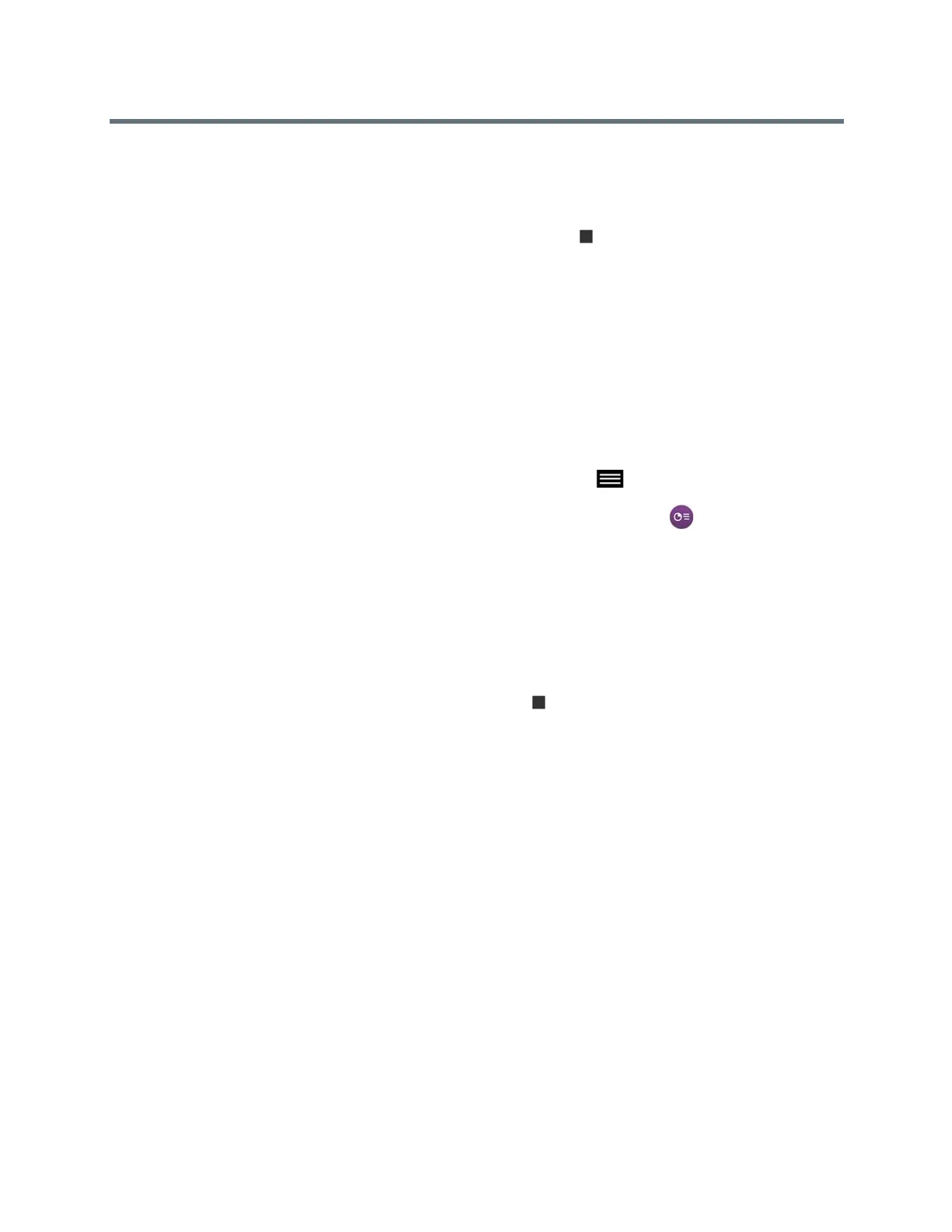Using a Polycom RealPresence Touch Device
Polycom, Inc. 72
Stop Sharing Content From a Connected Computer
After sharing content from a connected computer, you can choose to stop showing content on the RealPres-
ence Touch.
» On the RealPresence Touch, under People+Content IP, tap Stop Content.
The content from the connected computer is no longer showing.
Share Content Using VisualBoard
To show content, you can use the RealPresence Touch to launch the VisualBoard application on the paired
room system.
The content displays on the room system monitor, where you can make annotations on the content.
1 To show content using the VisualBoard application, do one of the following:
In a Call: On the RealPresence Touch, from any screen, tap Menu, Active Call, and then
Content.
Out of a Call: On the RealPresence Touch, from the Home screen, tap Show Content.
2 Under VisualBoard, tap Show Content.
The VisualBoard application displays on the paired room system monitor. For information on using
the VisualBoard application to annotate content, refer to Polycom
®
VisualBoard™ Technology
Application with Polycom
®
RealPresence
®
Group Series User Guide.
Stop Sharing Content From VisualBoard
After sharing content from VisualBoard, you can choose to stop showing content.
» On the RealPresence Touch, under VisualBoard, tap Stop Content.
The content from VisualBoard is no longer showing.
Settings
Before or during calls, you can adjust audio and video settings, including adjusting the volume, muting the
microphone, turning off the camera, and changing the video layout.
Depending on how the system is set up by your administrator, you can customize administration and user
settings on the system, including the language, time zone, LAN settings, and security settings. If you have
any questions about changing these settings, contact your administrator for assistance.
Audio Adjustments
You can control several audio settings on the system, including adjusting the volume and muting the
microphone.
