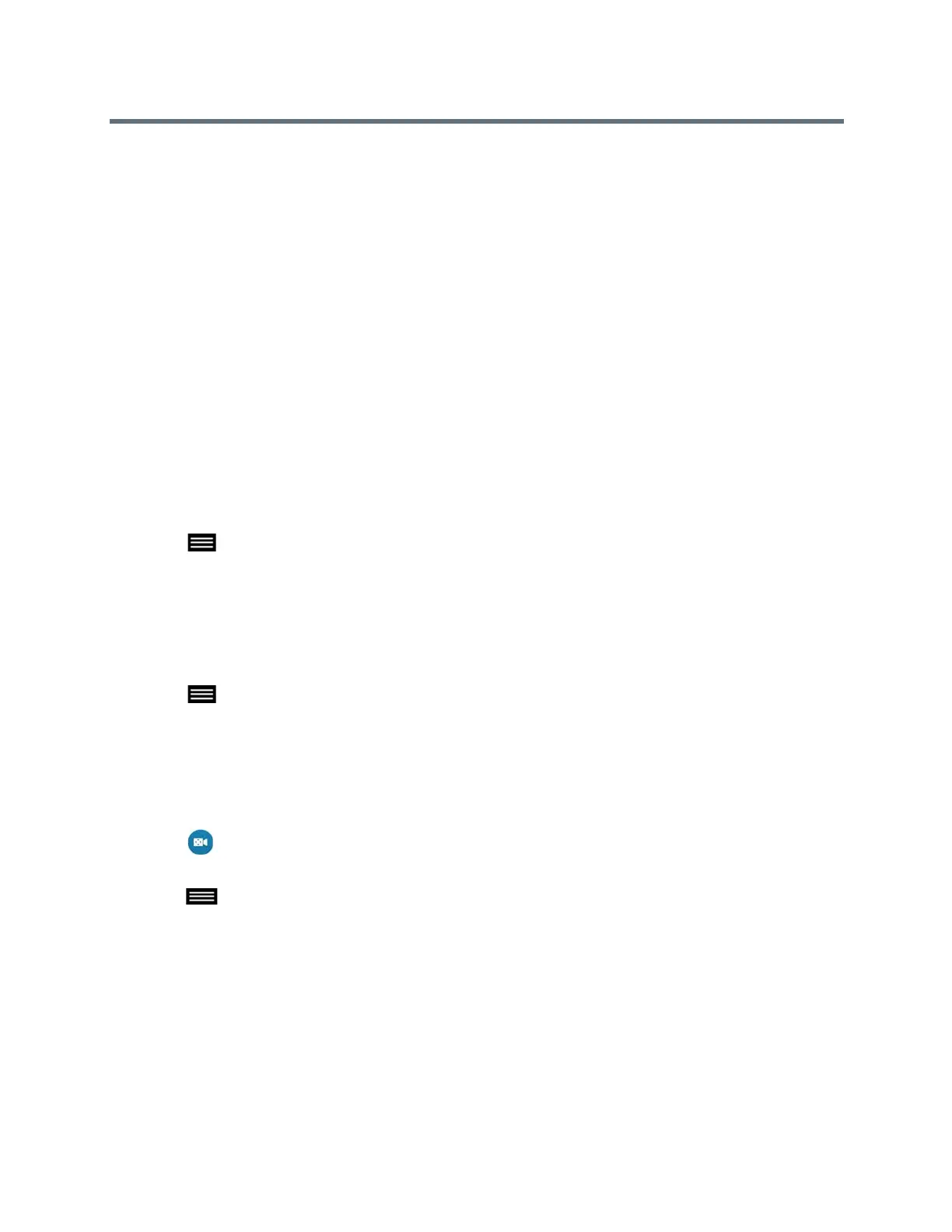Using the Touch User Interface
Polycom, Inc. 57
● Camera zoom level
● Direction the camera points
These presets remain in effect until you change them.
If far-end camera control is allowed, you can create 10 presets for the far-end camera. These presets are
saved only for the duration of the call. You might also be able to use presets that were created at the far end
to control the far-end camera.
Keep the following camera control information in mind when using Self View:
● When in a call, selecting near camera control pans and zooms the local camera without changing the
layout.
● When out of a call, selecting camera control changes the Self View to full screen.
● Incoming calls override the full-screen Self View layout.
View Stored Presets
When you store a preset, a snapshot of the area where the camera is pointing is saved. You can view snap-
shots of previously stored presets at any time.
1 Tap to open the Quick Access menu.
2 Tap Presets,
Select a Stored Preset
Using previously stored presets, you can quickly move the position of the camera.
1 Tap to open the Quick Access menu.
2 Tap Presets and select a preset.
Store a Camera Preset
Camera presets are stored on the system until you replace the preset with a new snapshot.
1 Tap Camera >Camera Control, and select the desired camera.
2 Position the camera to take the snapshot.
3 Tap to open the Quick Access menu, then tap Presets. Tap and hold a preset for one second.
After five seconds, a snap shot is taken and set for the camera preset.
Audio Adjustments
You can control several audio settings on the system, including adjusting the volume and muting the
microphone.
