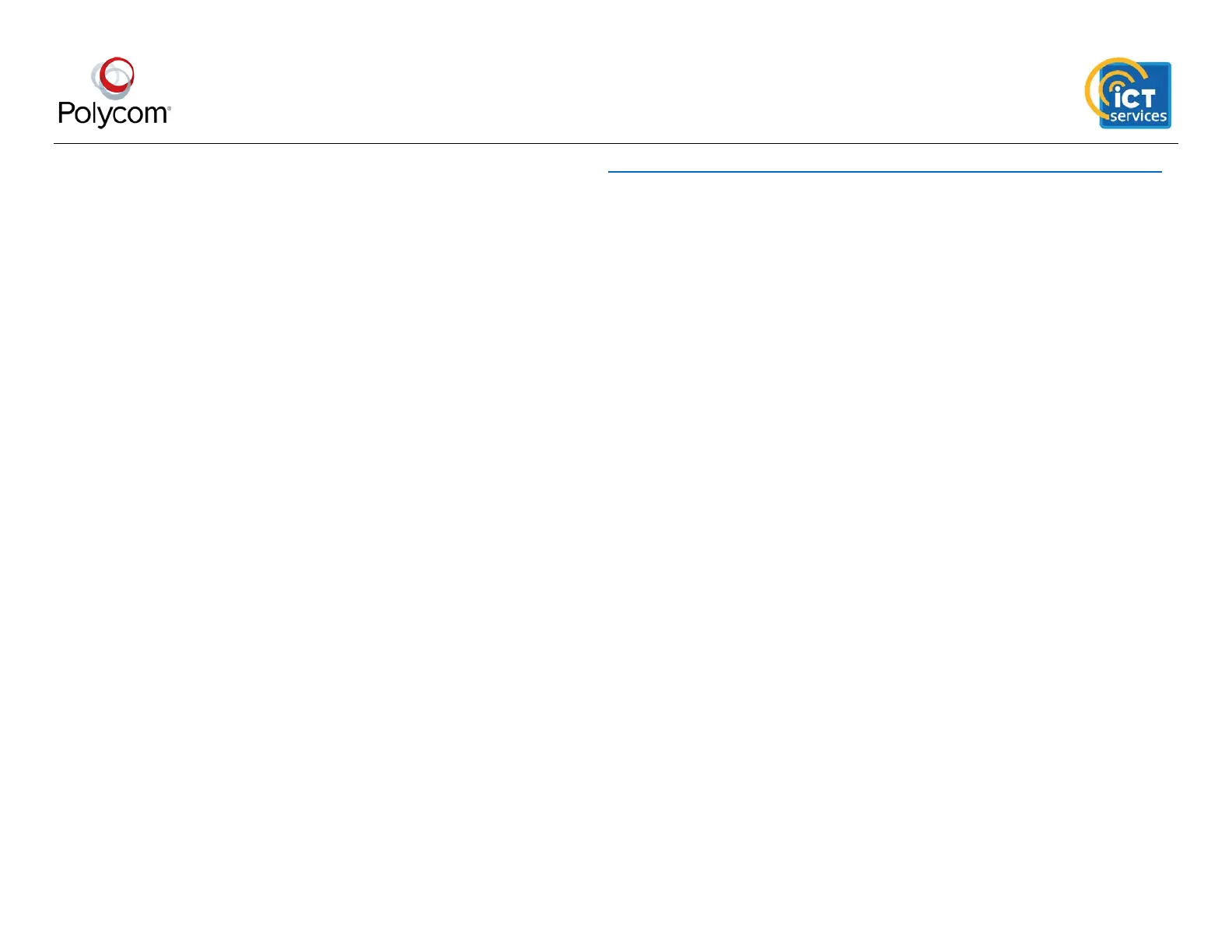2
Quick Tips for the Polycom Trio 8800 Room Conference System
Please find more information about Polycom Devices and Skype for Business at www.dit.ie/aadlt/ictservices/staffitservices/telephony/unifiedcommunications/
To Mute the Microphone
» Press Mute on the screen or press the Mute
keys located at the corners of the phone.
To Adjust the Volume or Ringtone
» Press the Volume up + or Volume down –
buttons beside the phone screen.
To Answer an Incoming Call
» To answer an incoming video or audio call
press the “Answer” button.
To End an Active Call
» To end an active call press the “Hang Up”
button.
To Place a Call on Hold
» To place an active call on hold press the
“Hold” button.
» To take a call off hold press the “Resume”
button.
To Transfer an Active call
» To transfer an active call press the “Transfer”
button.
» Type the number you wish to transfer to and
press the “Dial” button. Alternatively select the
user from the contacts directory. The call will
then transfer automatically.
To Dial A Number
» Press the “Dial A Number” button.
» Enter the phone number using the keypad.
Note: This can be a full external phone number
or a 4 digit internal extension.
» Once the number is entered press the “Dial”
button, alternatively the number will dial
automatically after you stop typing.
» To stop calling press the “Hang Up” button.
To Call a TU Dublin City Campus Contact
» To search for a user in TU Dublin City Campus
press the “Contacts” button.
» Press the “Search Contacts” box.
» Type the name of the user you are searching
for. All matching contacts will automatically
appear.
» Press on the contact to show options.
» Press the “Dial” button to place a call.
» To view more information about the user
press the “View” button.
To Join a Scheduled Conference Call
» To join a Scheduled Conference Call press the
“Meetings” button.
» A list of Scheduled Conference Calls will
appear. Press the meeting you wish to view
information for.
» Click the “Join” button to join the meeting.
To Start an Ad Hoc Conference Call
» To start an Ad Hoc conference call press the
“Meet Now” button.
» To add users to the call click the “Add” button.
» Type the number you wish to add to the
conference call and press the “Dial” button.
» Alternatively you can select a user to add to
the conference call using the contacts or recent
calls list.
» Any joined participants will be listed on the
phone screen.
To Stop Video on an Active Call
» On the active call screen press the “Stop My
Video” button.
To Present in a Meeting Room
» On the device you wish to present from,
search for the Meeting Room account in the
Skype directory.
» Right click on the Meeting Room and select
“Send an IM”.
» On the IM window press the “Present” icon
and select the desktop or program you wish to
present and press the “Present” button.
» On the conference phone screen press the
“Accept” button to allow the content to be
displayed on the screen.
