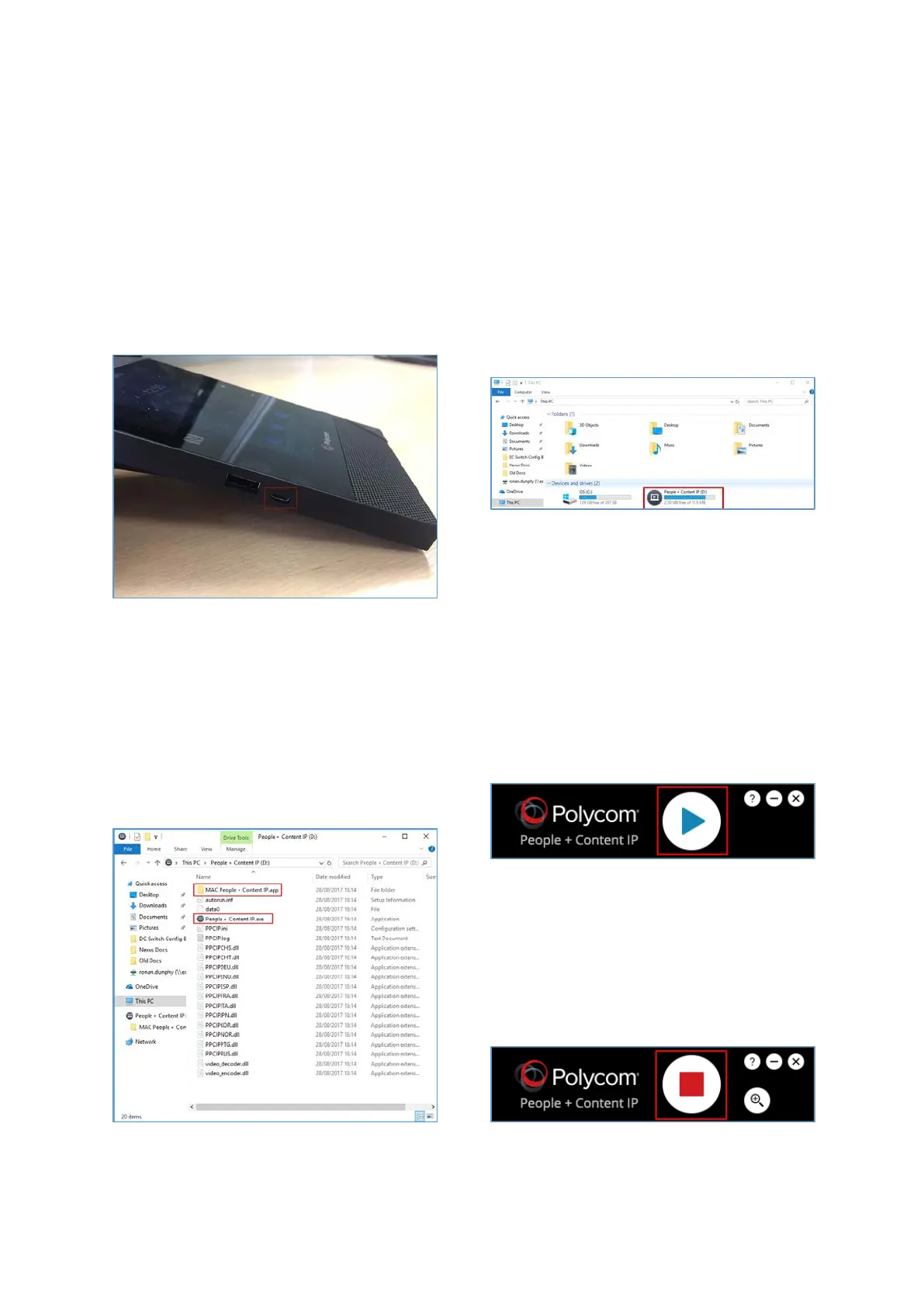17
Presenting to the Screen without Skype for Business
The Polycom Trio 8800 can also be used to share a computer desktop to the display in a meeting
room from a computer that does not have Skype for Business installed. This can be done using a
micro USB cable and the following procedure.
Step 1: Connect the Polycom Trio 8800 to a
laptop or computer using the micro USB port
located on the left hand side of the phone and
a USB port on the computer.
Step 2: The Polycom Trio 8800 will be
automatically installed as a device on the
computer. Open File Explorer and double click
on the newly installed “People + Content IP”
drive.
Step 3: If running Windows double click on
the “People + Content IP.exe” application. If
accessing on a MAC the “MAC People +
Content IP.app” can be used.
Step 4: The Polycom People + Content IP
application will open. To begin displaying the
computer desktop on the meeting room
display press the “Play” button.
Step 5: To stop displaying content press the
“Stop” button on the People + Content IP
application. Once finished safely eject the
Polycom Trio 8800 from USB devices on the
computer and then remove the cable.
