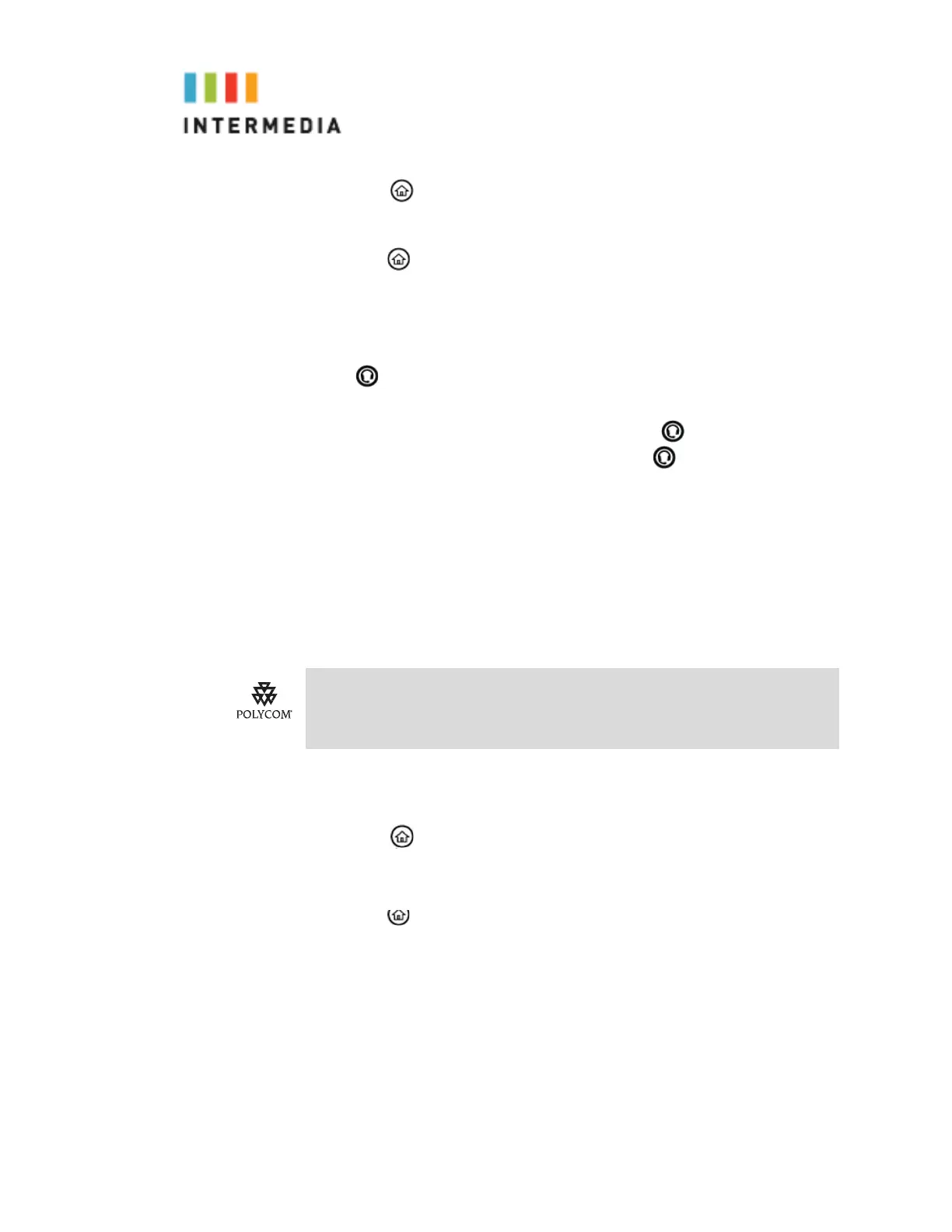1.
Press
2.
Select
Settings > Basic > Preferences > Headset... > Headset Memory...
3.
Tap Enabled to change the setting.
4.
Press
to return to the idle display.
Repeat steps 1 to 4 to select Disabled and turn Headset Memory Mode off.
To activate Headset Memory Mode:
Press
twice.
The flashing headset icon on the graphic display or a flashing headset key
indicates that the headset mode is activated. If the glows green an analog
headset is detected by the phone and in use. If the is glowing blue a USB
headset is detected and in use. If both an analog and USB headset
is in the phone, the phone will choose the USB by default. Tap
Answer
to
receive a call will now connect to your headset automatically.
Selecting the Correct Headset for Electronic Hookswitch
This feature allows you to answer your phone when you are using a headset.
To select a headset that s up po r t s electronic hookswitch:
1.
Press
.
2. Tap
gs > Basic > Preferences > Headset > Hookswitch Mode
.
3.
Tap to select your headset, and then when prompted if you are sure, tap
yes.
4.
Press
to return to the idle display.
Selecting the Ring Type
You can select different ring types to distinguish your phone from your
neighbor’s phone.
For information on supported headsets to provide electronic hookswitch features for
placing, answering, and ending calls, go to www.polycom.com/support/voice and
enter “Headset Compatibility List” in the Knowledge Base text box or contact your
system administrator.
45
