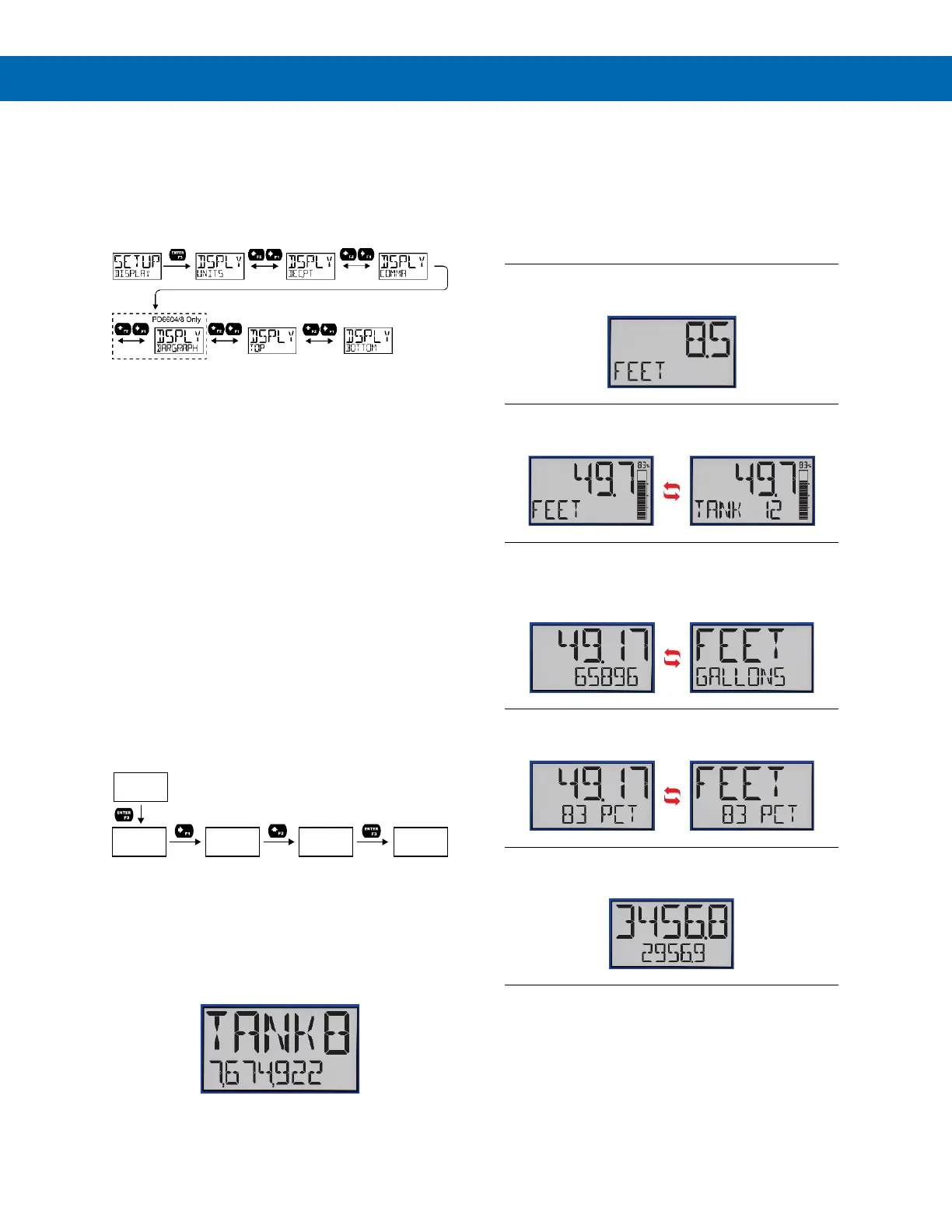Loop Leader PD6600 Series Loop-Powered Meters Instruction Manual
21
Setting the Display Features
(
DISPLAY)
The meter’s display functions may be programmed
using the Display menu. This menu consists of the
following submenus: Units, Decimal Point, Comma,
Bargraph (PD6604/8 Only), Top, and Bottom.
Changing the Engineering Units (UNITS)
It is possible to change the engineering units within
the selected unit class without the need to re-scale
the meter. When selecting a new unit from within the
DISPLAY menu (e.g. changing from gallons (GAL) to
liters (L)), the meter will automatically convert the
display values to display the new unit. Enter the
UNITS menu, select a new unit of measure from the
list of predefined units, and press the Enter button. If
entering a custom unit (CUSTOM), a custom conver-
sion factor will need to be entered.
Changing the Decimal Place Location
(
DEC.PT)
The decimal point may be set with up to seven deci-
mal places or with no decimal point at all.
Pressing the Right arrow moves the decimal point one
place to the right until no decimal point is displayed,
and then it moves to the leftmost position. Pressing
the Up arrow moves the decimal point one place to
the left.
If the dual-scale level feature is selected, the decimal
point selections for PV1 & PV2 are enabled.
Enabling or Disabling the Comma on the
Bottom Display (
COMMA)
The bottom display is set to show a comma separat-
ing the thousands and millions place by default if a
numeric value is being displayed. This feature can be
disabled or enabled using the Comma menu.
Display Capabilities Optimization
(
TOP and BOTTOM)
Display Configuration Examples
The meter’s dual-line display can be setup in multiple
ways to provide an extremely informative view of the
process variable being monitored. The following
graphics show typical configurations:
Top Line: Process Variable
Bottom Line: Engineering Units or Tag
Top Line: Process Variable
Bottom Line: Toggling Between Units and Tag
Dual Scale Mode:
Top Line: Toggling Between Process Variable and Units
Bottom Line: Toggling Between Process Variable
(in different scale) and Different Units
Top Line: Toggling Between Process Variable and Units
Bottom Line: Percent
Top Line: Maximum Value
Bottom Line: Process Value
DEC.PT
222222.22
DEC.PT
1111111.1
Move Decimal
to the Right
DEC.PT
222222.22
DSPLY
COMMA
Accept
Decimal
Location
DSPLY
DEC.PT
Move Decimal
to the Left