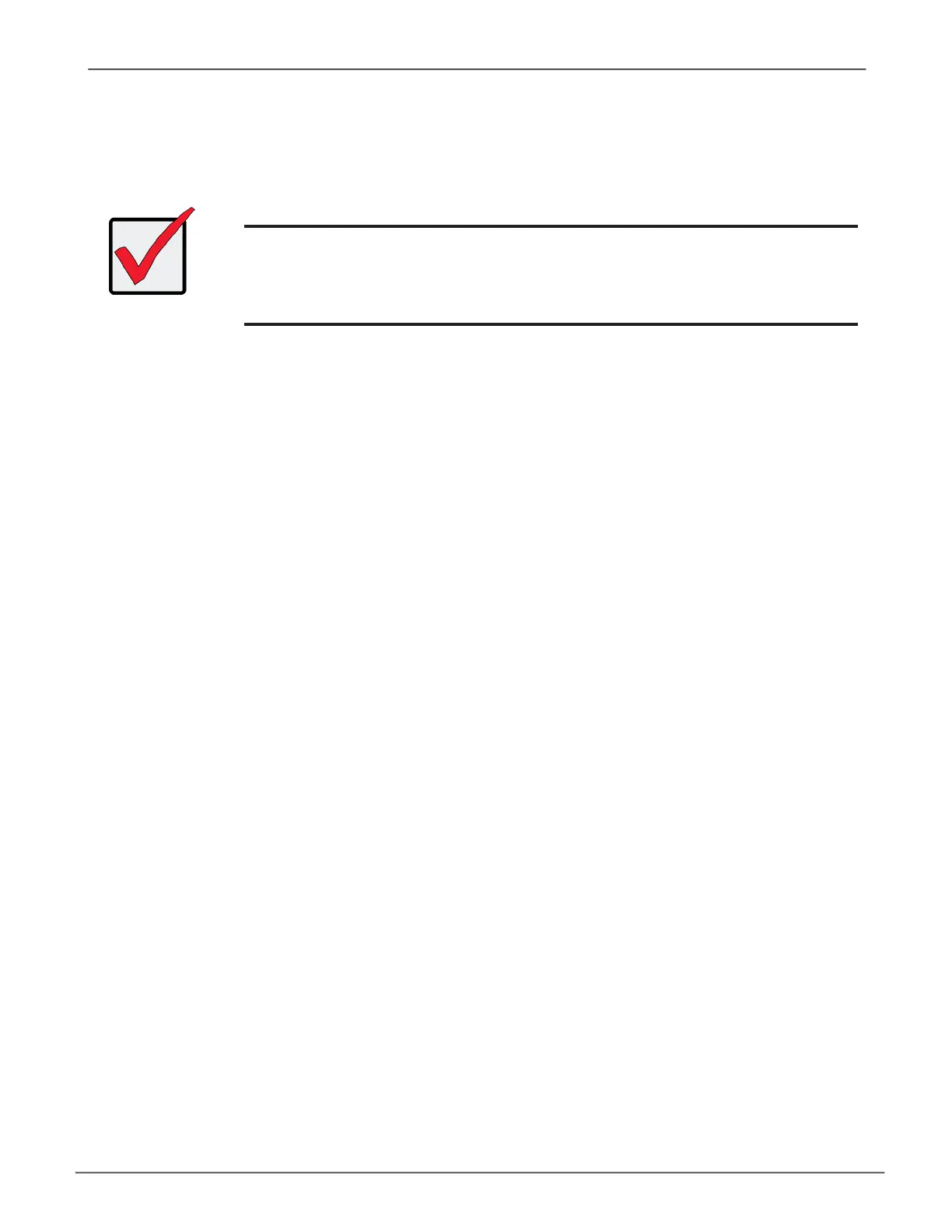30
logging in oVer the network
You can log into Promise Management GUI from any PC with a network connection to the and Vess A6000
Series enclosure.
1. Launch your Browser.
2. IntheBrowseraddresseld,typetheinformationprovidedbelow.ThenpressEnter.Notethatthis
example uses the default IP address for Port 1
If you chose External SSL Security during installation, use the Secure Connection. Otherwise, use the Regular
Connection.
Regular Connection
• Promise Management GUI uses an HTTP connection. . . . . . . . . . . . . . . . .http://
• Enter the Subsystem IP address . . . . . . . . . . . . . . . . 192.168.0.1
• Enter the Port number . . . . . . . . . . . . . . . . . . . . . . . . . . . . . . . :8090
Together, your entry looks like this:
http://192.168.0.1:8090
Important
For Vess A6000 Series running Windows OS, it is necessary to disable
the Windows Firewall in order to allow access to Promise Management
GUI through the network interface. If the Firewall is running, no
management access is permitted from the network.
Managing with the Web ManagerVess A6000 Series Storage Appliance for Video Surveillance
