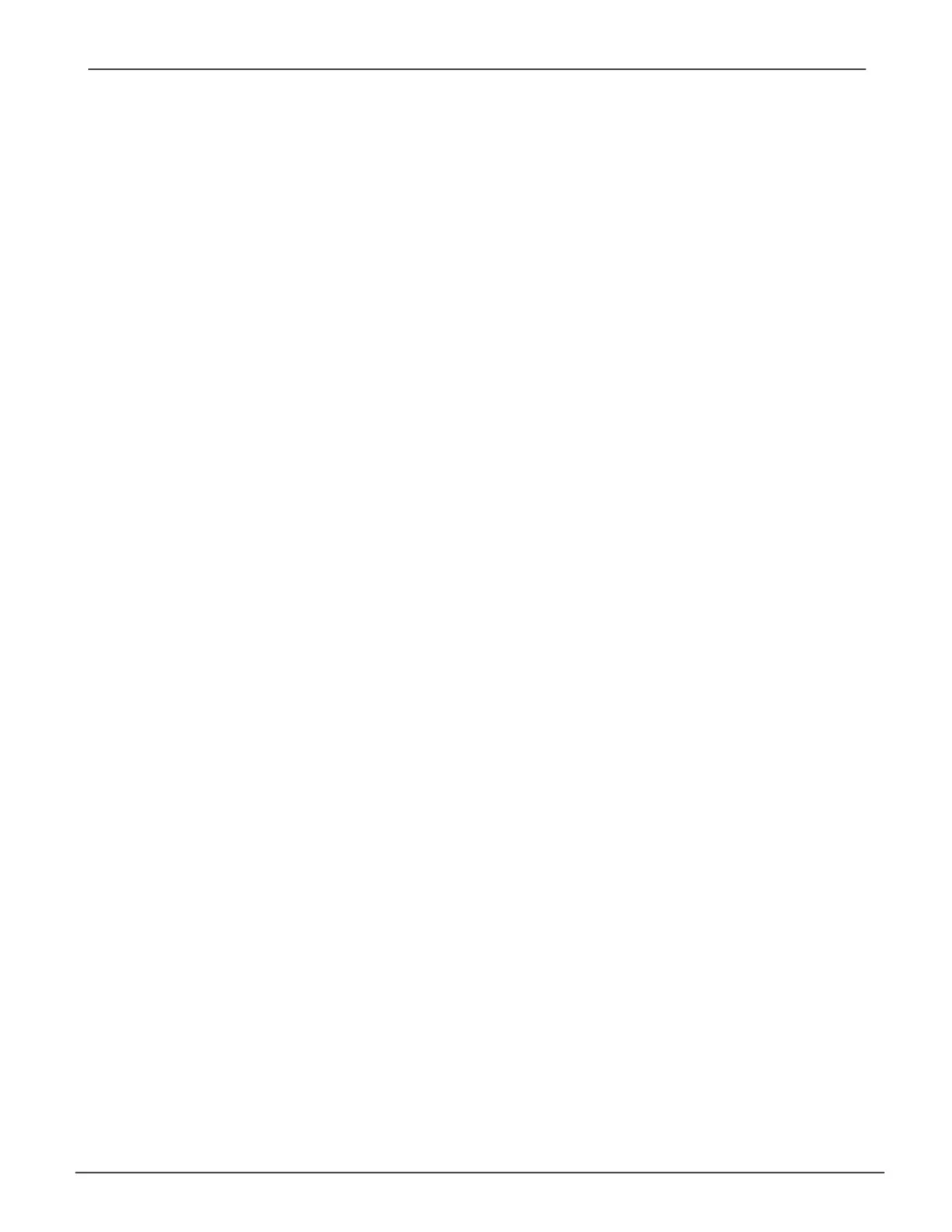38
subsysteM ManageMent
The menus listed under Subsystems are all the menus used for device management. Click on the Subsystems
icon to view read-only information for the Vess A6000 including the management IP address, Alias, Model and
WWN.
To view the menus used for system management, click the + symbol of the Subsystems icon to reveal the child
menu icons for the following:
• Administrative Tools (includes links for User Management, View Network Settings, Performance
Monitoring and Software Management)
• Controllers (view controller information and manage settings)
• Enclosures (view device information and virtual enclosure, set temperature thresholds for warnings and
enable/disable warning buzzer)
• Disk Arrays (manage disk arrays)
• Spare Drives (manage spare drives)
• Logical Drives Summary (read-only logical drive information display)
Click on the subsystem IP address and model name listed under the Subsystems top-level menu icon in Tree
View. In the Information tab, the following information for the subsystem appears:
•
Alias
•
Vendor
•
Model
•
Serial Number
•
World Wide Number
•
Part Number
•
Revision Number
•
System Date & Time
Here you can also save a
System Service Report
(usefulfortroubleshooting)intheformofanHTMLleto
the computer you are using by clicking on the Save button. See “Saving a Service Report”.
The Subsystem home menu includes the following function tabs:
• Information (described above) • Settings (assign an Alias)
• Background Activities • Scheduler (schedule background activities)
• Event (list runtime and NVRAM events) • Lock (lock/unlock subsystem)
Managing with the Web ManagerVess A6000 Series Storage Appliance for Video Surveillance
