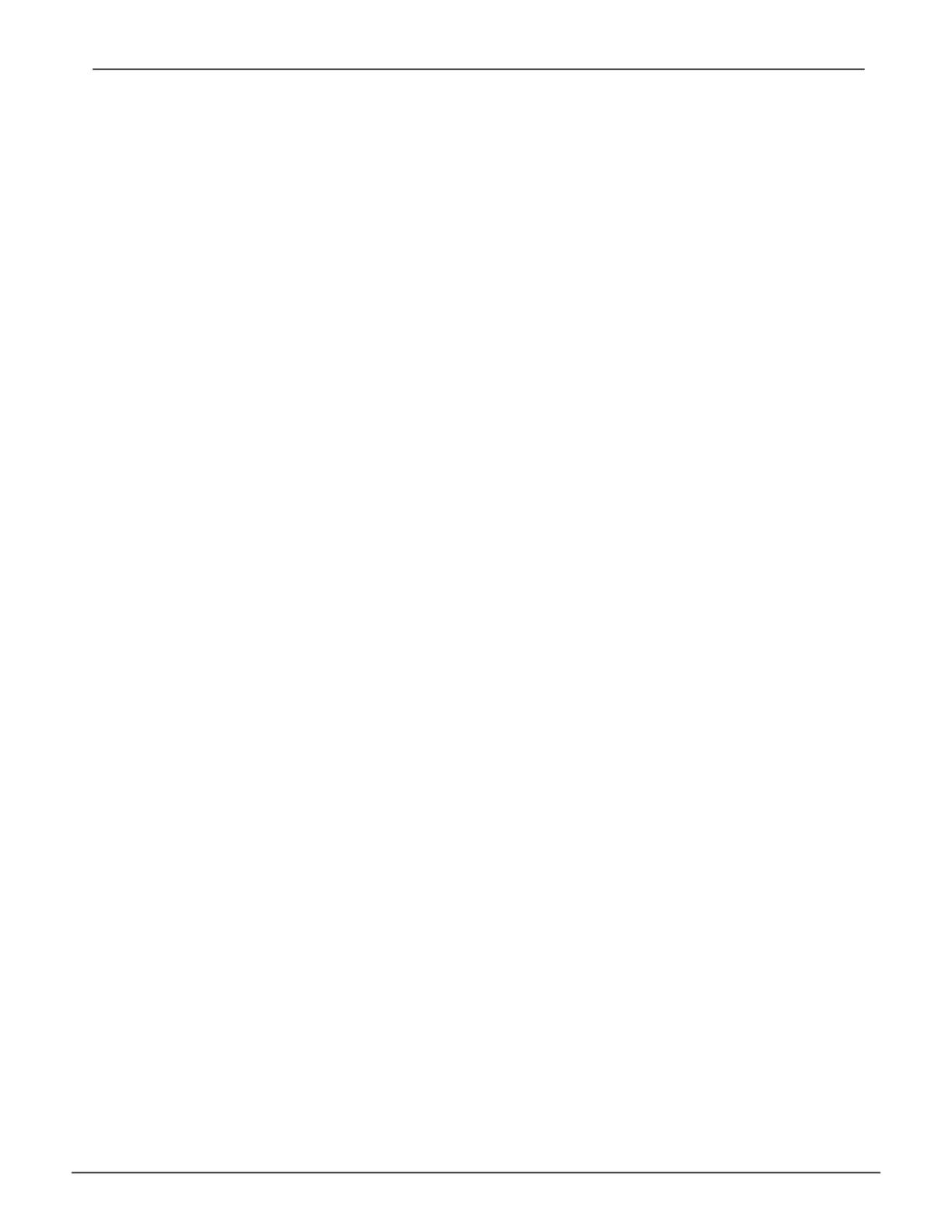73
spare drIves
When a physical drive in a disk array fails and a spare drive of the same type and adequate capacity is
available, the disk array will begin to rebuild automatically using the spare drive.
In Tree View, click on the Spar Drive icon to see the Spare Drives List, or to create or delete an existing spare
drive. Click on any spare drive in the list to information about the drive. Spare Drive Information includes:
• Spare Drive ID
• Physical Drive ID
• Spare Type
• Revertible [
Yes/No
]
• Operational Status
• Spare Check Status
• Physical Capacity
• CongurableCapacity
• Block Size
• Drive Interface
• Model
• Location
• CongurationStatus
• Serial Number
• Firmware Version
running sPAre CheCk
ASpareCheckveriestheoperationalstatusofyoursparedrives.YoucanalsoscheduleaSpareCheck.
To check a spare drive:
1. Click the Spare Drives icon.
2. Click the Spare Check tab.
3. From the Physical Drive drop-down menu, choose the spare drive you want to check. Or choose All to
check all the spare drives at the same time.
4. Click the Submit button.
The results of the Spare Check appear under Spare Check Status in the Information tab. “Healthy” means
normal condition.
Information displayed in the menu includes:
• Logical Drive ID
• Alias
• Raid Level
• Operational Status
• Capacity
• Physical Capacity
• Number of Axles [#]
• Number of Used Physical Drives [#]
• Stripe Size
• Sector Size [Bytes]
• Disk Array ID
• Read Policy
• Write Policy
• Current Write Policy
• Serial Number
• WWN
• Synchronized [Yes/No]
• Tolerable Number of Dead Drives Per Axle
• Parity Pace
• Codec Scheme
Promise Technology Product Manual
