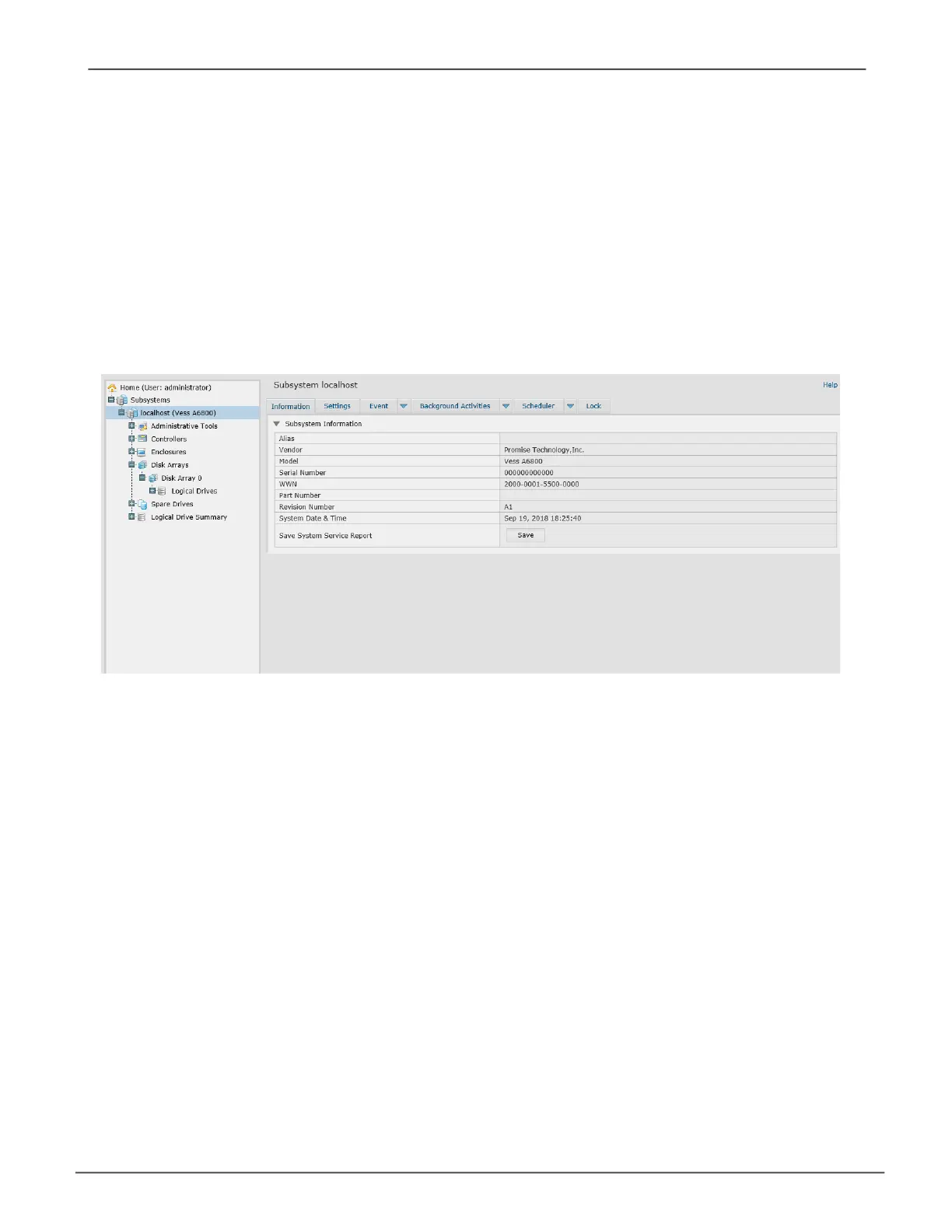Subsystem Informaon - Save Service Report
86
How to save a servICe report
A ServiceReportisa detailed reportcoveringtheconguration and statusofallcomponents in yourRAID
system.Asupporttechnicianoreldengineermightrequestaservicereportforthepurposeofdiagnosisand
troubleshooting.
Tosaveasystemcongurationle:
1. Click on the Subsystem icon (IP address and device name) in Tree View to open the Subsystem
Information display.
2. Click the Save
button in the Save System Service Report row of the information display.
Information for the report is gathered and compiled. This action takes up to a few minutes, depending on
the size of your RAID system.
3. DeterminewhereyouwanttostoretheleontheHostPC,thenclicktheSave button in the pop-up
menu.
ThereportsavestoyourHostPCasacompressedHTMLle.
4. Double-clickthedownloadedletodecompressit.
5. Double-click the report to open it in your default browser.
Onceyouhavetheservicereportle,youcanemailittoaTechnicalSupportrepresentative.
TroubleshootingVess A6000 Series Storage Appliance for Video Surveillance
