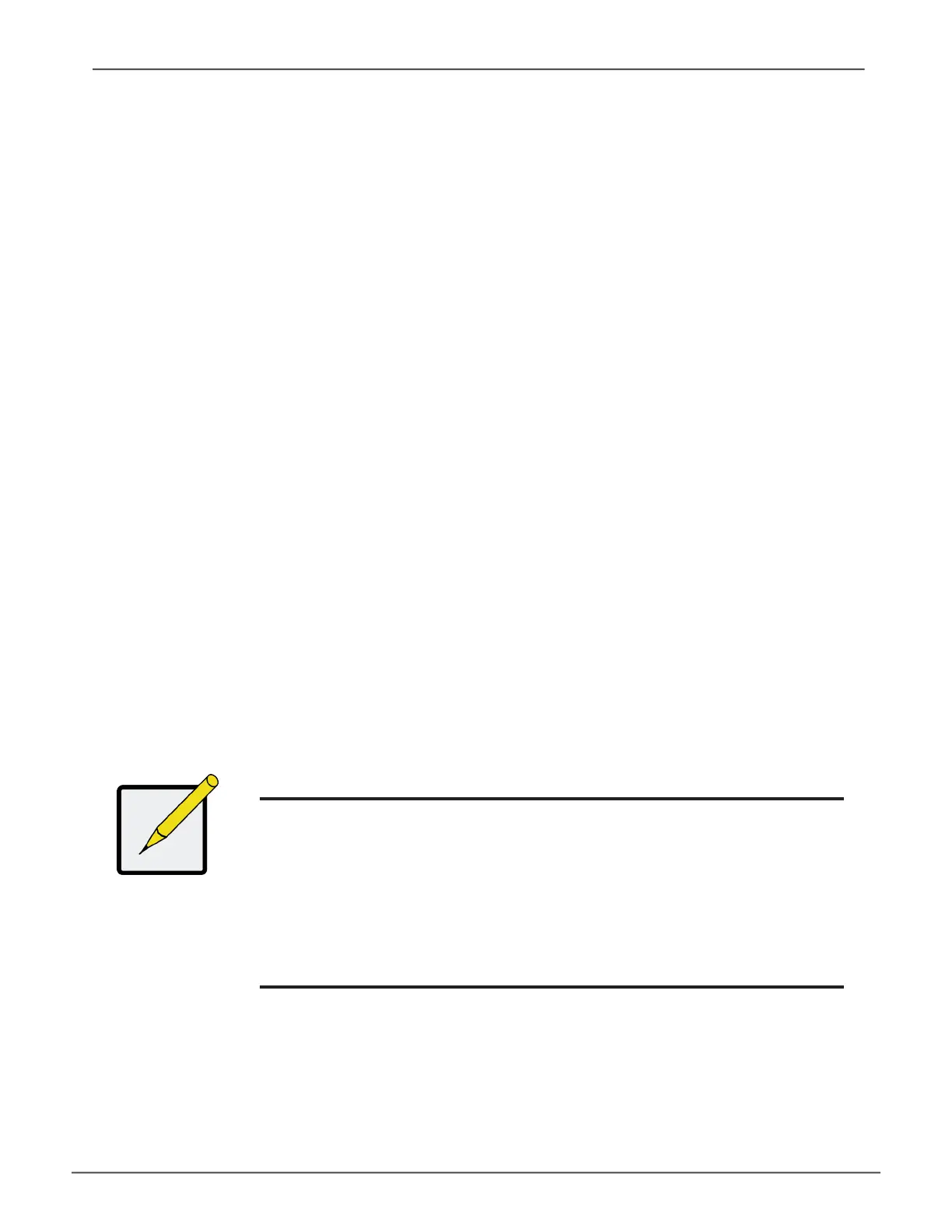29
proMIse ManageMent guI
This chapter describes using Promise Management GUI to monitor and manage your RAID system.
logging into ProMiSe ManageMent gui
You can log into Promise Management GUI in either of two ways:
• “Logging in at the Enclosure” on page 29
• “Logging in over the Network” on page 30
logging in At the enClosure
At the Vess A6000 enclosure to log into Promise Management GUI, do one of the following actions:
• Double-click the Promise Management GUI desktop icon.
• Choose Promise Management GUI in the Windows Programs menu.
• Follow the steps under “Logging in over the Network” on page 30.
Note
The default IP settings for the Gigabit Ethernet ports are:
Port 1 = 192.168.0.1
Port 2 = 192.168.1.1
IP settings for the ports are controlled by the OS. Use the normal IP
settings conguration procedure for the OS you are using if you want
to change the default settings.
Promise Technology Product Manual
